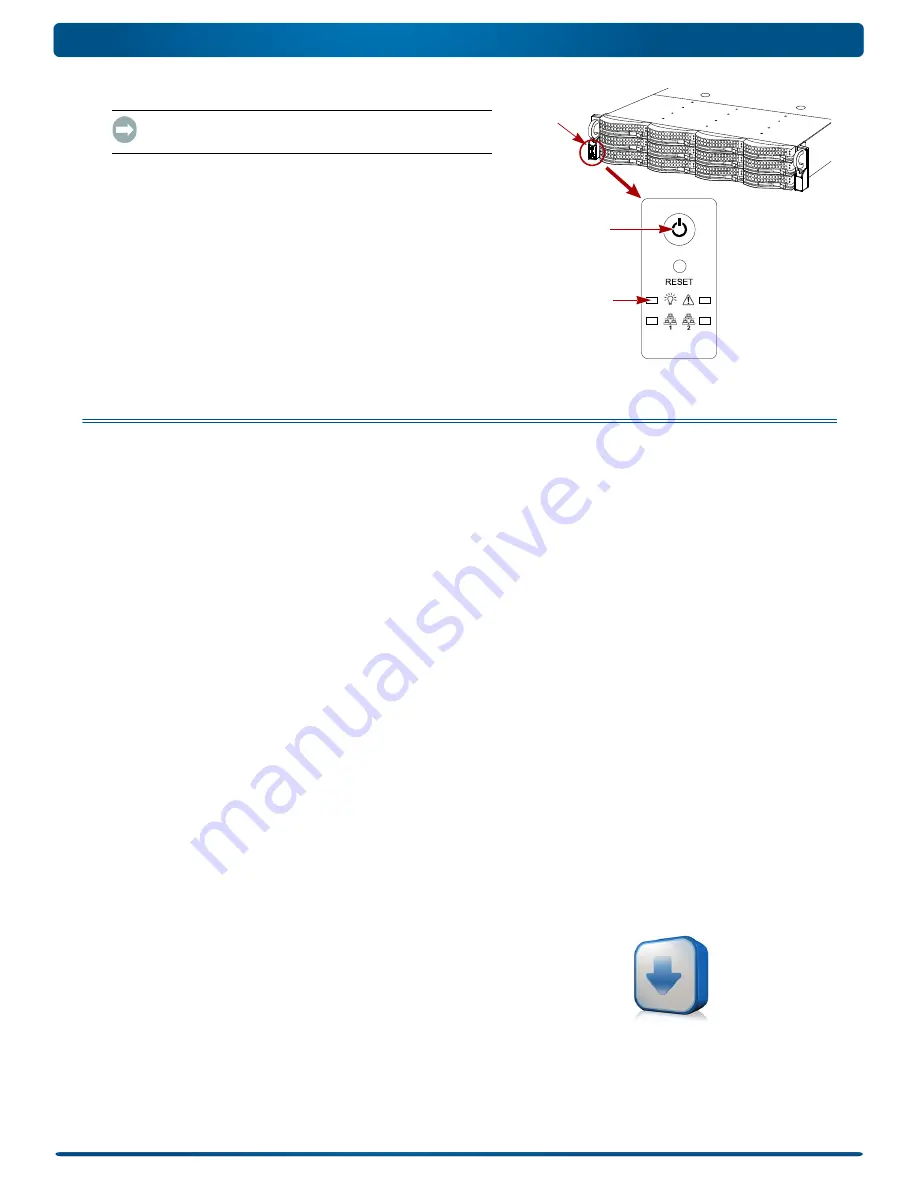
10400287-002 03/2011
©2010-11 Overland Storage, Inc.
Page 6 of 7
Quick Start Guide
2.
If any
expansion
arrays are attached:
IMPORTANT: To enable the N2000 to discover any expansion
arrays, turn ON all the arrays before powering ON your N2000.
a.
Turn the N2000 server
OFF
by pressing and holding the
Power button for no more than one (1) second.
Wait for the server to shut down completely (all front
panel LEDs are OFF).
b.
Turn ON any
expansion arrays
by pressing and holding
the Power button for no more than one (1) second.
Wait until all the array LEDs have stopped blinking.
c.
When all the expansion arrays are up and running, turn
the N2000 server back
ON
.
Step 6: Connect for the First Time
NOTE: SnapServers are configured to acquire an IP address from a DHCP server. If no DHCP server is found on the network, the
SnapServer defaults to an IP address in the range of 169.254.xxx.xxx. You may not be able to see the server on your network until
you assign an IP address using SnapServer Manager (SSM).
•
If you are installing your SnapServer N2000 on a network with a DHCP server, continue with
•
If your network does not have a DHCP server or name resolution services, continue with
Connecting Using the Server Name
This procedure requires that name resolution services (via DNS or an equivalent service) be operational.
1.
Find the
server name
.
The default server name is “SNAP
nnnnnn
,” where
nnnnnn
is the server number. For example, the name of a
SnapServer N2000 with a server number of 610019 is SNAP610019. The server number is a unique, numeric-only
string that appears on a label affixed to the top of the server in the left front corner.
2.
In a Web browser, enter the
server URL
.
For example, enter “http://SNAP
nnnnnn
” (where
SNAPnnnnnn
is the server name).
3.
Press
Enter
to open the Web View screen.
4.
Log into the
Web Management Interface
.
In the login dialog box, enter
admin
as the user name and
admin
as the password, then click OK.
5.
Complete the
Initial Setup Wizard
.
Your N2000 is ready to be configured for your specific environment and needs.
Connecting Using the SnapServer Manager
SSM is an administrative application that is Java-based,
platform-independent, and runs on all major platforms. SSM
provides administrators a single interface from which they can
discover any SnapServer on the network. You can download and
install SSM from:
http://support.overlandstorage.com/support/snapserver-nas.htm
Be sure to install SSM on a computer residing on the same
network segment as your N2000.
NOTE: If you plan to run SSM on a Macintosh client, you must
upgrade the client to MacOS 10.2 or higher (required for JRE 1.4.0
or higher support).
Power
Button
Power
Button
System
LED
http://support.overlandstorage.com/
support/snapserver-nas.htm







