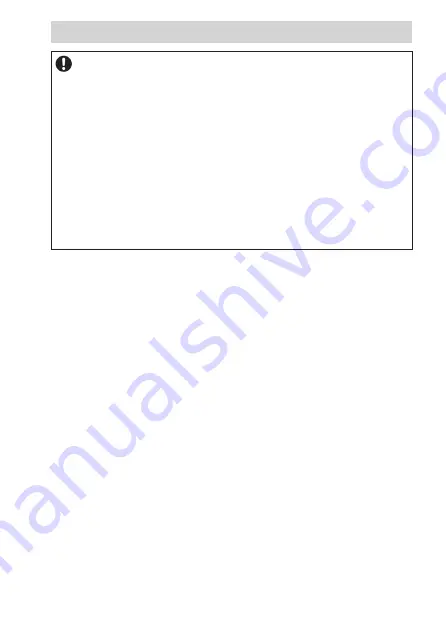
"R-Tronic" + "R-Con"
General information
7
NOTE regarding storage and packaging
The following instructions regarding storage of the climate display device/
control "R-Tronic", wireless receiver "R-Con" and optional accessories must
be observed:
•
Do not store the components in open air, keep dry and free from dust.
•
Do not expose to aggressive fluids or heat sources.
•
Protect from direct sunlight and mechanical agitation.
•
Storage temperature: -10 °C … +65 °C
•
Max. relative air humidity: 70% RH ("relative humidity")
•
Packaging material is to be disposed of environmentally friendly.
•
Keep the packaging material out of reach of children.








































