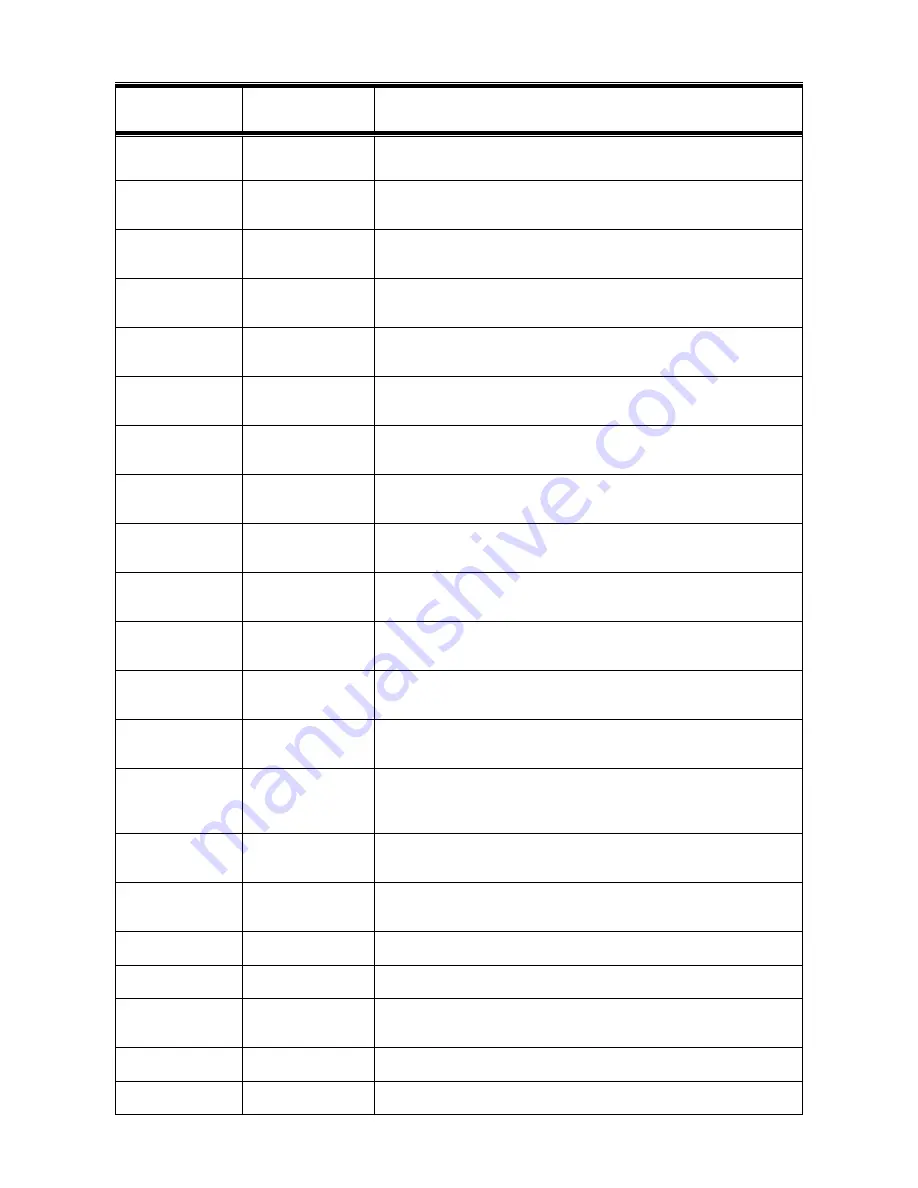
Table 4: Font Selection Commands
COMMAND
HEX VALUE
FUNCTION
ESC ( ID
1B 28 ID
Primary Symbol Set
ID = Symbol set ID number (see Table 4.1)
ESC ) ID
1B 29 ID
Secondary Symbol Set
ID = Symbol set ID number (see Table 4.1)
ESC ( s # P
1B 28 73 # 50
Primary Spacing
# = 0 – Fixed spacing # = 1 – Proportional spacing
ESC ) s # P
1B 29 73 # 50
Secondary Spacing
# = 0 – Fixed spacing # = 1 – Proportional spacing
ESC ( s # H
1B 28 73 # 48
Primary Pitch
# = Pitch in characters/inch
ESC ) s # H
1B 29 73 # 48
Secondary Pitch
# = Pitch in characters/inch
ESC ( s # V
1B 28 73 # 56
Primary Height
# = Height in points
ESC ) s # V
1B 29 73 # 56
Secondary Height
# = Height in points
ESC ( s # S
1B 28 73 # 53
Primary Style
# = 0 – Upright, Solid # = 1 – Italic
ESC ) s # S
1B 29 73 # 53
Secondary Style
# = 0 – Upright, Solid # = 1 – Italic
ESC ( s # B
1B 28 73 # 42
Primary Stroke Weight
# = 0 – Medium, Book, or Text # = 3 – Bold
ESC ) s # B
1B 29 73 # 42
Secondary Stroke Weight
# = 0 – Medium, Book, or Text # = 3 – Bold
ESC ( s # T
1B 28 73 # 54
Primary Typeface Family
# = 0 to 32767 (See Table 7 for available Typefaces)
ESC ) s # T
1B 29 73 # 54
Secondary Typeface Family
# = 0 to 32767 (See the Internal Fonts list on the Printer self test for
available Typefaces)
ESC ( # X
1B 28 # 58
Primary Soft Font Selection
Select a soft font using its specific ID # # = ID # (0 through 32767)
ESC ) # X
1B 29 # 58
Secondary Soft Font Selection
Select a soft font using its specific ID # # = ID # (0 through 32767)
ESC ( 3 @
1B 28 40
Default primary font characteristics
ESC ) 3 @
1B 29 40
Default secondary font characteristics
ESC & d # D
1B 26 64 # 44
Underline Command
# = 0 – Fixed position # = 3 – Floating position
ESC & d @
1B 26 64 40
Disable Underline
















































