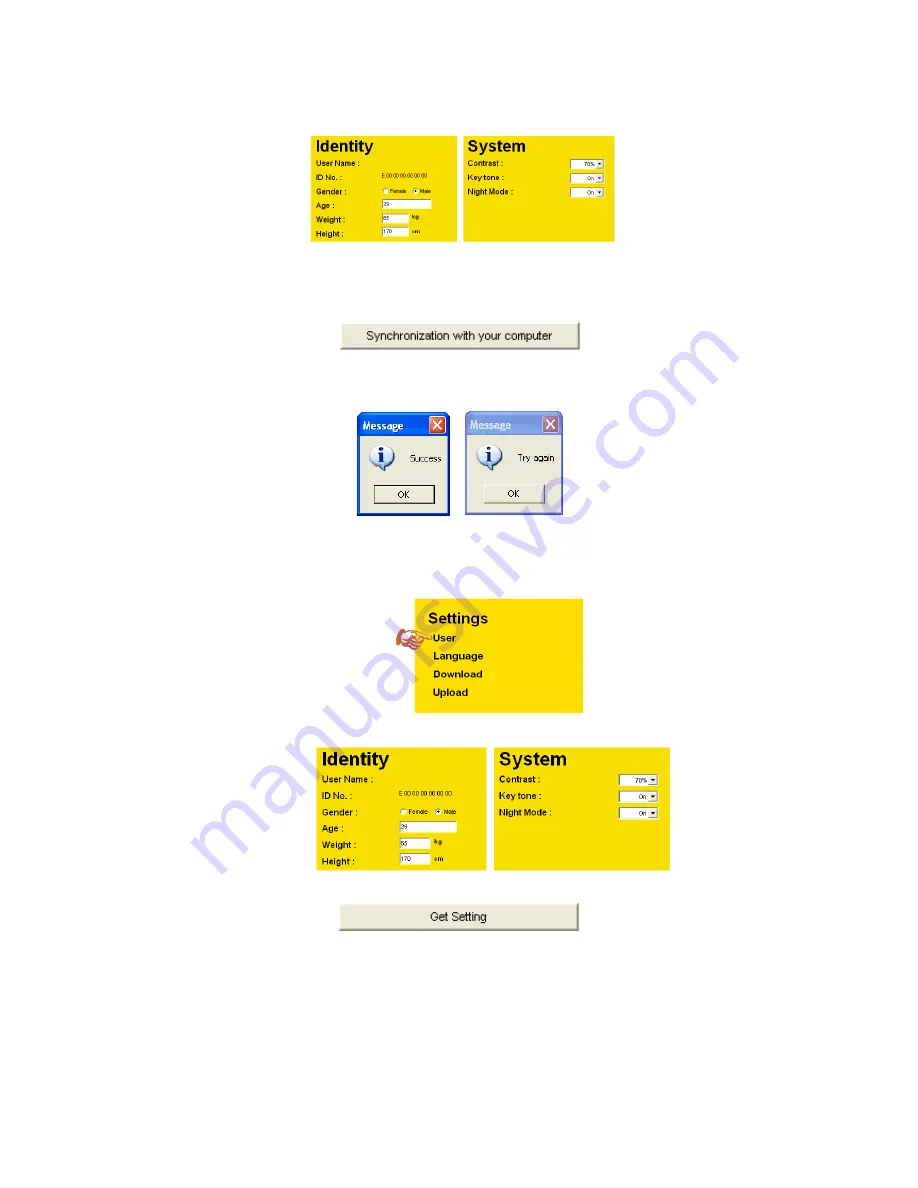
•
The PC software will display the various parameters to be set. Fill in all the required information.
•
After filling in all the required information, click the Synchronize with your computer button at the bottom
right of the screen.
•
The PC software will prompt you will successful synchronization. Or Try again message if it fails. It will
also display errors if there are invalid inputs on required fields. Correct the invalid inputs and try again.
2.2) Getting the GPS Bike Computer setting and copy it to GPS NE PRO PC software:
•
Connect the GPS Bike Computer to the PC using the USB Charging clip/ Data cable.
•
Click the USER setting in the HOME page of the PC software.
•
The PC software will display the various parameters to be set.
•
Click
the
GET SETTING
button at the bottom center of the screen.
All the GPS Bike Computer settings are now copied to the PC software.















