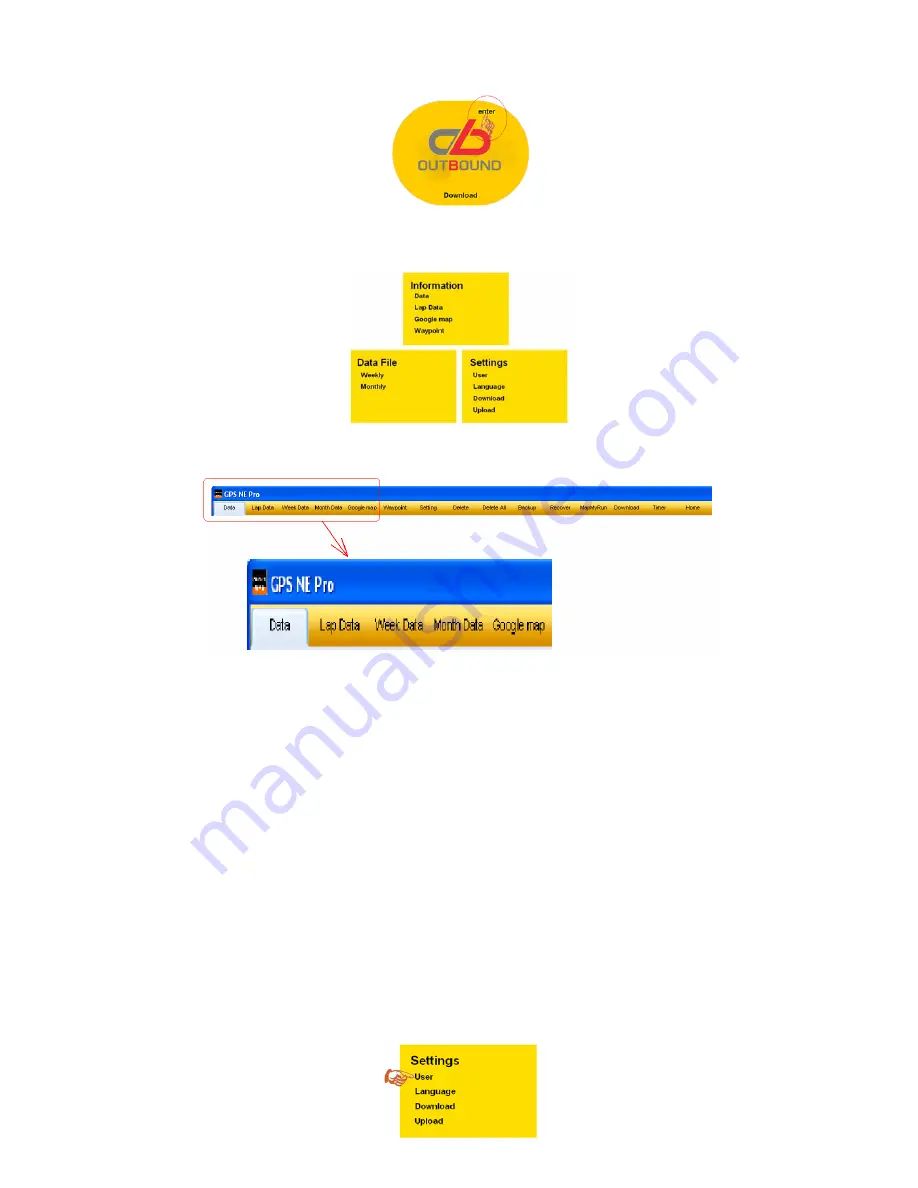
8) You click enter to view the downloaded data.
9) The HOME page of the PC software will open displaying various information, Data file, and settings. Click on any of
these icons to go directly to the desired data, information or settings.
10) The PC software will then display the data that you have selected. Various tabs will also be displayed at the top of the
screen. You can click on any of these tabs to enter the selected function.
11) Press the HOME button to go back to the home page or just exit the PC software after you are done.
How to SET your GPS Bike Computer
:
There are two possible ways to SET your GPS Bike Computer.
1) Setting the GPS Bike Computer manually in SET mode
•
Press S7 from ALARM mode to enter SET mode.
•
Press S1/S11 to select which parameter to set
•
Press S5 to enter the selected parameter
•
Press S1/S11 to change or SET the value.
•
Press S7 to exit.
•
Refer to the Instruction manual for the detailed setting procedure.
2) Setting the GPS Bike Computer using the GPS NE PRO PC software:
•
The GPS NE PRO PC software can be used to SET the parameters of the GPS Bike Computer. This can be
done by synchronizing the settings in the PC software to the GPS Bike Computer. It can also be used to get
the Setting of the GPS Bike Computer and copy to the PC software.
2.1) Synchronizing PC software setting to set the GPS Bike Computer:
•
Connect the GPS Bike Computer to the PC using the USB Charging clip/ Data cable.
•
Click the USER setting in the HOME page of the PC software.















