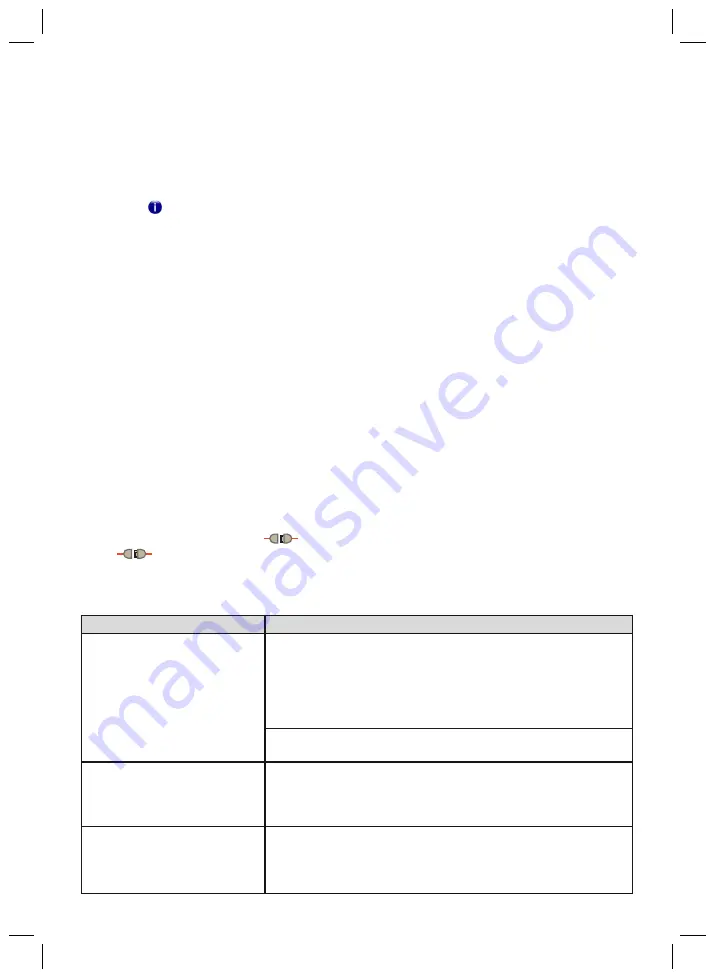
26
12 Further Information
12.1 Information Regarding the Online Help
General Online Help
The online help can be accessed via the
F1
button or the "Help > Contents ..." menu bar.
Online help for the currently displayed page
Information on the page currently being displayed in the adjustment software can be accessed by
clicking the symbol.
12.2 Obtaining Program Version Information
The current program version of the installed software can be obtained from the menu bar. You
should have this information available whenever you contact the software support.
1) Click "Help > About" in the menu bar.
→
A window with the currently installed software will open.
2) Click on the desired entry to obtain further information.
12.3 Software Updates
1) Click "
Help > About
" in the menu bar of the Data Station when you are connected to the
Internet.
→
The window opens with the versions of the previously installed programs and the manu
facturer's address.
2) Click the "
Check for updates
" button in this window.
→
A search for updates of previously installed software products and components is per
formed via the Internet.
3) If updates are available, click "
Download
" in the column on the right in order to download
and save the update.
4) Extract the "ZIP file" and execute it.
13 Troubleshooting
Causes of connection errors (
symbol appears)
If the
symbol appears in the software's user interface, the connection to the prosthesis
was severed.
Verify operational readiness of the 60X5 BionicLink PC and the prosthesis using the table below.
Eliminate any causes that apply.
Event
Cause/required action
Prosthesis not in connection mode
1. Press the button on the charging receptacle for approx.
1 second to switch off the prosthesis.
2. Then press the button on the charging receptacle and hold
for more than 4 seconds. The LED in the charging recept
acle lights up blue.
The blue LED in the charging
receptacle of the prosthesis is
not lit up
Prosthesis battery drained
•
Charge the prosthesis battery
The blue LED in the charging
receptacle of the prosthesis is
lit up continuously
Connection to the PC disrupted because the distance to the
prosthesis is too large
•
Reduce the distance between the prosthesis and the 60X5
BionicLink PC.
The blue LED in the charging
receptacle of the prosthesis is
lit up continuously
Data transfer to the AxonMaster disrupted






























