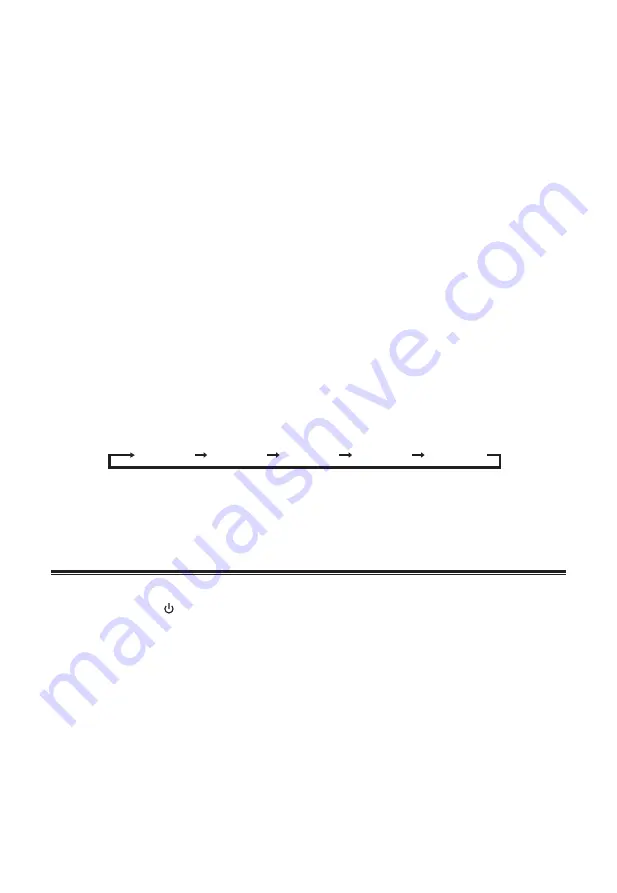
9
Adjust brightness of display panel
Press the
DIMMER
button on the remote control repeatedly to select different levels of brightness for
the display panel.
Set the Clock
The built-in clock show the correct time in the display.
1 In STANDBY mode, press and hold the
CLOCK
button on the remote control, the hour indicator
blinks.
2 Press the
H
/
G
button to set the hour. Then press the
CLOCK
button to confirm the hour.
3 Press the
H
/
G
button to set the minute. Then press the
CLOCK
button to confirm the minute.
This will finish the clock setting.
Important
:
- If no button is pressed for 15 seconds, the settings will be lost and you will need to start again.
• To display the clock time
- When you press the
CLOCK
button, the clock time is displayed. Wait for a few seconds until the
display returns to the original display.
Set the Sleep Timer
Use the sleep timer to turn the system of after a certain number of minutes in play mode. By setting the
sleep timer, you can fall asleep to music and know that your system will turn of by itself rather than play
all night.
1 While in ON mode, press
SLEEP
repeatedly to select your desired number of minutes. The number
of minutes shown will display in this sequence:
SLEEP 90 SLEEP 60 SLEEP 30 SLEEP 15 SLEEP 00
2 Stop pressing
SLEEP
when your desired number of minutes is displayed. The sleep timer is now set.
3 Press
SLEEP
to view the remaining time before switch off.
•
To cancel the sleep timer, press
SLEEP
repeatedly until “
SLEEP 00
” shows on the display.
AUX / HDMI / TV ARC Operation
1 Ensure that the unit is connected to the TV or audio device.
2 While in ON mode, /
SOURCE
button repeatedly on the unit or the
SOURCE
button on the remote
control to select
AUX
or
HDMI
or
TV ARC
modes.
3 Operate your audio device directly for playback features.
4 Press the
VOL +/–
button to adjust the volume to your desired level.
Tip:
If there is no sound coming out of the SoundBase and display shows "
PLEASE CHANGE YOUR
SOURCE DEVICE TO PCM MODE UNDER AUDIO OUTPUT SETTING
". Make sure the audio setting of
your source player (e.g. DVD player, game player, TV) is set to PCM with the optical.














