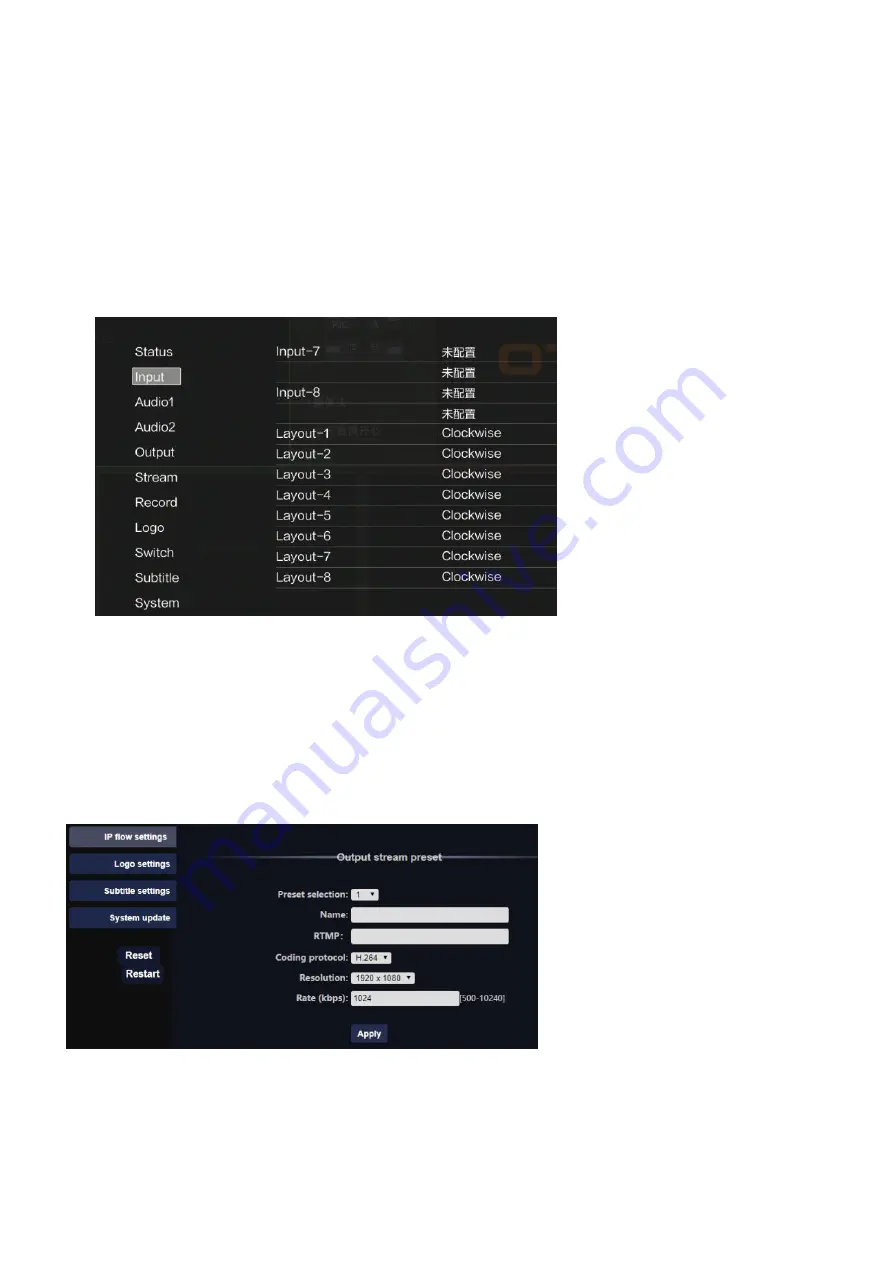
17
Switching Between Horizontal Video & Vertical Video
The device features with both horizontal video and vertical video. Vertical video today is mostly made
and viewed on Smartphones. But it also can be made in a professional studio with multiple cameras
at the same high level as widescreen content. It would make sense to support both media formats for
the majority of video marketing that is created with the intention of social media promotion.
To switch between the 2 modes, just press MENU Button and rotate the SET button to select input
section, change the direction of your video in closewise or counter-clockwise manner, then press SET
button to confirm it.
Live Streaming via Ethernet Port
The switcher has a built in hardware streaming engine for live streaming via its built in Ethernet
connection. That means you can live stream to YouTube, Facebook and Twitch in better quality,
without dropped frames and with much simpler settings. Just enter the streaming address and key at
web back end. Geek S08 allows you to multistream to 4 platforms simultaneously.
1. Click IP Flow Setting> preset the streaming address (24 addresses max) >Apply
.
2. Select the service platform you’d like to stream in MENU
3.
Press the ‘LIVE’ button on panel
4.
Enter Menu>Stream, rotate the SET wheel to configure the main strea, then press SET button. If
you want to do multistream, you can configure sub streams as well.
5. If the network status on Multiview shows NET:Internet or NET:Internet(4G), it means you are
now connected and you can start streaming, to stop streaming, simply press ‘LIVE’ button again



















