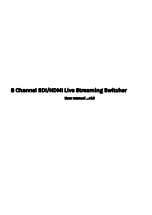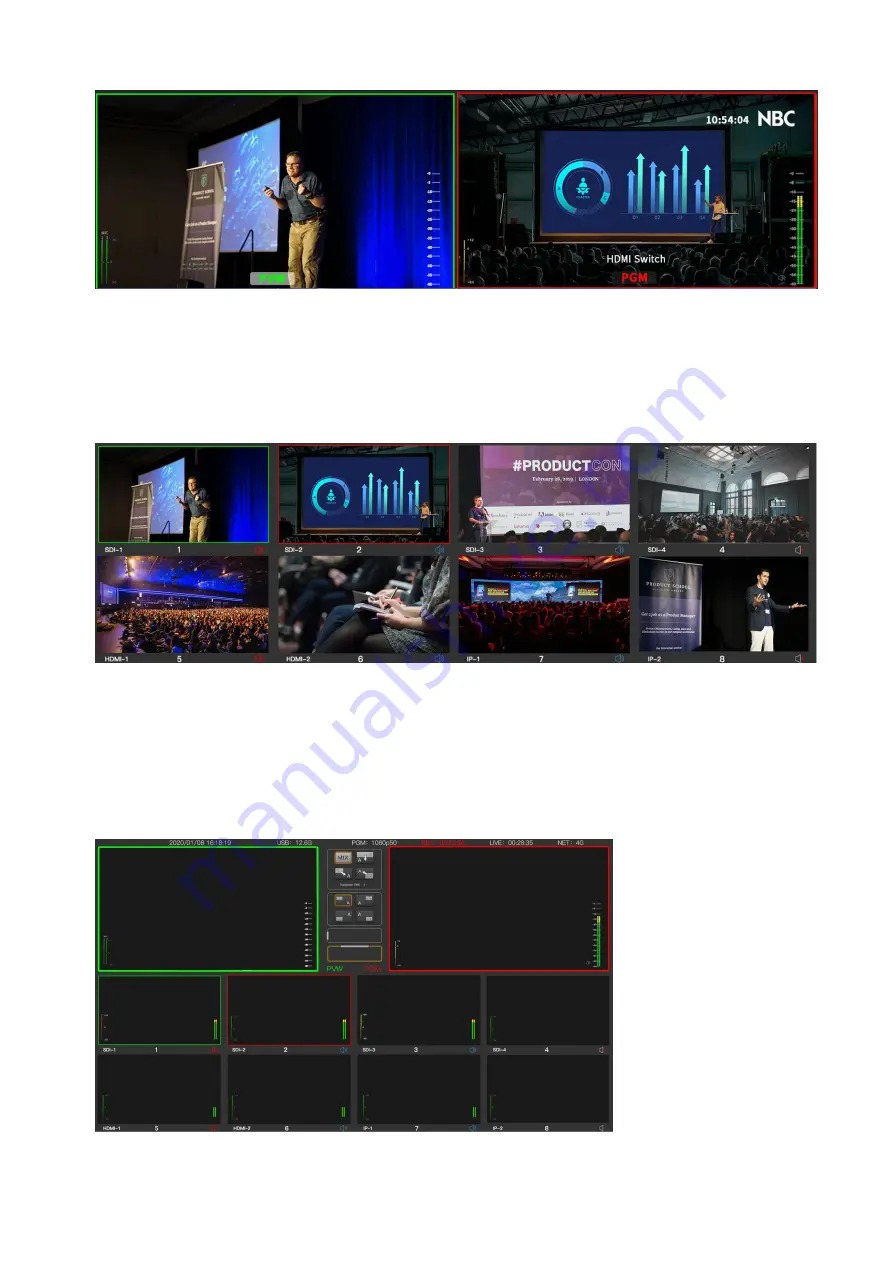
7
Preview: The preview lets you monitor the source currently switched to the preview output. This view is
helpful to practice switching between sources, so you can see what it will look like before switching to
the program output. You need to change the switcher operation to program or preview switching to
make use of the preview view.
Program: The program view displays what is currently switched to the program output. This view will
always show exactly what you are broadcasting.
Input Views: The input views display all the sources connected to the inputs. Having all 8 inputs on
the multiview lets you see the image from every camera so you can make quick decisions. However
they don’t always have to be cameras as you could also have a computer’s video output connected to
the switcher’s inputs and you can monitor them in the input views too.When an input is switched to
the preview or program output, a green or red tally border will appear around the input’s respective
view. Green represents the preview output and red represents the program output, or ‘on air’, while
yellow represents the source is selected for both preview output and program output.
Audio Status: During your broadcast you can monitor the audio levels for each source and the levels
of the preview and program output using the audio view. The audio meter will shake with different