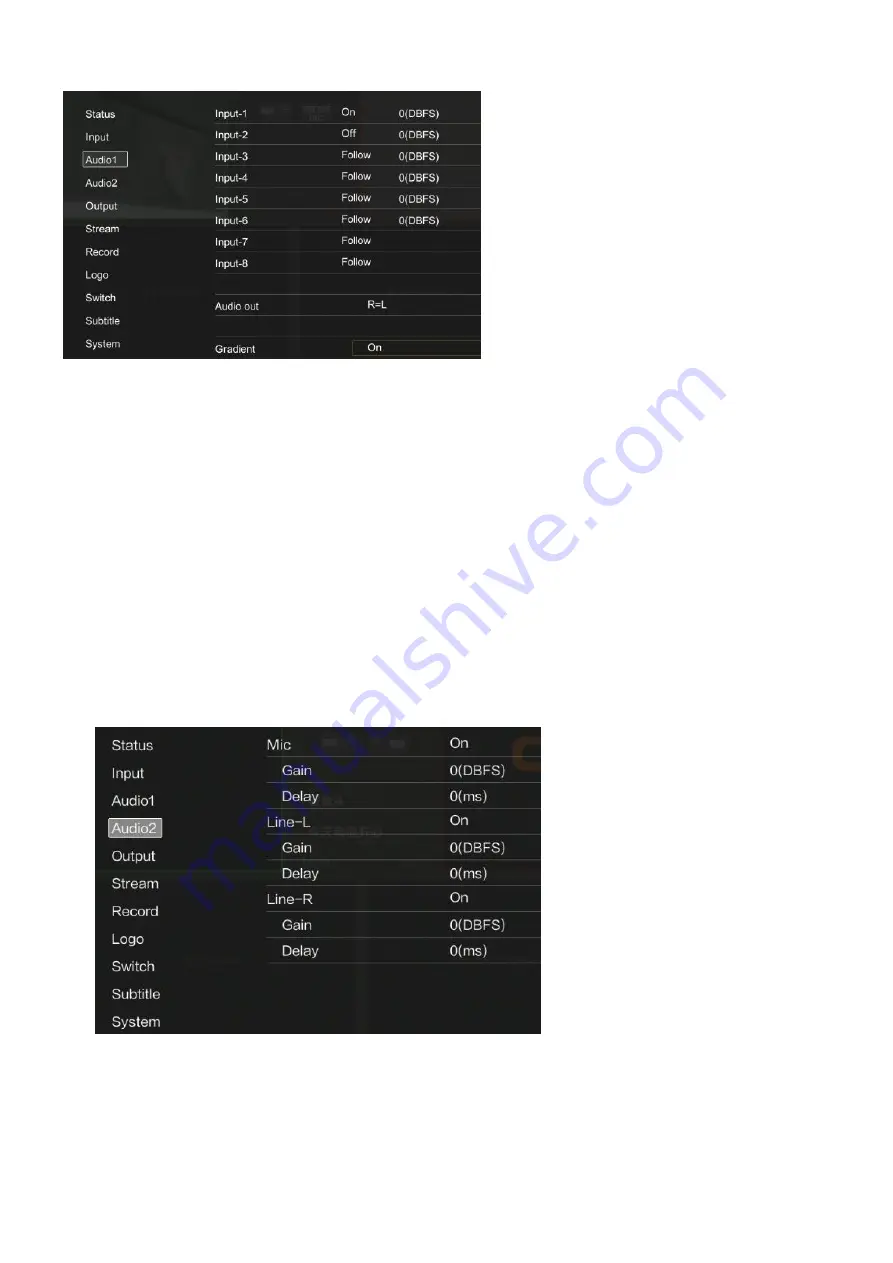
16
Tips: 1.The ‘ON’ button contains different audio controls: AFV(default), Audio on and Audio Off,
press the button to switch between them.
AUDIO 1 – audio for each channel
ON – When the input’s audio is set to ‘on’, the input audio will be heard permanently,even if the
source is not currently on air.
OFF – When the input’s audio is set to ‘off’, the source audio will never be heard even if the source
is currently on air.
Follow - stands for ‘audio follows video’ and will let the audio for a respective input be heard
whenever the source is switched on air. (light in orange when the corresponding source is selected)
For audio out, you can select between R/L, R=L,L=R and R+L
R/L– you will hear a stereo audio
R=L– you will hear the audio from left channel only
L=R– you will hear the audio from right channel only
R+L– you will hear a mono audio
Gradient - when Gradient is on, the audio will slowly fade when you doing switching.
Audio 2 - External audio device you connected, like microphone or audio mixer.
Gain - input level of the clips
Delay - usually audio goes faster than video so it sometimes generate problem like the audio and
viedo can’t sync. In this way you can adjust the audio delay to make them sync.




















