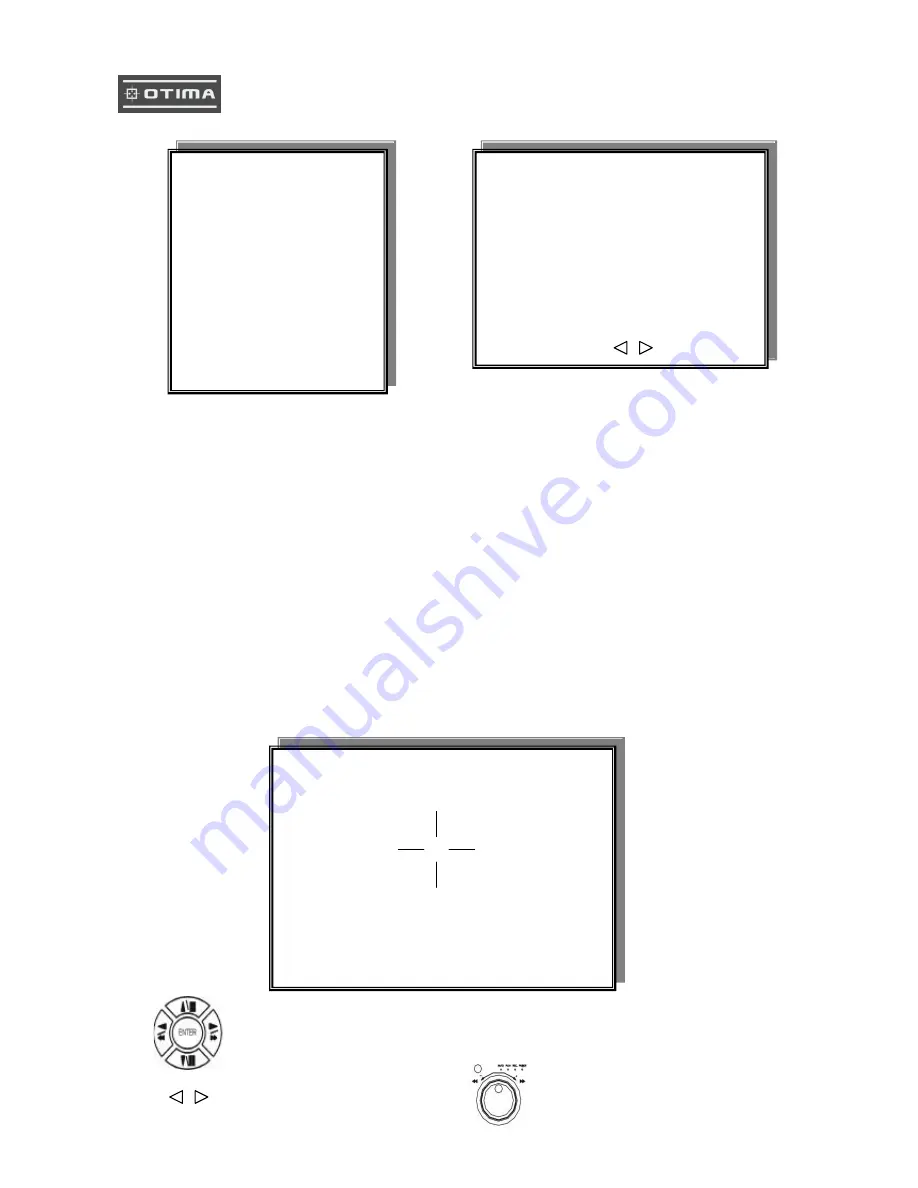
17
2. DATE-TIME SETUP
1. Hour Type: 12H:MM:SS. 12 Hour Format / 24 Hour Format.
2. Date Type: YY/MM/DD, MM/DD/YY, DD/MM/YY, YY/ENG/DD, ENG/DD/YY, DD/ENG/YY, YYYY/MM/DD,
MM/DD/YYYY, DD/MM/YYYY, YYYY/ENG/DD, ENG/DD/YYYY, DD/ENG/YYYY.
Y=Year. M=Month. D=Day. ENG=Month display in English.
01=January; 02=February; 03=March; 04=April; 05=May; 06=June;
07=July; 08= August; 09=September; 10= October; 11=November; 12=December.
3. Date: 2003/01/01
-
Please stop REC function first if you want to change the time.
4. Time: 12/30/49 > Use direction button up/down choose position, values change button to change date
and time values.
5. Date and Time position setup:
Press direction button up/down/left/right to choose items or move date-time position.
Press values change button or turn
inner-shuttle to change values.
**** DATE -TIME POSITION****
UP
DOWN
LEFT
RIGHT
ENTER for Default
ESC to QUIT
DATE-TIME SETUP PAGE
1. HOUR TYPE:
2. DATE TYPE
3. DATE 2000 / 00 / 00
4. TIME
5. DATE-TIME POSITION SETUP
MENU, ESC:EXIT, :MODIFY
MAIN SETUP PAGE
1. HDD INFORMATION
2. DATE-TIME SETUP
3. DISPLAY SETUP
4. CAMERA SETUP
5. BUZZER
SETUP
6. AUDIO SETUP
7. SYSTEM SETUP
8. ADVANCED SETUP
Summary of Contents for DVR1601X
Page 5: ...5 Unit Description of Front Panel...
Page 19: ...19...
Page 26: ...26 Press values change button or turn inner shuttle to change values...
Page 44: ...44 2 DVR system...
















































