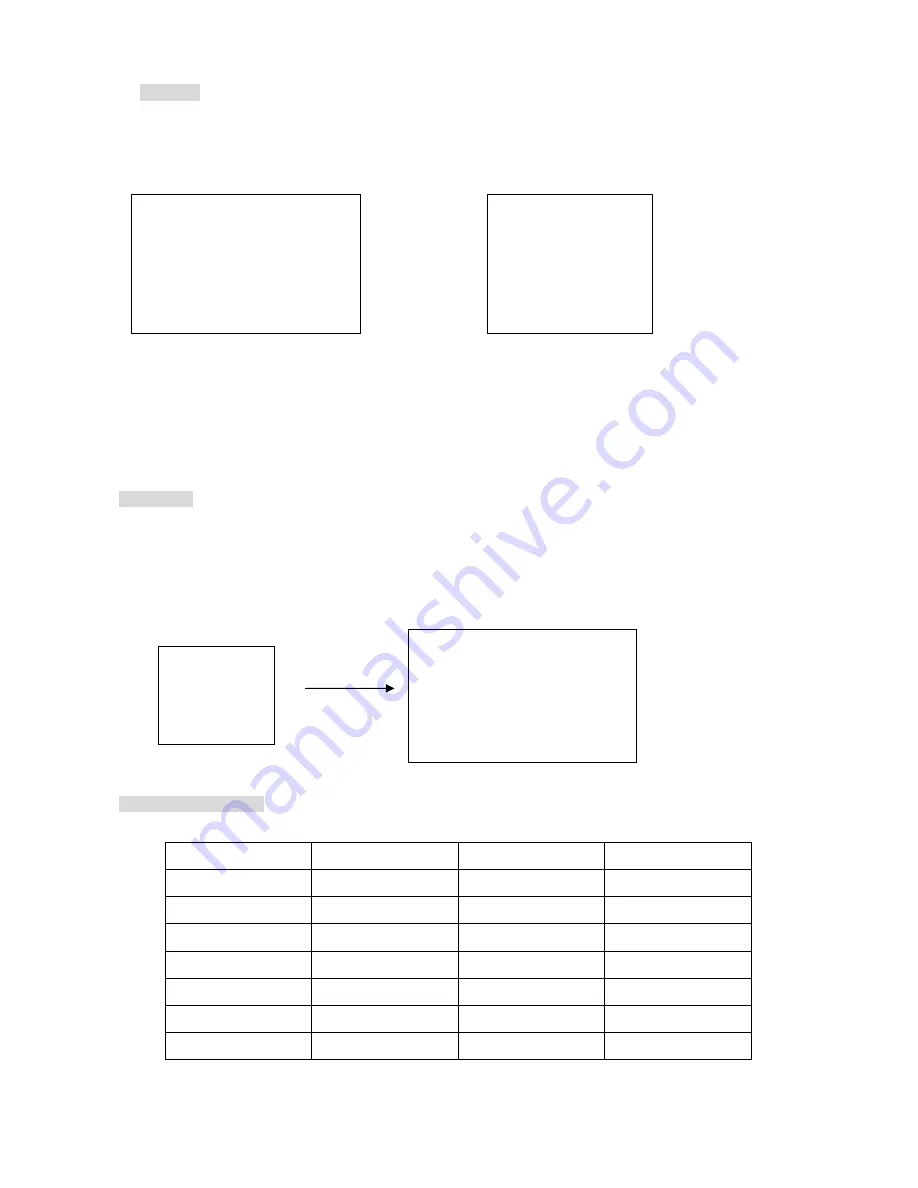
9
6.) BACKUP /
PIP. Image backup mode.(Image back up must be done on playback mode only.)
Locate the playback point of which you want. Press BACKUP, the BACKUP CAUTION window pop-up. Press
ENTER to begin data back up. Capacity of CF card is not limit, but the maximum capacity display is 9999MB.
On playback mode, presses BACKUP: Lower-Right corner of the screen:
0000M / 0256 (Presently back up progress / Total capacity of CF card)
Important:
If the CF card contains old data, please format CF card to FAT or FAT 32 on computer before insert to DVR
CF card slot. Otherwise, DVR would not detect correct CF card format. Any brand of CF card is acceptable.
Additional:
During playback, CF card is full or user press BACKUP button screen display a “PAUSE” caption, User takes
out the CF to computer USB slot then save data to hard disk. After, re- insert CF card to DVR slot, user press
BACKUP again. Press ENTER to continue backup or backup button to cancel.
CF card testing table:
Brand Model
Capacity
Notice
Cannon FC-8M 8
MB
PQI
32/128
MB
Nikon
16
MB
KingMax
16
MB
Apacer
1
GB
Sandisk
F1 x24
512 MB
Transcend
F1 x45
256 MB
** BACKUP CAUTION **
ALL DATA IN THE CF CARD
WILL BE CLEARED.
PRESS [ENTER] TO BACKUP.
PRESS [BACKUP] TO CANCLE.
0000M / 0256M
PAUSE
** BACKUP CAUTION **
ALL DATA IN THE CF CARD
WILL BE CLEARED.
PRESS [ENTER] TO BACKUP.
PRESS [BACKUP] TO CANCEL.
Summary of Contents for DVR-0420TF
Page 35: ...35 3 Click Next 4 Choose folder...
Page 36: ...36 5 After choose folder click OK 6 Click install to start...
Page 37: ...37 7 Installing 8 Click Finish...
Page 39: ...39 Choose folder Choose new removable hard disk BACKUP DVR file OPEN Click folder...
Page 42: ...42 Or choose save all Save all cameras full channel picture Choose folder and type file name...
Page 47: ...47 JPG file save Choose folder and type file name Choose camera 1 4 or save all Help...
























