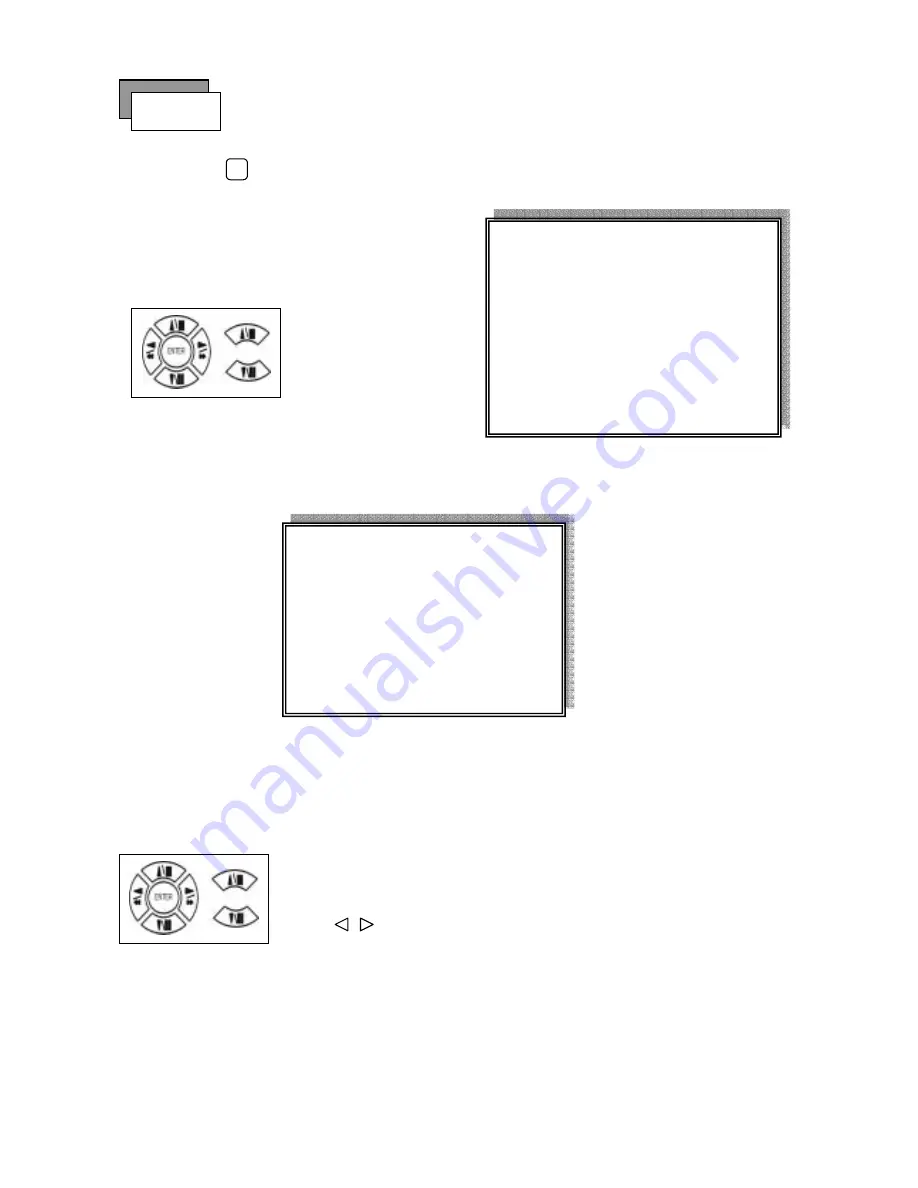
11
1. Playback Mode
1) Press button to begin playback. (System playback the images backward)
2. T-SRH button
1) T-SRH: Playback by time search.
Press T-SRH button to active playback function.
1) TIME LIST (Playback image by Time-Search): Recorded images list (by hours)
Y / M / D H / M (Beginning of recording time) Y / M / D H / M (End of recording time)
Every playback data list displays by an hour.
No page display limit. 10 items display on each page.
Playback
PLAY
MAIN PLAY PAGE
1.MASTER TIME LIST
2.SLAVE TIME LIST
3.MASTER EVENT LIST
4.SLAVE EVENT LIST
5.GOTO DATE: 2004/12/31
6.GOTO TIME: 12:12
7.GOTO PLAY
Press direction button
UP/DOWN to choose
items.
TIME LIST
Y / M / D H / M Y / M / D H / M
Press direction button UP/DOWN to choose items.
Press values change button to change to previous / next page.
Summary of Contents for DVR-0420TF
Page 35: ...35 3 Click Next 4 Choose folder...
Page 36: ...36 5 After choose folder click OK 6 Click install to start...
Page 37: ...37 7 Installing 8 Click Finish...
Page 39: ...39 Choose folder Choose new removable hard disk BACKUP DVR file OPEN Click folder...
Page 42: ...42 Or choose save all Save all cameras full channel picture Choose folder and type file name...
Page 47: ...47 JPG file save Choose folder and type file name Choose camera 1 4 or save all Help...


























