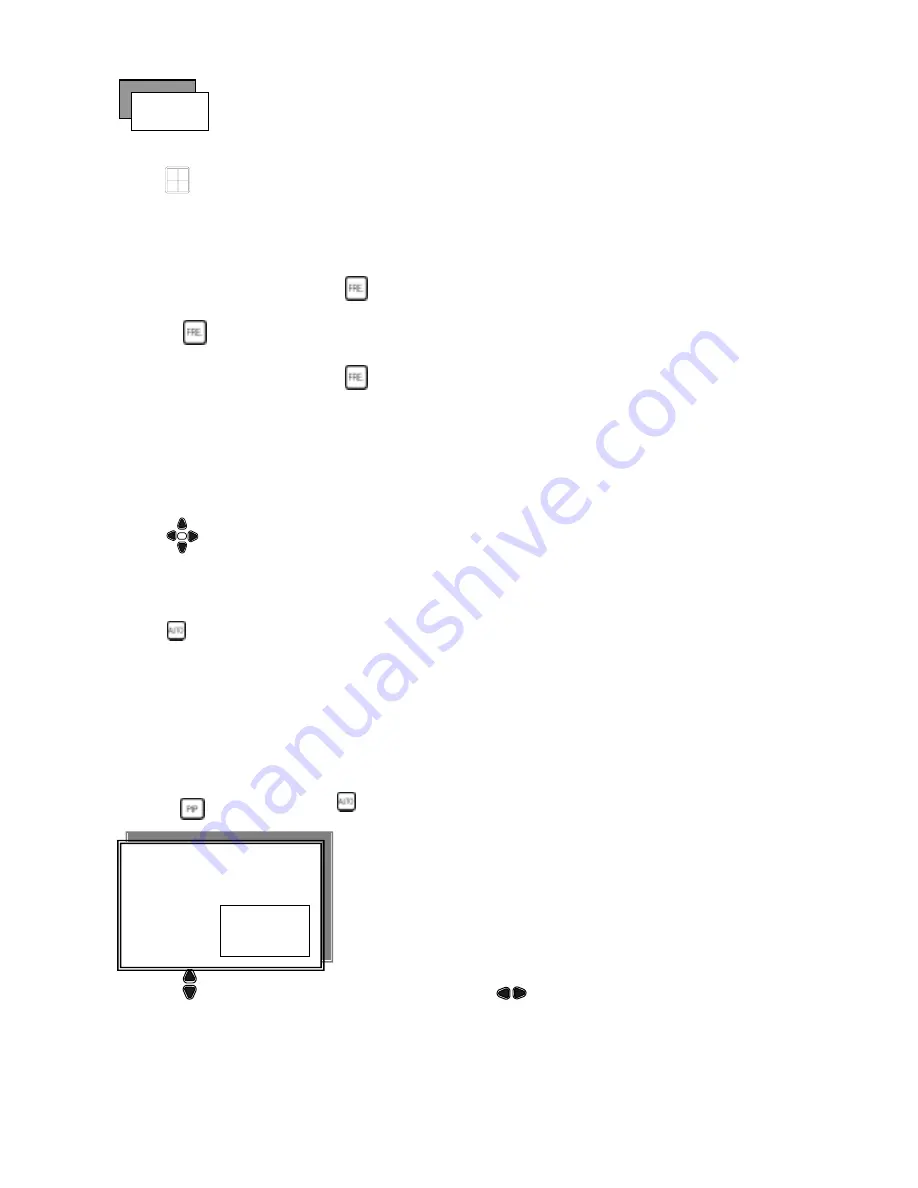
8
Full screen or quad screen display
Press
quad button to display 4 quad screen.
Press numeric 1 / 2 / 3 / 4 buttons to display a desired camera image in full screen.
1.) FREEZE Mode
1. In live and the quad mode press (FREEZE) button to freeze image.
Press
again to cancel freeze mode.
2. On the full screen display, press (FREEZE) button to
freeze full screen image.
2.) Zoom Mode(Display Enlargement.)
Go to full screen mode with numeric buttons at live or playback
mode, then press ZOOM button to display screen Enlargement.
Use
button to move position.
3.) Auto Mode
Press (AUTO) button to start screen auto sequencing, and press it again to cancel auto mode.
4.) W.MARK. Water Mark mode.
Water Mark protection function on or off. To prevent hacker using special software to modify the image data.
System Setup
Æ
Watermark Check mode On. Press W.Mark button to on or off. (Playback mode only)
5.) PIP (PICTURE IN PICTURE)
1.) Press (PIP) button. Press
(AUTO) button to start sub-screen auto sequencing.
2) With
button, select the main channel screen, press
button to select desired camera channel in
small screen.
Main picture
Sub picture
Picture
Summary of Contents for DVR-0420TF
Page 35: ...35 3 Click Next 4 Choose folder...
Page 36: ...36 5 After choose folder click OK 6 Click install to start...
Page 37: ...37 7 Installing 8 Click Finish...
Page 39: ...39 Choose folder Choose new removable hard disk BACKUP DVR file OPEN Click folder...
Page 42: ...42 Or choose save all Save all cameras full channel picture Choose folder and type file name...
Page 47: ...47 JPG file save Choose folder and type file name Choose camera 1 4 or save all Help...























