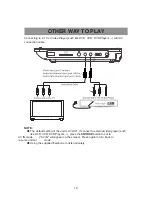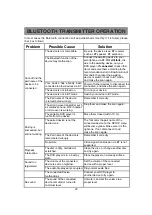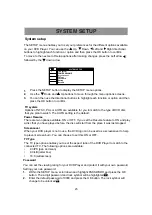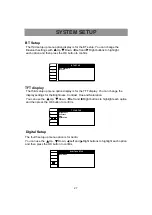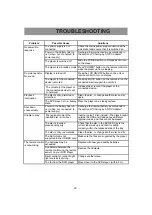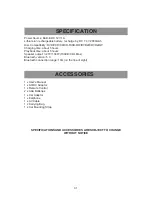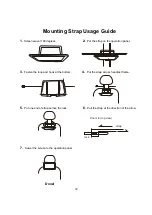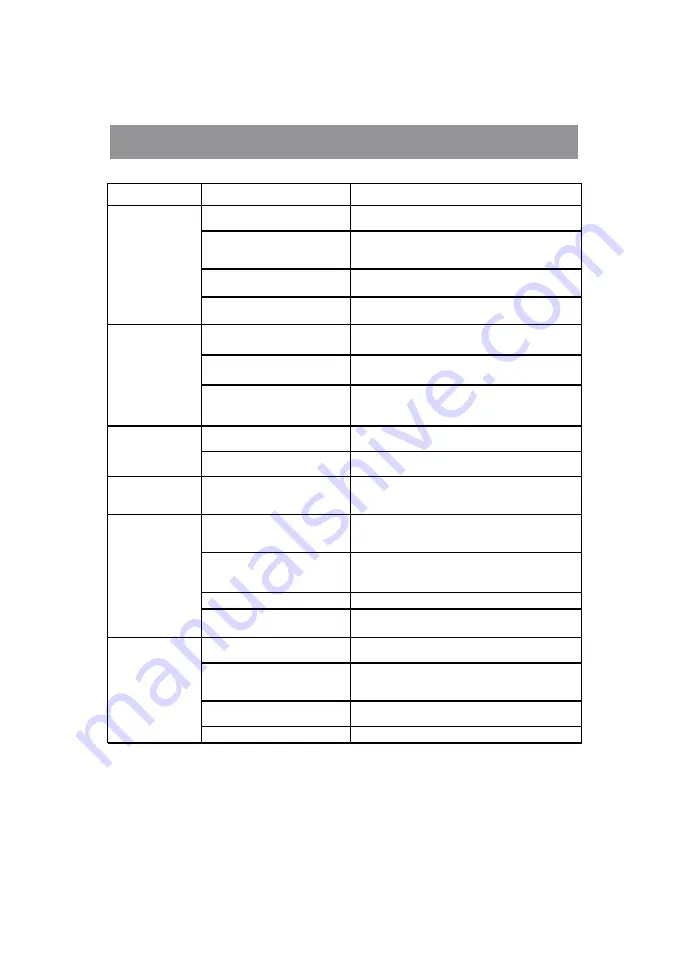
2
8
TROUBLESHOOTING
Problem
Possible Cause
Solutions
The power supply is not
connected.
Check the mains power plug connection at the
wall socket and ensure that it is switched on.
Power in the battery has run
out (when not connected to
power
supply)
Recharge the internal battery as mentioned in
the section of "Charing by AC/DC Adapter".
The player is switched off
Slide the POWER switch to ON position to turn
on the player
The player is in Standby mode Press "POWER" button on the remote control to
wake the player up from sleeping.
Display is turned off.
Press the LCD ON/OFF button on the unit or
remote control to turn on display.
The player (or the connected
device) is muted
Press the MUTE button on the remote (or on the
connected device) again to unmute it.
The volume (of the player or
the connected device) is set
to
minimum
Increase the volume of the player or the
connected device.
The disc is dirty, distorted or
scratched.
Clean the disc, or change another disc and try
again.
The DVD player is in a bumpy
state.
Place the player on a steady surface.
Shut down
unexpectedly
Power in the battery has run
out (when not connected to
power
supply)
Recharge the internal battery as mentioned in
the section of "Charing by AC/DC Adapter".
The regional code of the
inserted disc is
in
correct.
insert a region 1 disc instead. (The discs bo
u
ght
outside the USA and Canada have different
regional
codes,
and
thus
cannot
be
played
.
The disc is inserted
placed
unp
ro
perly.
Check that the disc in the DVD/CD tray is the
correct label side up and that it is sitting
correctly within the recessed area of the tray.
The disc is dirty or scratched.
Clean the disc, or change another disc and try
The file format is not
supported in the USB/SD card
Make sure the files are supported by the player.
The batteries may be
exhausted.
Replace with new good quality batteries.
An obstacle between the
remote control and the remote
sensor
on
your
DVD
Player
Remove the obstacle.
Direct sunlight or other bright
light sources is shining,
Change another place.
Too far from the DVD player
Move closer to the DVD player. (within 5 m).
No power/No
response
No picture and/or
No sound
Unable to play
The remote control
is not working
Playback
interruption