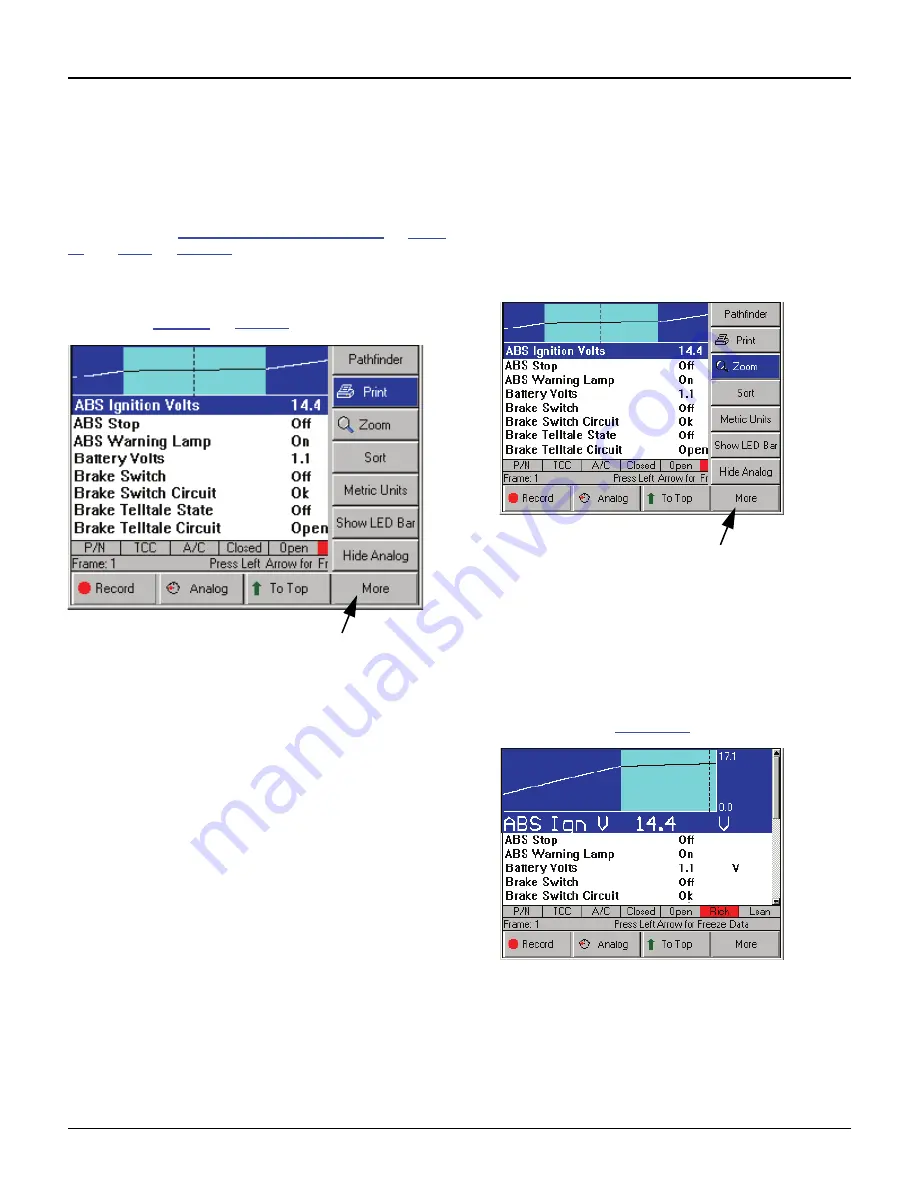
46
Scan Tool User Guide
Datastream Functions
7: Datastream
The Print function on the Datastream screen’s More
menu lets you print the data currently displayed on
the screen and any data below the viewable area of
the screen that is graphed or locked.
NOTE:
Refer to
Graph / Analog / LED / Digital
on
page
42
and
Lock
on
page 44
.
To print the data, follow these steps:
NOTE:
Before printing, a printer must be set up for print-
ing. Refer to
Printing
on
page 83
.
Figure 7.14: Datastream Screen - Print Function
1
With the Display Live Data screen displayed, press
the
More
function key.
2
Use the
Down
Direction
key to select the
function.
3
The message “Print the current frame of data?”
appears on a Print screen. Press the
OK
function key.
Zoom
The Zoom function on the Datastream screen’s More
menu lets you magnify the view of each data line on
the Datastream screen.
NOTE:
This function applies to digital, graph, and LED
display lines. The function can be used for the normal
display or for a “frozen” display.
To “zoom” the data lines, follow these steps:
Figure 7.15: Datastream Screen - Zoom Function
1
With the Datastream screen displayed, use the
Up
or
Down
Direction
key to
select the digital, LED, or
graph
line
to change.
2
Press the
More
function key.
3
Use the
Down
Direction
key to select the
Zoom
function.
4
Press the
ENTER
key. This magnifies the selected
line, as shown in
Figure 7.16
.
Figure 7.16: Datastream Screen - Zoom Function
5
Repeat steps 1 through 4 for each line to change.
6
To remove the “Zoom” view from a line, select the line
with the “zoomed” view and then select the More,
Zoom function again (see steps 2, 3, and 4).
Summary of Contents for Genisys EVO
Page 1: ...Genisys EVO User Guide...
Page 18: ...12 Scan Tool User Guide Software Descriptions 1 General Information Notes...
Page 58: ...52 Scan Tool User Guide NOTES...
Page 72: ...66 Scan Tool User Guide NOTES...
Page 74: ...68 Scan Tool User Guide NOTES...
Page 76: ...70 Scan Tool User Guide NOTES...
Page 88: ...82 Scan Tool User Guide NOTES...
Page 90: ...84 Scan Tool User Guide NOTES...
Page 92: ...2008 SPX Corporation All rights reserved 11 11 08 Part Number 551252...






























