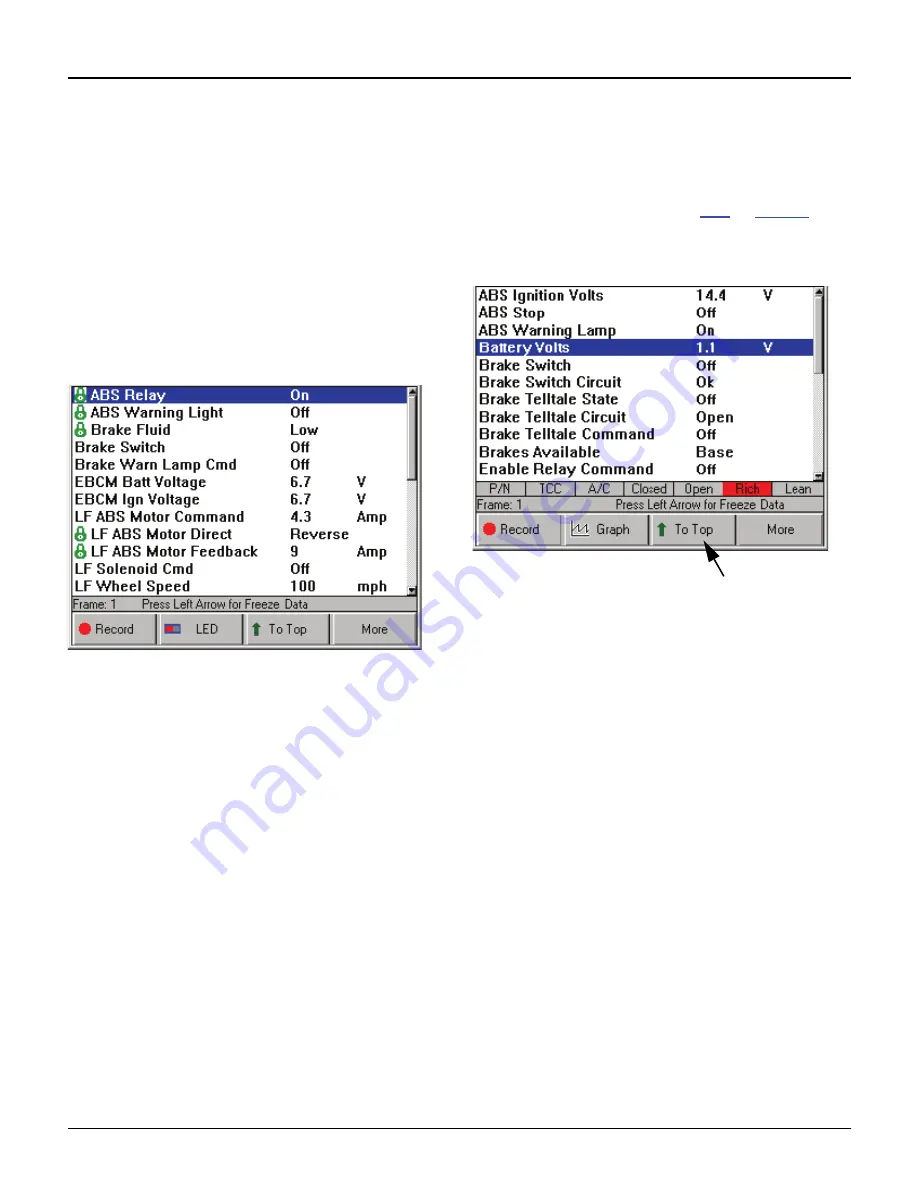
44
Scan Tool User Guide
Datastream Functions
7: Datastream
Lock
The Lock function lets you “lock” selected data lines
so they are always included when recording and
printing, even if they are below the viewable area of
the screen.
NOTE:
Generally, printing and recording include only the
data items within the viewable area of the data display.
To lock data lines, follow these steps:
1
With the Datastream screen displayed, use the
Up
or
Down Direction
key to select the line to lock.
2
Press the
ENTER
key. A padlock icon appears on the
left side of the line.
Figure 7.9: Datastream Screen - Sensor Lock Function
3
Repeat steps 1 and 2 for each line to lock.
NOTE:
The lines remain locked for the selected vehicle
until you unlock them, even if you exit the software.
4
To unlock a locked line,
select the locked line
and
then press the
ENTER
key (see steps 1 and 2).
To Top
The To Top function lets you move a selected data
line to the top of the Datastream screen.
NOTE:
You can also use the Sort function to rearrange
the data lines. For details, refer to
Sort
on
page 47
.
To move a data line to the top of the screen,
follow these steps:
Figure 7.10: Datastream Screen - To Top Function
1
With the Datastream screen displayed, use the
Up
or
Down Direction
key to select the line to move.
2
Press the
To Top
function key. The selected line
moves to the top of the screen.
3
Repeat steps 1 and 2 for each line to move.
NOTE:
Any displayed analog gauges always remain at
the top of the screen. Lines moved “To Top” appear below
the analog gauges.
Summary of Contents for Genisys EVO
Page 1: ...Genisys EVO User Guide...
Page 18: ...12 Scan Tool User Guide Software Descriptions 1 General Information Notes...
Page 58: ...52 Scan Tool User Guide NOTES...
Page 72: ...66 Scan Tool User Guide NOTES...
Page 74: ...68 Scan Tool User Guide NOTES...
Page 76: ...70 Scan Tool User Guide NOTES...
Page 88: ...82 Scan Tool User Guide NOTES...
Page 90: ...84 Scan Tool User Guide NOTES...
Page 92: ...2008 SPX Corporation All rights reserved 11 11 08 Part Number 551252...






























