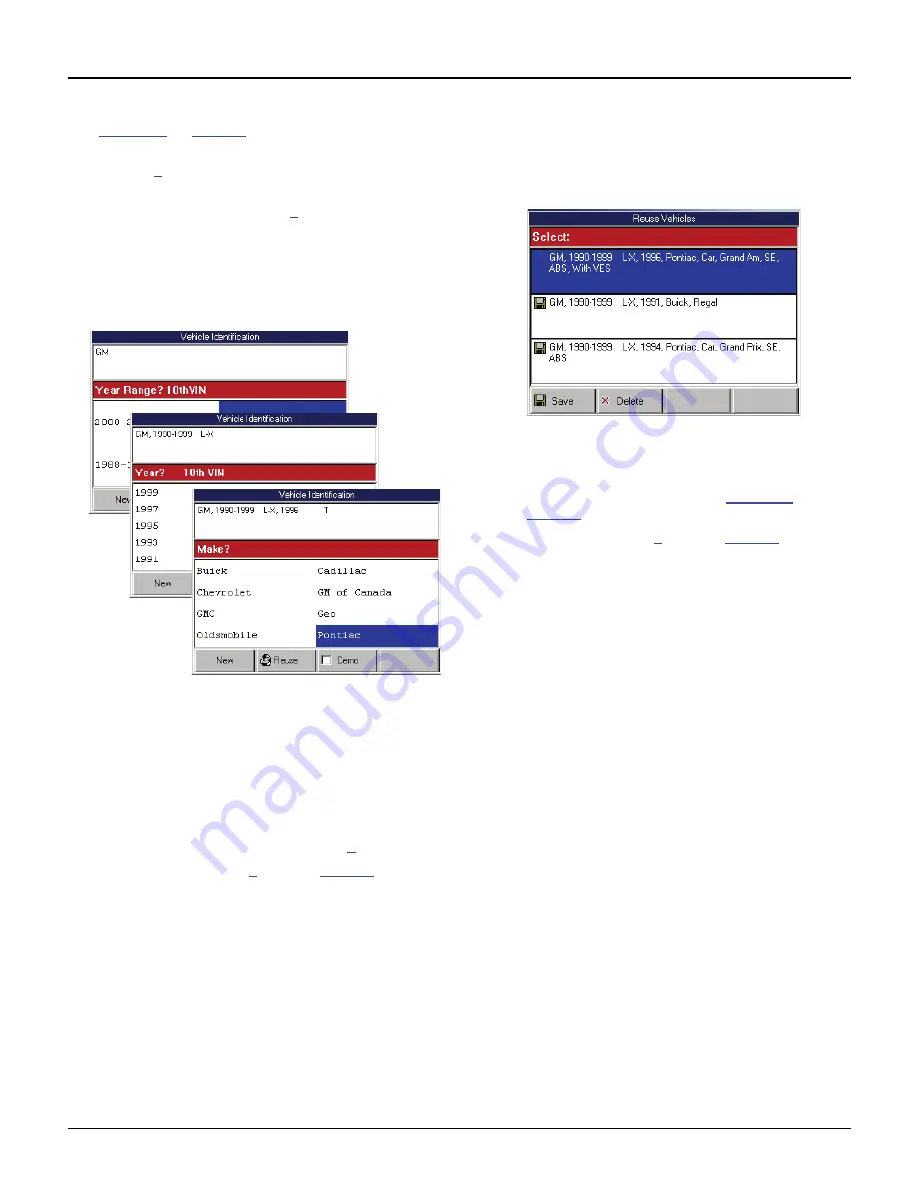
Scan Tool User Guide
17
Test Startup and Vehicle Connection
3: Scan Diagnostics Applications
5
With the Vehicle Identification screen displayed
(
Figure 3.6
on
page 16
), do one of the following:
•
To enter new information for a vehicle, go to
step
6
.
•
To reuse saved information for a vehicle
already tested go to step
7
.
6
To enter new information for a vehicle, do the following:
NOTE:
The Vehicle Identification screens display
the selected vehicle description in the top part of the
screen and the vehicle identification options in the
middle part of the screen.
Figure 3.7: Vehicle Information - Series of Screens (Classic User
Interface)
NOTE:
The screens shown above are only examples.
Actual screens vary for each vehicle.
a
On each screen that appears, select the
correct option
and then press the
ENTER
key.
Do this until the complete vehicle information is
entered and the illustration of the required
cables appears, as shown in step
8
.
b
Continue with step
8
on page
page 18
.
NOTE:
On the Vehicle Information screens, you can
press the Demo function key to display demonstration
data in the software. The Demo function stays on until you
press the function key again to turn it off. When the Demo
function is on, a checkmark appears in the box on the
function key.
7
To reuse saved information for a vehicle already
tested, do the following:
a
Press the
Reuse
function key. This displays
the Reuse Vehicles screen, which contains a
list of saved vehicle descriptions.
Figure 3.8: Reuse Vehicles Screen
b
Select the vehicle description to use
and
press the
ENTER
key. This displays the illus-
tration of the required cables (
Figure 3.9
on
page 18
).
c
Continue with step
8
on page
page 18
.
NOTE:
The Reuse Vehicles list holds 25 vehicle descrip-
tions. When the list is full, old descriptions automatically
delete as you enter new descriptions. To prevent a
description from being automatically deleted, highlight the
description and press the
Save
function key. This places
a disk icon to the left of the file name and saves the
description until you delete it. (Use the
Delete
function key
to delete a selected description.)
Summary of Contents for Genisys EVO
Page 1: ...Genisys EVO User Guide...
Page 18: ...12 Scan Tool User Guide Software Descriptions 1 General Information Notes...
Page 58: ...52 Scan Tool User Guide NOTES...
Page 72: ...66 Scan Tool User Guide NOTES...
Page 74: ...68 Scan Tool User Guide NOTES...
Page 76: ...70 Scan Tool User Guide NOTES...
Page 88: ...82 Scan Tool User Guide NOTES...
Page 90: ...84 Scan Tool User Guide NOTES...
Page 92: ...2008 SPX Corporation All rights reserved 11 11 08 Part Number 551252...






























