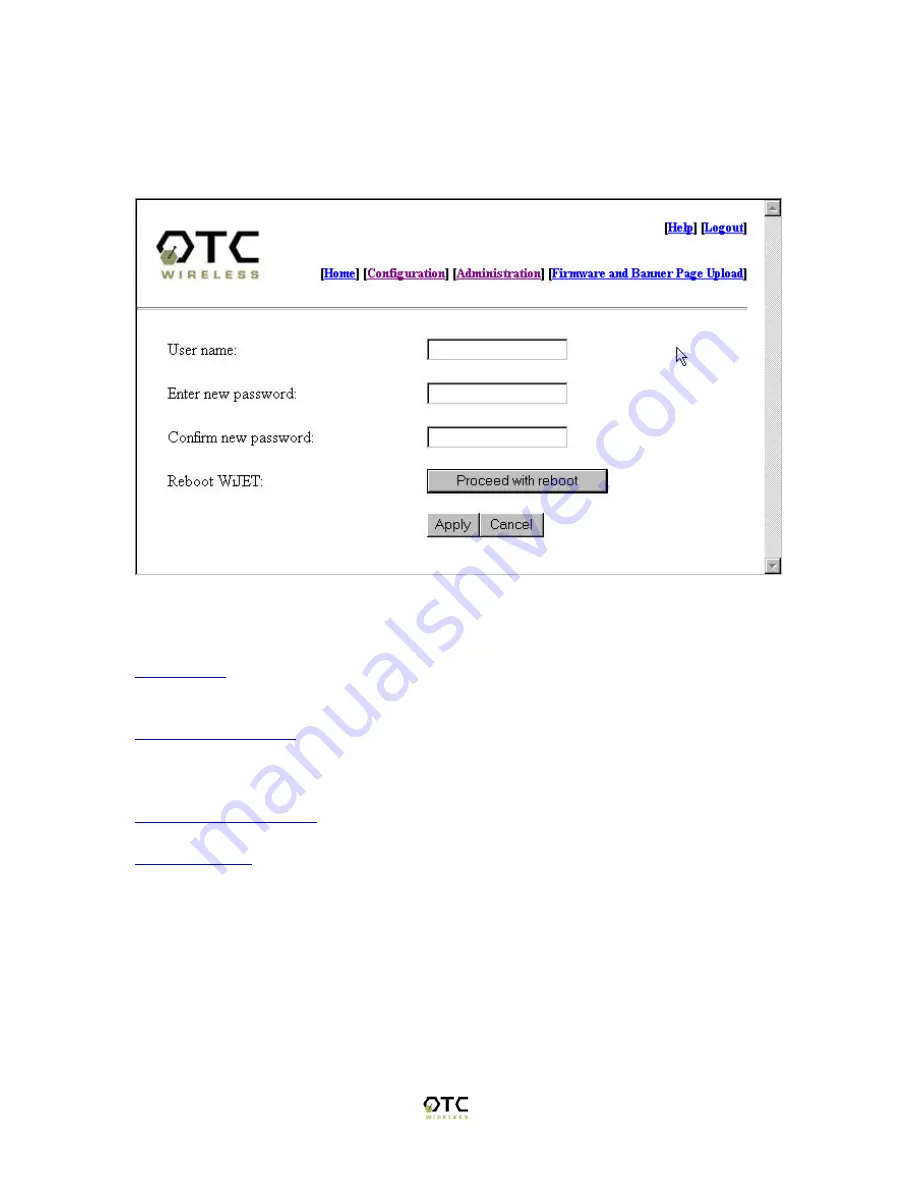
23
Administration
When you click on the Administration hyperlink, you will see the following page as on
Figure 22.
Figure 22 Administration Screen page
User Name:
This is where you can change the default user name of “Admin” into
something else you desire. The character limit is 16 characters for this field.
Enter New Password:
This allows you to change the password of the WiJET. The
default is “public”, but you can change it to anything you like. Character limits on the
password is also 16 characters.
Confirm New Password:
To confirm the password that you entered in the above field.
Reboot WiJET:
This will reboot the WiJET. Note that it will not change the User name
or password if you did not click Apply beforehand.








































