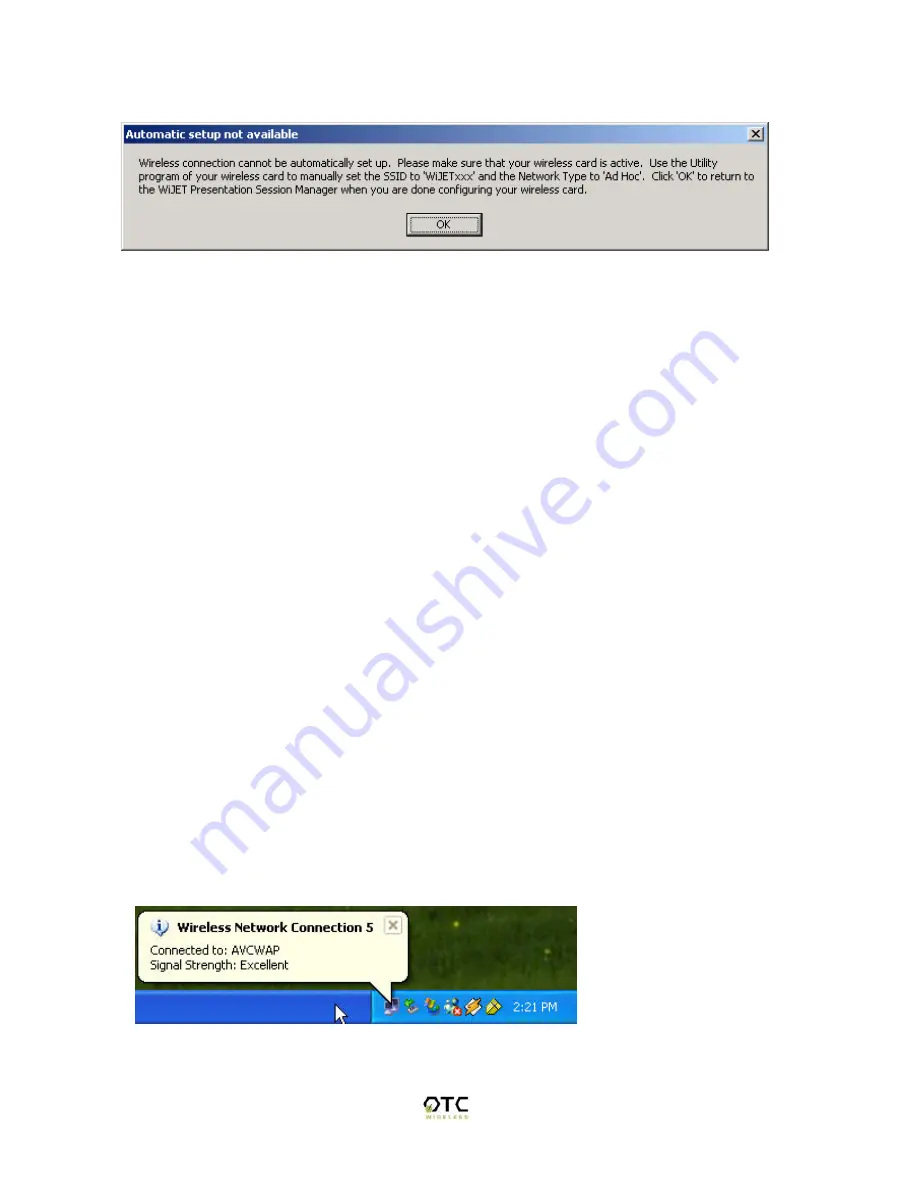
14
Figure 8 Automatic setup not available
Manually Configuring the Wireless Adaptor
Looking at the banner page on the projector/monitor screen in your meeting room,
determine the SSID that the WiJET is currently set on. The SSID that the WiJET is on is
displayed on the top left hand corner of the screen and is in the format of WiJET000x,
where x is a number from 1 – 9. The channel number the WiJET is on is displayed on the
top right hand corner of the screen and is a number from 1 – 11 for the US or 1 – 13 for
Europe.
Open the Configuration Utility program (which may be called a different name for your
wireless card) for your wireless card, and do the following:
1. Change the “Network type” to “Ad Hoc” or “Peer-to-Peer”. It
should not
be in
the “Infrastructure” mode.
2. Change the “SSID” of the wireless card to that of the WiJET, that appears on the
projector/monitor screen.
3. Optionally, change the “Channel” to that of the WiJET, the number between 1
and 11 (or 1 and 13 for Europe) that appears on the upper right corner of the
WiJET-Ready-Image.
4. Observe the indications on the utility program of your wireless card to assure that
it is connected to the WiJET.
Configuring the Wireless Adaptor for Windows XP
To configure your Wireless Adaptor for Windows XP, you must first know if your
Wireless Adaptor is natively supported under Windows XP. The easiest way to know
this is to see if an icon is in your system tray as in Figure 9.
Figure 9 Network Adaptor with native support under Windows XP





























