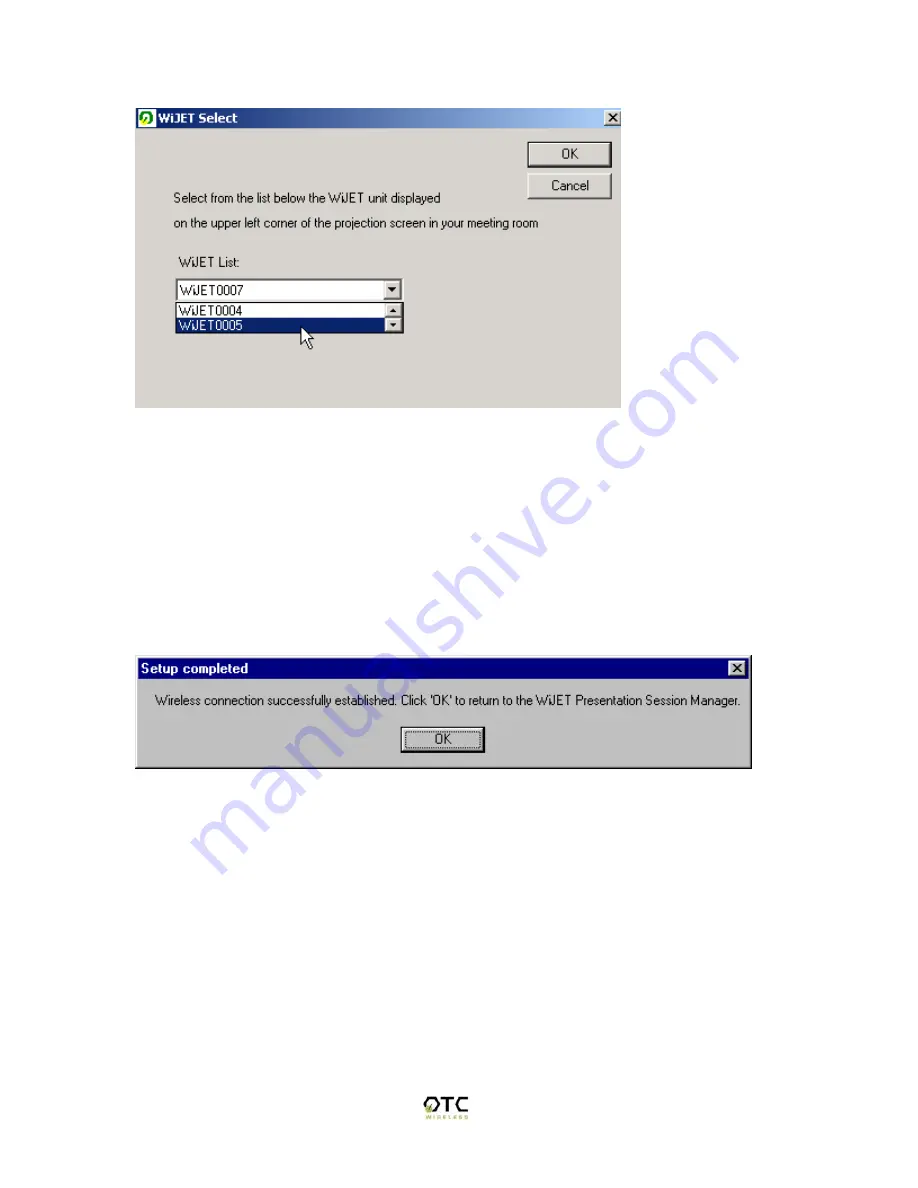
13
Figure 6 Using the up and Down arrows on the Drop Down window
The WiJET number to select appears on the upper left corner of the WiJET-ready banner
page on the projector/monitor screen in your meeting room. It is important that you make
this proper determination as there may be other WiJETs operating in the vicinity.
When you have selected your WiJET number, simply click OK. You will see a
“Configuring Device” message show up on the WiJET Select window. A few moments
later, you should be seeing a window pop up telling you that configuration has succeeded
as in Figure 7.
Figure 7 Setup completed
Click the “OK” button and it should return you to the WiJET PSM window.
If, after you have made the WiJET selection and have seen the “Configuring Device”
message in the “WiJET Select” Window, the “Automatic setup not available” window
(Figure 8 below) pops up, then your computer’s wireless card either is not properly
installed or it uses a legacy driver that does not support MAC I/O. You will need to
manually configure your wireless card with its utility program. The steps are as follows.




























