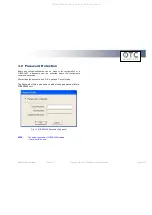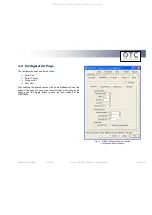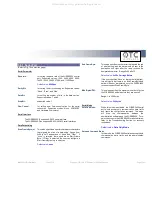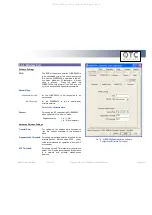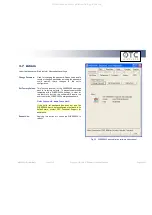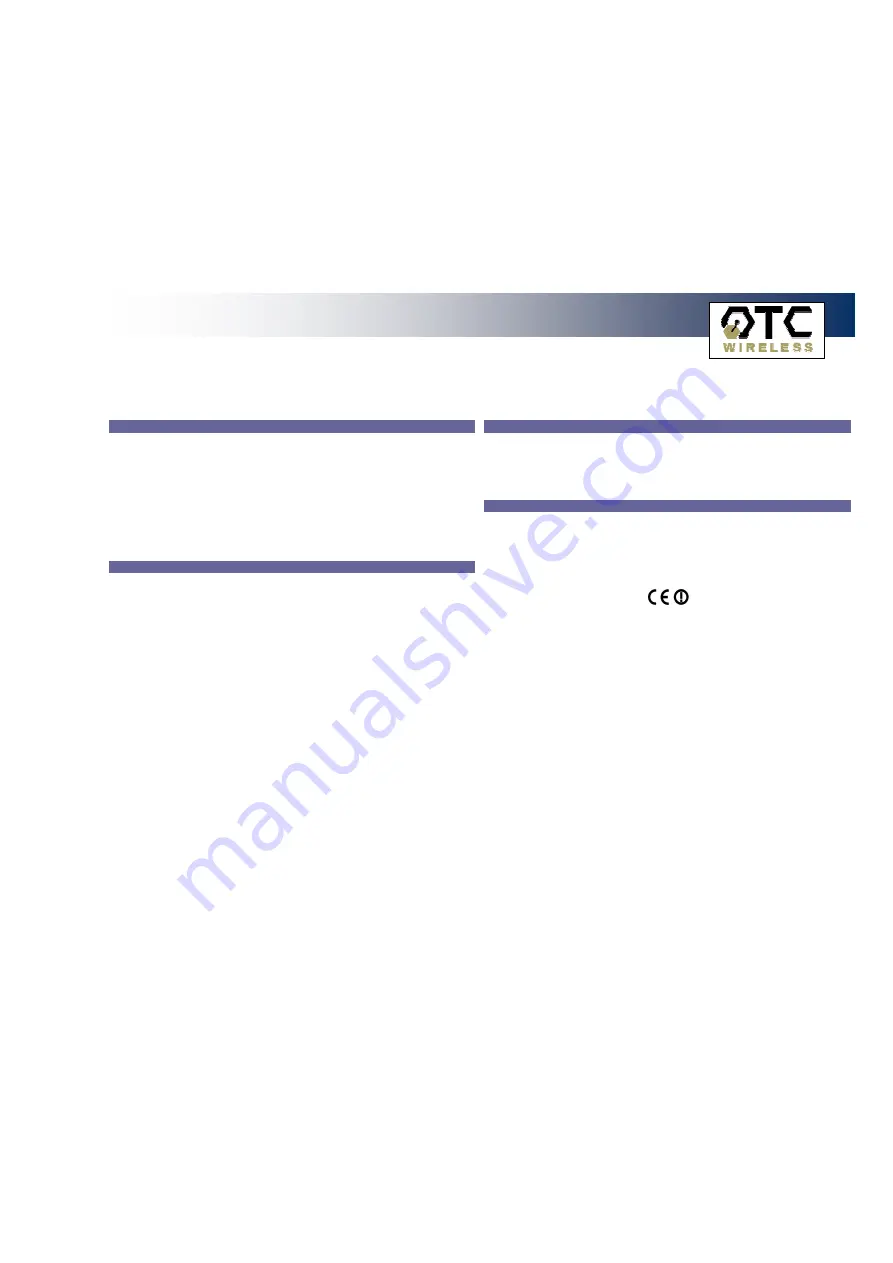
WiSER 2400 Technical Manual
Version 2.16
Copyright
2001-2005, OTC Wireless, Inc. All Rights Reserved
Page 32 of 32
Regulatory Compliance
FCC Part 15 Declaration of Conformity (DoC)
The equipment is confirmed to comply with the requirements of FCC Part 15 rules. The
operation is subject to the following two conditions:
1.
This device may not cause harmful interference, and
2.
This device must accept any interference received, including interference
that may cause undesired operation.
FCC ID:
MKZ0207232XG
FCC Rules and Regulations - Part 15
Warning:
This device has been tested and found to comply with the limits for a Class B
digital device pursuant to Part 15 of the Federal Communications
Commissions Rules and Regulations. These limits are designed to provide
reasonable protection against harmful interference when the equipment is
operated in a commercial environment. This equipment generates, uses, and
can radiate radio frequency energy and, if not installed and used in
accordance with the instruction manual, may cause harmful interference to
radio communications. However, there is no guarantee that interference will
not occur in a particular installation. If this equipment does cause harmful
interference to radio or television reception, which can be determined by
turning the equipment off and on, the user is encouraged to try and correct
the interference by one or more of the following measures:
•
Relocate your WLAN equipped laptop computer.
•
Increase the separation between the WLAN equipped laptop computer and
other electronics.
•
Connect the WLAN equipped laptop computer into an outlet on a circuit
different from that of other electronics.
•
Consult the dealer or an experienced radio/TV technician for help.
Caution:
Changes or modifications not expressly approved by OTC Wireless could
void the user’s authority to operate the equipment.
FCC Radiation Exposure Statement
This equipment complies with FCC radiation exposure limits set forth for an uncontrolled
environment. This equipment should be installed and operated with minimum distance of
20cm between the radiator & your body. This transmitter must not be co-located or
operating in conjunction with any other antenna or transmitter.
European Community (EC) Directives Conformity and Restrictions
This product is in conformity with the protection requirements of EC Council directives
89/336/EEC, 73/23/EEC, and 1999/5/EC on the approximation and harmonization of the
laws of the Member States relating to electromagnetic compatibility, safety of electrical
equipment designed for use within certain voltage limits and on radio equipment and
telecommunications terminal equipment.
The CE marking indicates compliance:
This product satisfies the radio spectrum requirements of EN 300 328-1, the EMC
requirements of EN 301 489-17 and the safety requirements of EN 60950.
All manuals and user guides at all-guides.com