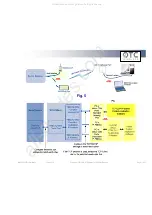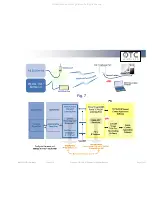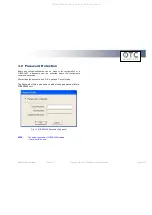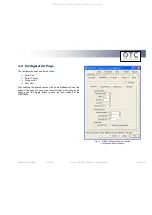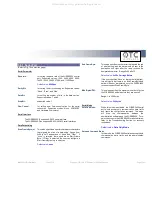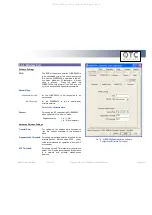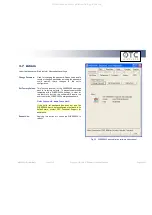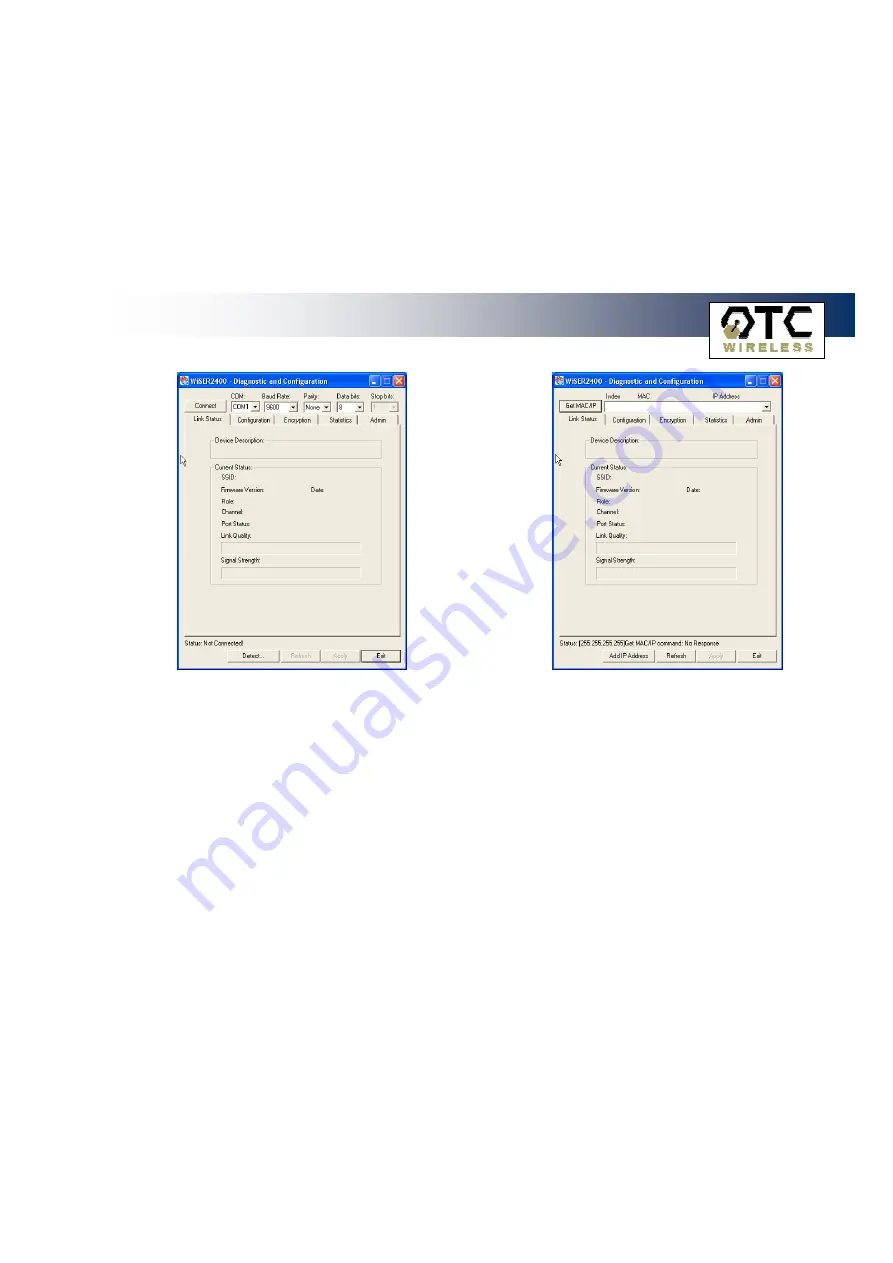
WiSER 2400 Technical Manual
Version 2.16
Copyright
2001-2005, OTC Wireless, Inc. All Rights Reserved
Page 19 of 32
Fig. 10 Administrative software dialog with a PC connected to the
WiSER2400 via a serial cable
Fig. 11 Administrative software dialog with a PC connected to the
WiSER2400 wirelessly.
Fig. 10 shows the administrative program interface when the PC is connected
with the WiSER2400 through the serial port by a cable. The user first needs to
select the proper COM port on the PC and its baud rate, byte size, and parity
(as shown in the top of Fig. 10) to match those of the WiSER2400 before
clicking on the “Connect” button to establish communication link between the
administrative program and the WiSER2400 unit.
Defaults:
Baud Rate: 9600 / Data bits: 8 / Parity: none
Alternatively, the user can click on the “Detect…” button (as shown in the
bottom of Fig. 10) to have the software automatically detect the RS232
parameter settings of the WiSER2400 at a given COM port. The connection
between the PC and the WiSER2400 will be automatically made when the
administrative software succeeds in correctly detecting the parameter settings
of the WiSER2400. Once the connection is made, the Connect button will turn
into a Disconnect button. Simply click on the “Disconnect” to terminate the link
between the PC and the WiSER2400.
Fig. 11 shows the administrative program interface when the PC is wirelessly
connected to the WiSER2400. To connect the PC to the WiSER2400 via
wireless networking, one needs to make sure that the WiSER2400 and the PC
running the administrative software are on the same subnet.
The default IP settings for the WiSER2400 are:
IP address:
192.168.11.191
Subnet mask:
255.255.255.0
The administrative program, when started in the wireless connection mode,
will automatically scan for all the available WiSER2400 units on the network.
Alternatively, the user can force a scan by clicking the “Get MAC/IP” button as
shown in the top of Fig. 4b. The scan results will be displayed in a pull-down
list. The user then selects from the menu for the unit to be configured or
monitored.
All manuals and user guides at all-guides.com