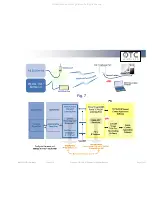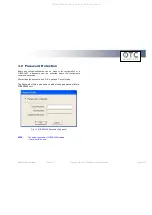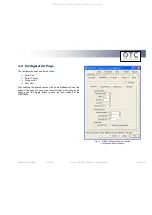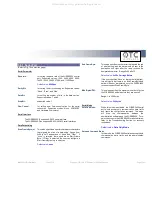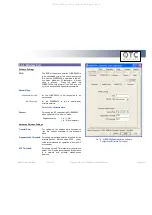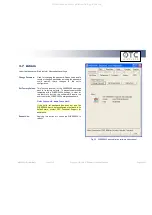WiSER 2400 Technical Manual
Version 2.16
Copyright
2001-2005, OTC Wireless, Inc. All Rights Reserved
Page 27 of 32
3.5 Encryption
The WiSER2400 supports Wired Equivalent Privacy (WEP) security
for both 64-bit and 128-bit encryptions. The Encryption page contains
two sections:
3.5.1 Encryption
This section allows the user to choose from three encryption options: 64 bits,
128 bits or none (disabled). The WiSER2400 uses the
shared key
scheme
when either 64 or 128-bit key is selected.
Once the type of encryption is selected, use the following section as a
guideline on setting up encryption:
3.5.2 WEP Keys Creation
This section allows the user to generate the WEP encryption keys.
Notes:
There are 24 pre-fixed bits in either 64 or 128-bit encryption key. For 64-bit
encryption, there are 10 hexadecimal characters (40-bits) that need to be
generated by the user
(example: 0A1B2C3D4E)
; for 128-bit encryption there
are 26 hexadecimal characters (104 bits) to be generated
(example:
12345678901234567890ABCDEF).
There are two ways to generate the encryption key. One is to use Pass
Phrase automatically generate the key. Or, the user can manually input the
keys in the Manual Entry fields.
For automatic key generation, select Pass phrase and enter an arbitrary
combination of continuous alphanumerical characters into the Pass phrase
field. The maximum length allowed for the character string is 64. Click the
Apply
button to save the encryption key setting.
To manually generate the key, select Manual Entry and enter the hexadecimal
numbers to the fields for Key 1 to Key 4. Click the
Apply
button to save the
encryption key setting.
The remaining fields in the Encryption page are described below.
Deny Unencrypted Data Frames: if checked, the WiSER2400 will
block unencrypted data frames from being received.
Transmission key: For selecting a key from Key 1 to Key 4 for
transmission encryption. The default key is set to Key 1. The
WiSER2400 will receive wireless packets encrypted with any key
from Key 1 to Key 4.
WEP key factor: Allows the user to choose how many frames the
Initialize Vector (IV) is reused for. Four options are available:
Every frame, Every 10 frames, Every 50 frames and Every 100
frames. The default is Every 100 frames.
When the Apply button is clicked, the program validates all entered data and
prompts the user to re-enter the data if any of the entries are invalid. If all of
the data is valid, it will be applied to the radio unit.
Fig. 18 WiSER2400 administration software Encryption panel
All manuals and user guides at all-guides.com