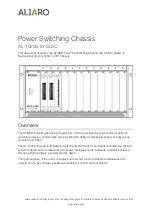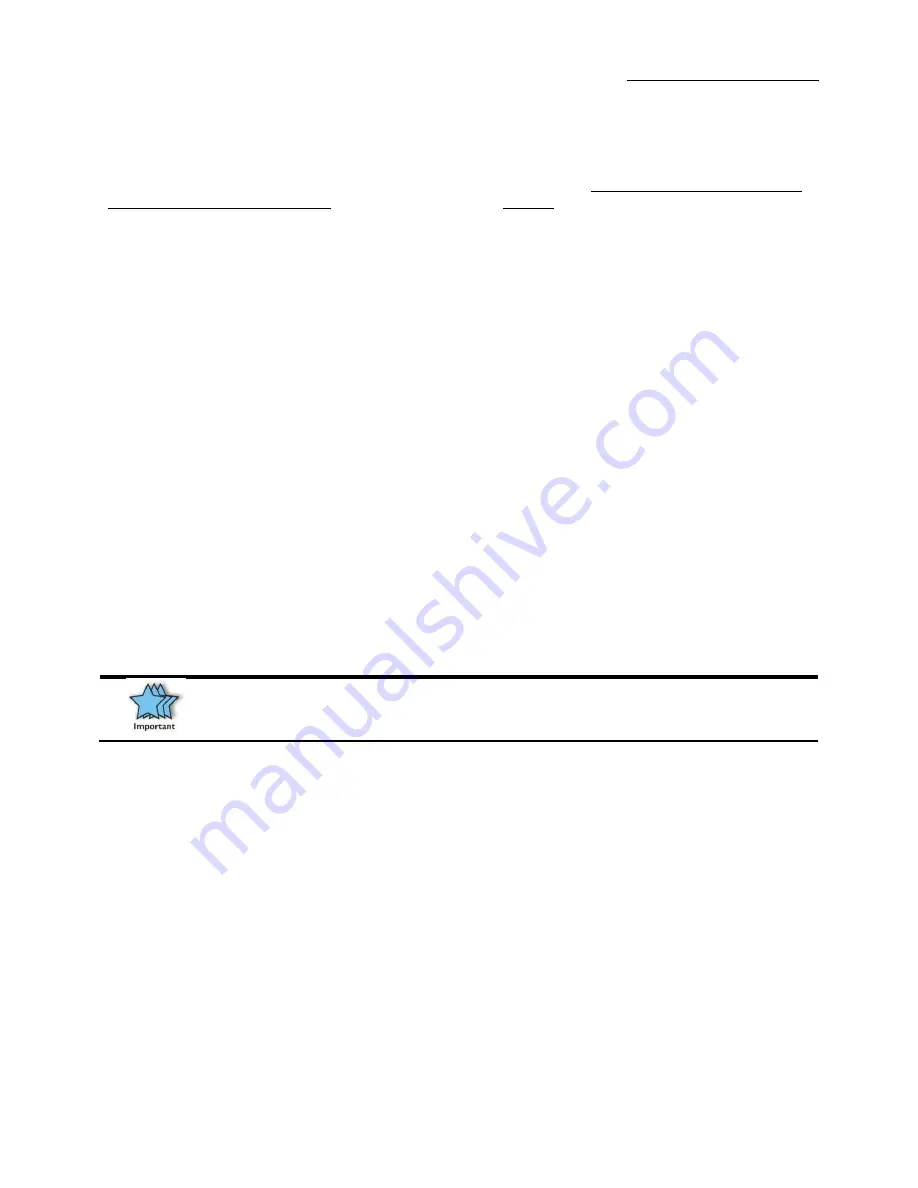
One Stop Systems
OSS-PCIe4-4UV-5
88
19 Returning Merchandise to One Stop Systems
If factory service is required, you must contact OSS Service Representative to obtain a Return Merchandise Authorization (RMA) number. Put
this number and your return address on the shipping label when you return the item(s) for service.
One Stop Systems will return any product
that is not accompanied by an RMA number
. Please note that One Stop Systems WILL NOT accept COD packages, so be sure to return the
product freight and duties-paid.
Ship the well-packaged product to the address below:
RMA # ________
One Stop Systems
2235 Enterprise Street, Suite#11092029
USA
It is not required, though highly recommended, that you keep the packaging from the original shipment of your One Stop Systems product.
However, if you return a product to One Stop Systems for warranty repair/ replacement or take advantage of the 30-day money back
guarantee, you will need to package the product in a manner similar to the manner in which it was received from our plant. One Stop Systems
cannot be responsible for any physical damage to the product or component pieces of the product (such as the host or expansion interfaces for
the PCIe expansion chassis) that are damaged due to inadequate packing. Physical damage sustained in such a situation will be repaired at the
owner’s expense in accordance with Out of Warranty Procedures. Please, protect your investment, a bit more padding in a good box will go a
long way to insuring the device is returned to use in the same condition you shipped it in. Please call for an RMA number first.
20 Shipping / transporting the unit
GPU cards should be removed from the slots when transporting or shipping the unit as this can break the slot and may end-up damaging the
card.
IMPORTANT
PCIe cards should be removed (or not to be installed) prior to shipping to avoid or prevent possible damage, failure to
do so, will void the warranty of the unit..
Summary of Contents for OSS-PCIE-4UV-5-1
Page 5: ...One Stop Systems OSS PCIe4 4UV 5 5 ...
Page 16: ...One Stop Systems OSS PCIe4 4UV 5 16 ...
Page 70: ...One Stop Systems OSS PCIe4 4UV 5 70 6 2 pin aux power cable and pin outs ...
Page 83: ...One Stop Systems OSS PCIe4 4UV 5 83 14 Enclosure Dimensions ...
Page 84: ...One Stop Systems OSS PCIe4 4UV 5 84 15 Rackslide Mounting Position ...