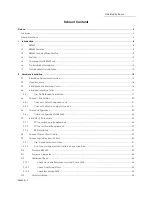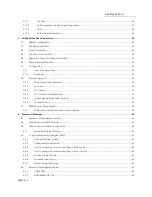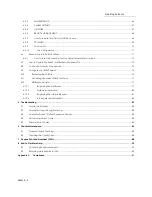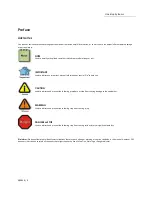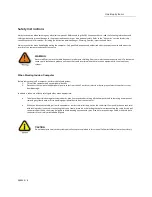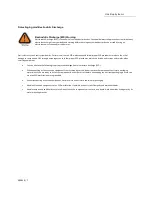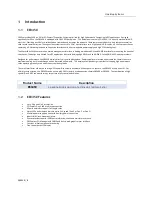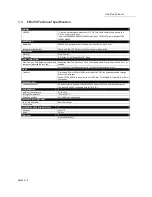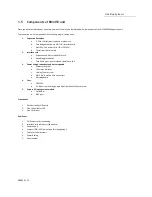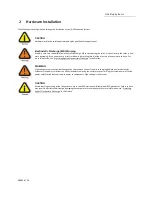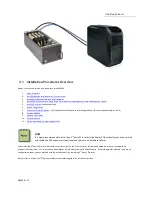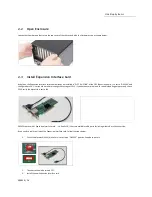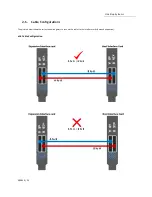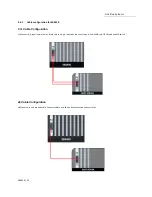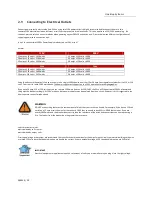One Stop Systems
EB3450 | 15
2.1 Installation-Procedures Overview
Below is the concise version on how to set up the EB3450.
1.
2.
Install Expansion Interface card (If not installed
3.
Install Host Interface card into host computer
4.
Install Cable (Connect A to A and B to B on interface cards between the host and expansion chassis
5.
, (see notes below)
6.
7.
– verify adequate circuit capacity for wattage needed (this may require multiple circuits)
8.
9.
10.
11.
Verify Installation (via Operating System
NOTE
It is highly recommended to install any 3
rd
party PCIe cards / High Power PCIe cards after you have verified
and tested the OSS expansion is functional and there are no hardware failures.
When installing 3
rd
party PCIe card, start with one card first just to see if there are any software and hardware issues or incompatibility
problems that may occur. This way you can troubleshoot the problem more easily and efficiently. If everything works well and there are no
configuration issues, you can proceed with the installation of the remaining 3
rd
party PCIe cards.
Always refer to or read the “3
rd
party manufacturer installation guide” for further instructions
.