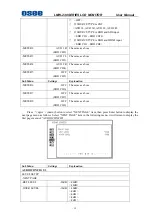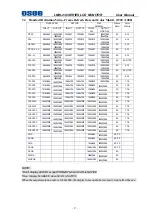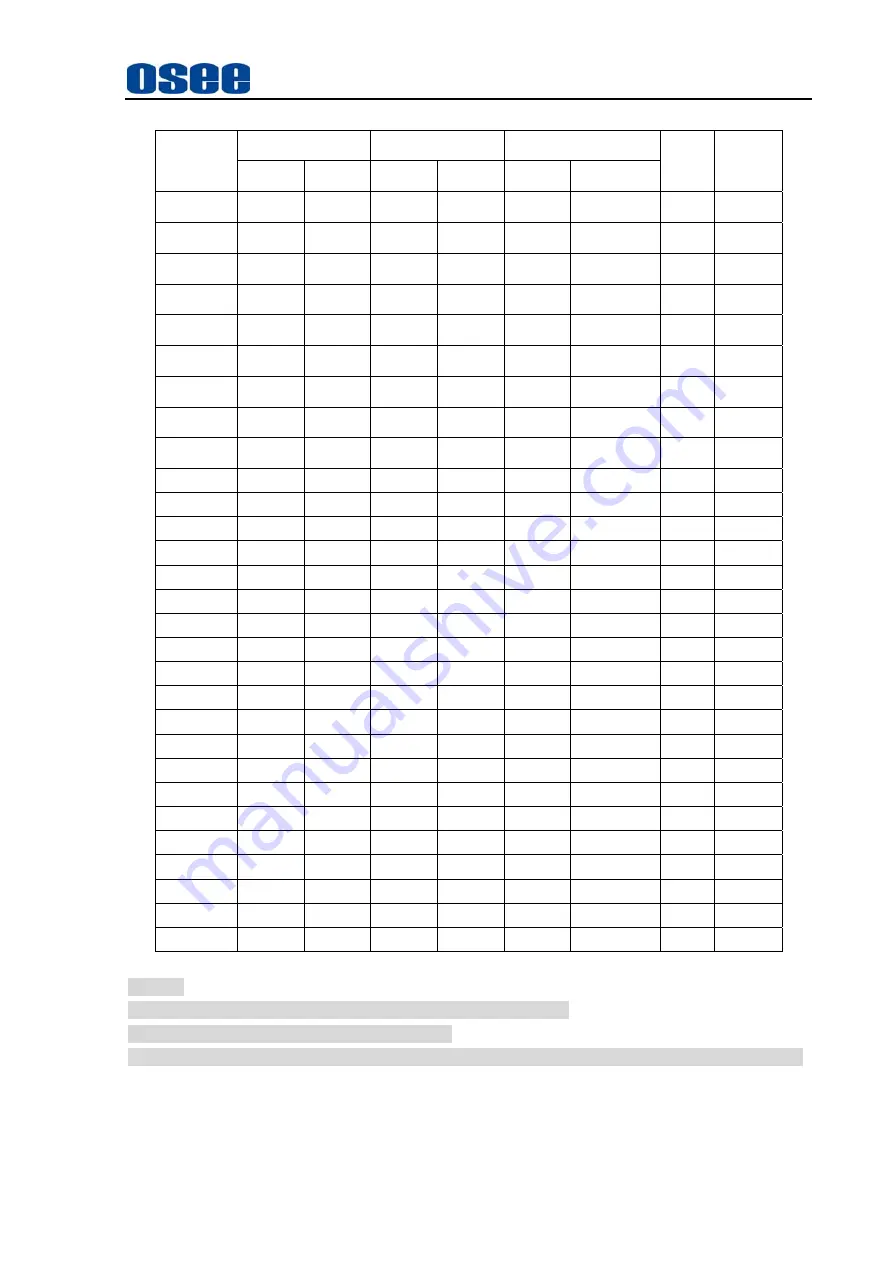
LMW-230 SERIES LCD MONITOR User Manual
- 27 -
7.4
Standard Definition Video, Frame Refresh Rate and Color Matrix (1920
×
1080)
OVERSCAN NATIVE
FULL
NORMAL
Frame
Rate
Color
Matrix
INPUT OUTPUT INPUT OUTPUT
INPUT
ALL
OUTPUT
NORMAL
NTSC
684X462
1920X1080
1024X768
720X487 720X487 720X487
1920X1080
1024X768
60 601
PAL
684X548
1920X1080
1024X768
720X576 720X576 720X576
1920X1080
,
1024X768
50 601
SECAM
684X548
1920X1080
1024X768
720X576 720X576 720X576
1920X1080
,
1024X768
50 601
NTCS-4.43
684X462
1920X1080
1024X768
720X487 720X487 720X487
1920X1080
,
1024X768
60 601
PAL-M
684X462
1920X1080
1024X768
720X487 720X487 720X487
1920X1080
,
1024X768
60 601
480I60
684X462
1920X1080
1024X768
720X487 720X487 720X487
1920X1080
,
1024X768
60 601/709
576I50
684X548
1920X1080
1024X768
720X576 720X576 720X576
1920X1080
,
1024X768
50 601
480P60
684X462
1920X1080
1024X768
720X487 720X487 720X487
1920X1080
,
1024X768
60 601/709
576P50
684X548
1920X1080
1024X768
720X576 720X576 720X576
1920X1080
,
1024X768
50
601
720P24
1216X684
1920X1080
1280x720 1280x720 1280x720
1920X1080
,
48 709
720P25
1216X684
1920X1080
1280x720 1280x720 1280x720
1920X1080
50 709
720P30
1216X684
1920X1080
1280x720 1280x720 1280x720
1920X1080
30 709
720P50
1216X684
1920X1080
1280x720 1280x720 1280x720
1920X1080
50 709
720P60
1216X684
1920X1080
1280x720 1280x720 1280x720
1920X1080
60 709
1080I60
1824X1026
1920X1080
1920X1080
1920X1080 1920X1080 1920X1080
60 709
1080I50
1824X1026
1920X1080
1920X1080
1920X1080 1920X1080 1920X1080
50 709
1080P24
1824X1026
1920X1080
1920X1080
1920X1080 1920X1080 1920X1080
48 709
1080P25
1824X1026
1920X1080
1920X1080
1920X1080 1920X1080 1920X1080
50 709
1080P30
1824X1026
1920X1080
1920X1080
1920X1080 1920X1080 1920X1080
60 709
1080P50
1824X1026
1920X1080
1920X1080
1920X1080 1920X1080 1920X1080
50 709
1080P60
1824X1026
1920X1080
1920X1080
1920X1080 1920X1080 1920X1080
60 709
1080SF24
1824X1026
1920X1080
1920X1080
1920X1080 1920X1080 1920X1080
48 709
VGA
640X480
1920X1080
60-75
SVGA
800X600
1920X1080
60-75
XGA
1024x768
1920X1080
60-75
SXGA
1280x1024
1920X1080
60-75
UXGA
1600x1200
1920X1080
60
WXGA
1360X768
1920X1080
60
WUXGA
1920x1200
1920X1080
60
NOTE:
*Don’t display all OSD except FORMAT when SCAN is NATIVE
*Don’t display MARKER when SCAN is NATIVE
When the output resolution ratio is 1920x1080, the display fonts would be red, and it won’t affect the use.