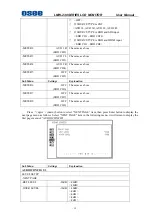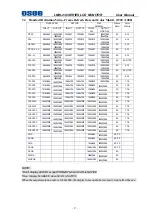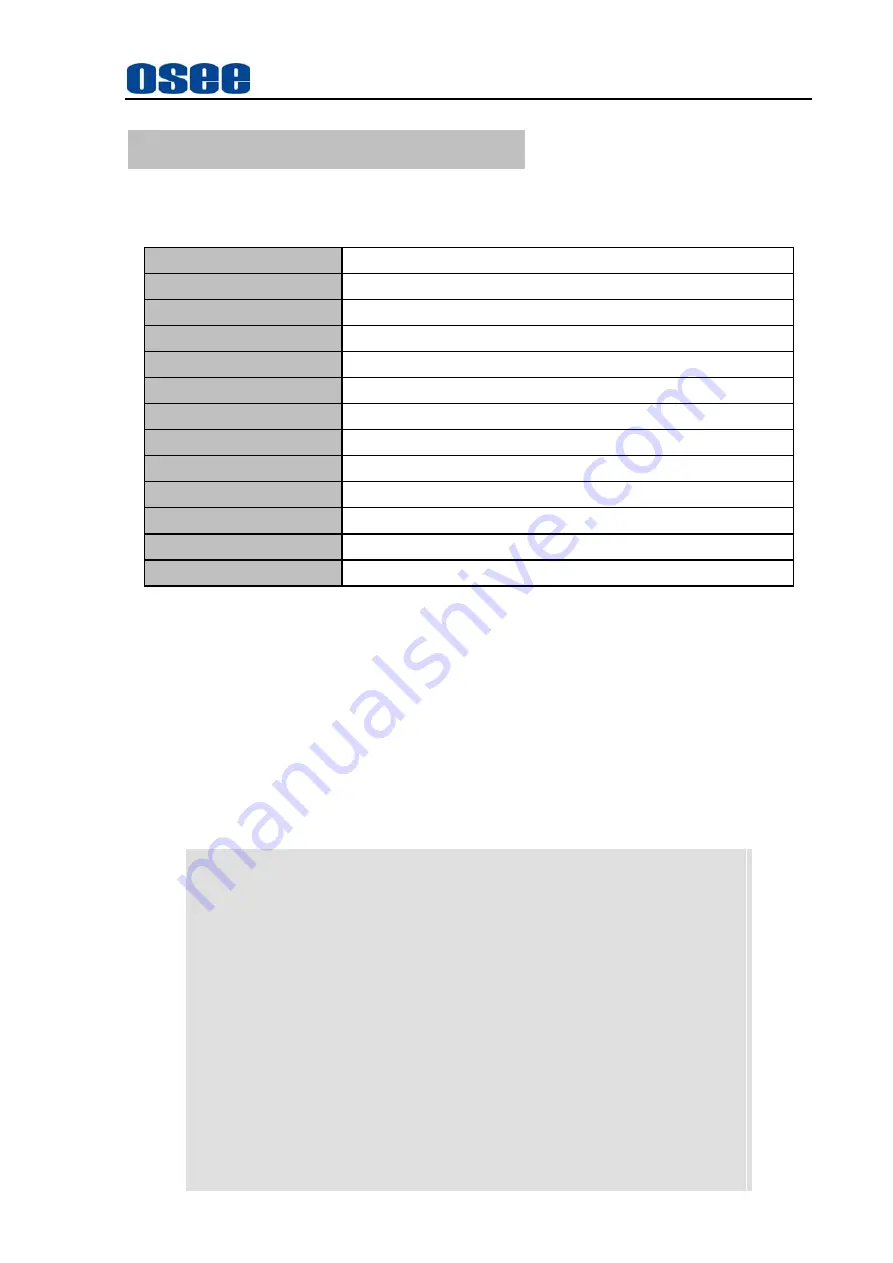
LMW-230 SERIES LCD MONITOR User Manual
- 26 -
Chapter 7 Technical Specifications
7.1
LED Detailed Information:
Display Area
23” diagonal,
509.184 (H) ×286.416 (V)
Viewing Angles
178(H) × 178(V)
)
Color Depth
16.7M
Resolution
1920H X 1080V
Dot Pitch
0.22652(H) × 0.2652(V)
Contrast Ratio
1000 :1
Response Time
<14ms
Power
100
~
240 V AC
,
50/60Hz
,
40Wmax
Power Consumption
40W
Luminance, White
250cd/m
2
Back light
White LED
Back light life time
(
Hrs
)
30,000
Operating Temperature
0° C to 50° C
7.2
Inputs
¾
HD-SDI Inputs with Loop-through
¾
1 Video Input
¾
1 Configurable Video, Y/C, YPbPr Input
¾
1 Configurable HDMI, VGA, DVI Input
¾
4 Channels Audio Input
¾
GPI Inputs on RJ45
¾
RS485 with Loop-through
7.3
Component Level Definition
BETA 7.5
SMPTE
Setup 53.37 mV
Setup 0 mV
Y
714.29 mV (Peak Luma, 100% White) Y
700.00 mV (Peak Luma, 100% White)
Pb/Pr 700.00 mVp-p (75% Color Bars)
933.34 mVp-p (100% Color Bars)
Pb/Pr 525.00 mVp-p (75% Color Bars)
700.00 mVp-p (100% Color Bars)
Sync -286 mV
Sync -300 mV
BETA 0
Setup 0 mV
Y
714.30 mV (Peak Luma, 100% White)
Pb/Pr
756.80 mVp-p (75% Color Bars)
1009.0 mVp-p (100% Color Bars)
Sync -286 mV