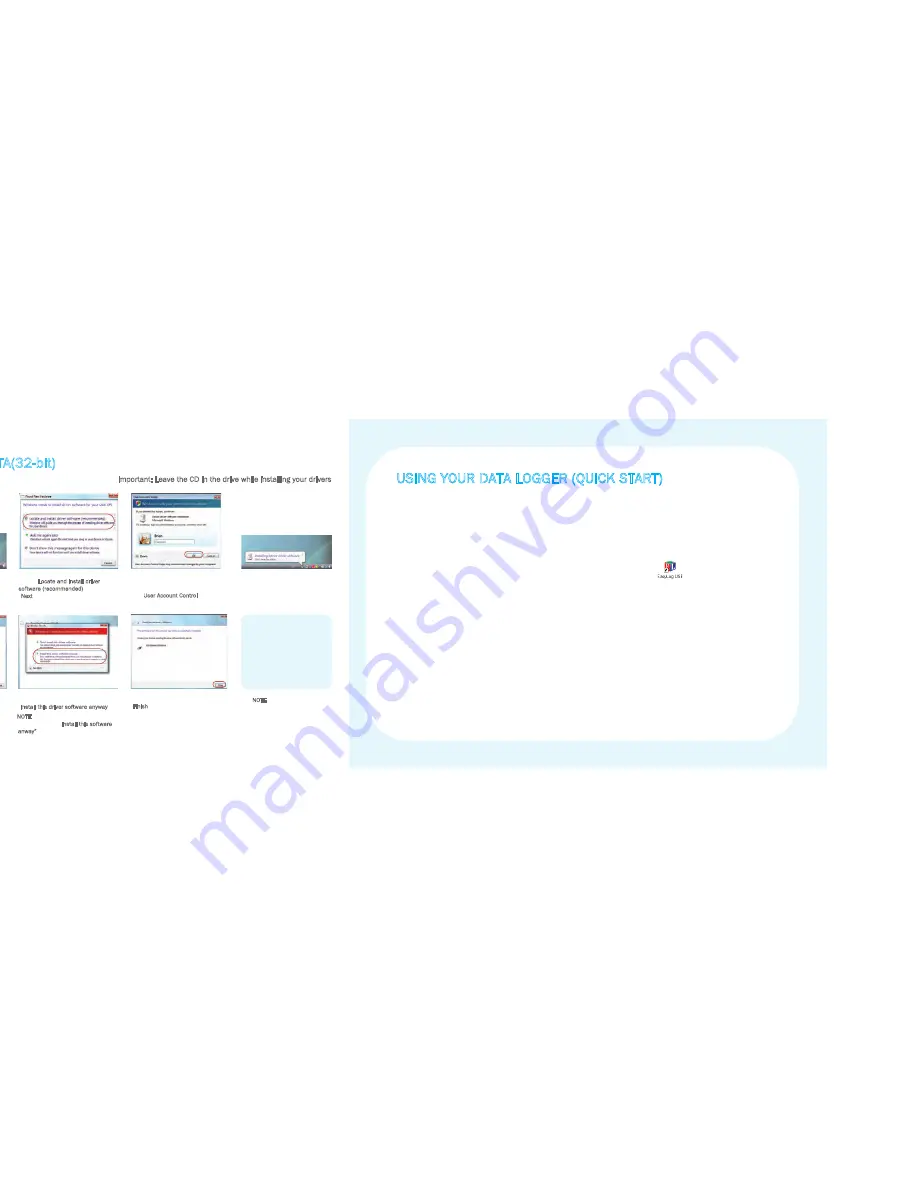
7
8
WINDOWS ™VISTA(32-bit)
USB Driver Installation
1. Insert the USB data logger into a USB
port on the computer. The following
screens should automatically appear
2. Select “Locate and install driver
software (recommended)” then click
“Next”
3. Installing the driver requires
administrative privileges. Accept
the “User Account Control” request,
enter password if necessary
4. The following screen should
automatically appear
5. The above window will appear after a
few seconds. Click “Next”
6. When this window appears, click
“Install this driver software anyway”
NOTE - This is a feature of Windows™
Vista. Selecting “Install this software
anway” will not cause any adverse
changes/effects on your computer
7. Installation is now complete, Click
“Finish”
Important: Leave the CD in the drive while installing your drivers
You have successfully
installed the necessary
software and driver for
your Termologger USB-THR.
Please refer to page 8
within this manual for a
guide on how to use the
data logger
NOTE
At various times Vista may ask
security questions; allow access
when prompted
USING YOUR DATA LOGGER (QUICK START)
The Termologer USB-THR you have purchased is a stand-alone device. All communication with the data
logger is via a USB port of a PC which has Osaka's configuration software and driver installed. To begin
take the following steps:
1. Ensure the battery is correctly installed
2. Insert the data logger into an available USB port on your PC
3. Double click on the EasyLog USB icon on your Windows
™
desktop
This will load the configuration software. Here you can setup the data logger for a new log, stop and
download a data logger that has been recording, view previously saved data in graph format, and check
the current status of the attached data logger (including the serial number). Follow screen instructions
or consult the help file for further information on running the software.
When setup is complete the data logger should be removed from the USB port to begin recording. If
you would like advice on how best to use the data logger for a particular application please contact
your nearest Osaka representative.
Summary of Contents for TERMOLOGGER USB-THR
Page 17: ......

















