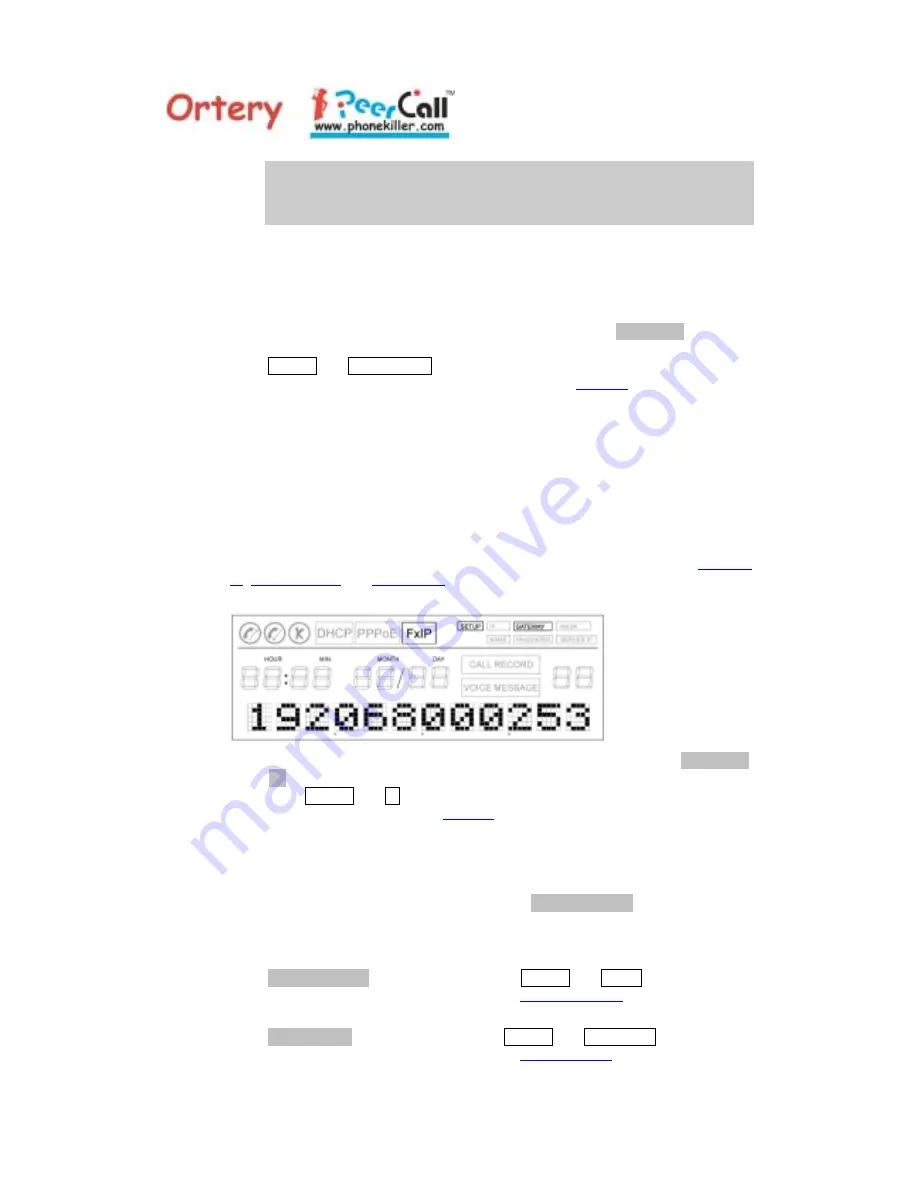
7
PeerCall User’s Manual
0
*
⇧
(Caps Lock)
#
After user enters or erases an entry, the last character will always be shown
on the display. For an entry which is longer than 12 characters, PeerCall will
display the entered account name by segment, i.e. character 1
st
to 12
th
, or
12
th
to 23
rd
, or 23
rd
to 29
th
of the account name. Pressing <Previous> or
<Next> button will shift the display to the left or right by a single character.
5.1.1.2
When asked to enter the password (display will show
Password
for two
seconds), press the numerical keypads to make the right entries while
SETUP and PASSWORD are on. Follow the same procedure as described
in the previous section. Press <Exit> to return to
Standby
mode, or <OK> to
save the password to the system table.
5.1.1.3
PeerCall will then auto restart for the new setting to take effect. After save
the password to the system, if there is problem to take effect, please power
off and then power on the phone again to restart the new setting to take
effect.
5.1.2 Set Fixed IP Parameters
For Fixed IP, the network connection configuration is similar to the diagram on the
right.
PeerCall will request that you enter three sets of Fixed IP parameters: The
PeerCall
IP
,
Network Mask
and
Gateway IP
. Your MIS Manager or ISP should be able to
provide you these parameters.
5.1.2.1
When asked to enter the PeerCall IP address (display will show
PeerCall
IP
for two seconds), press the numerical keypads to make the right entries
while SETUP and IP are on. Press <Clear> to erase the last entry, <Exit> to
ignore entries and return to
Standby
mode, or <OK> to save the entry.
Please note, the IP address consists of four segments with 3 digits (000 to
255) each. Any segment which is smaller than 100 should be entered with
leading zeros, e.g., 25 should be entered as 025. PeerCall will validate
the number each time the user is done with the entry of a segment. If the
number entered was greater than 255,
Input Error!
will be displayed
for two seconds, then the segment will be cleared for user to re-enter
again.
5.1.2.2
You will then be asked to enter network mask (display will show
Network Mask
for two seconds
)
while SETUP and MASK are on. Follow
the same procedure as described in the
previous section
.
5.1.2.3
You will be asked next to enter the gateway IP address (display will show
Gateway IP
for two seconds
)
while SETUP and GATEWAY are on. Follow
the same procedure as described in the
section 5.1.2.1
.






























