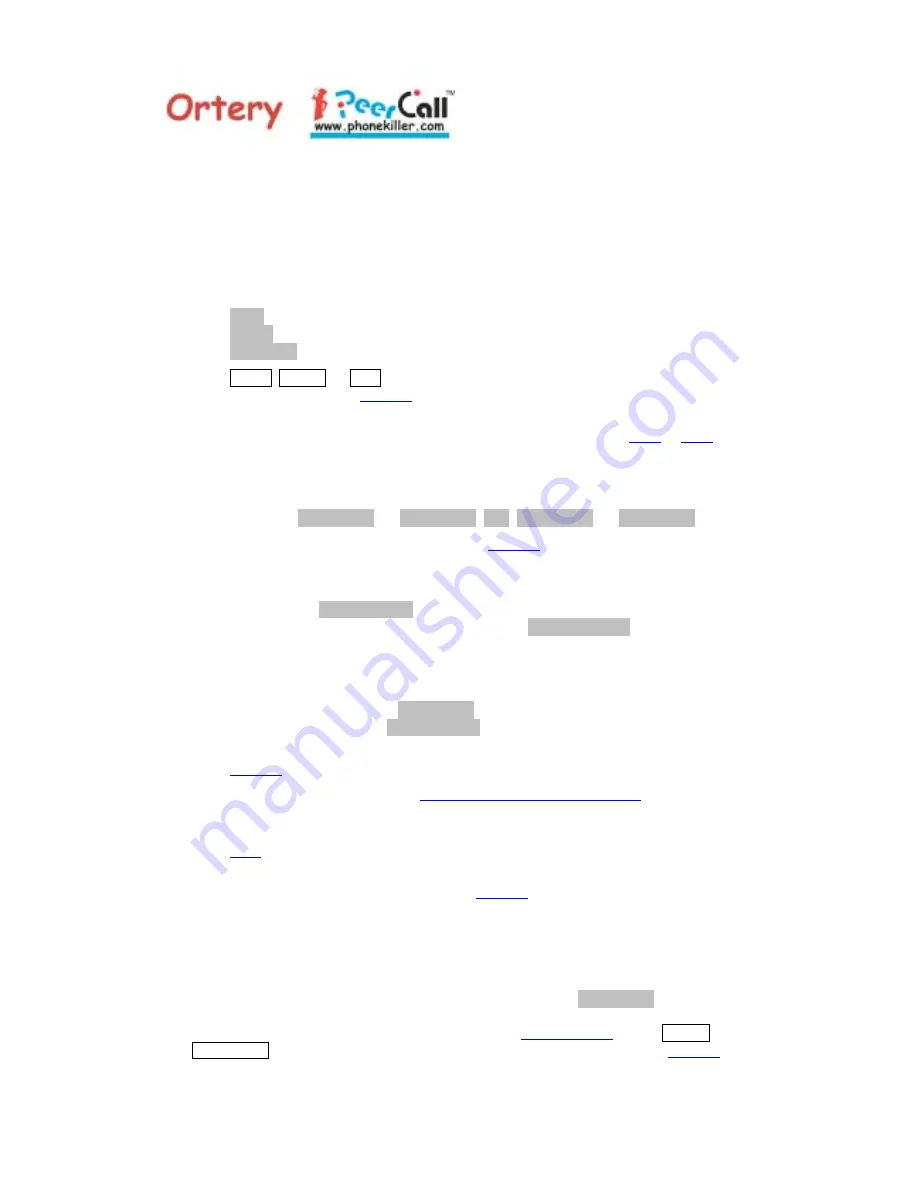
8
PeerCall User’s Manual
5.1.2.4
PeerCall will then auto restart for the new setting to take effect. After save the IP,
Network Mak, and Gateway IP to the system, if there is problem to take effect, please
power off and then power on the phone again to restart the new setting to take effect.
5.1.3 Set Network Connection Mode
The connection mode which was selected for the power-on will be displayed first.
Press <Previous> and <Next> to go through the different network connection mode,
DHCP
Select DHCP
PPPoE
Select PPPoE
Fixed IP
Select Fixed IP
DHCP, PPPoE, or FxIP will be on correspondingly. Press <Exit> to ignore the
setting and return to
Standby
mode, or <OK> to select the new mode. The
PeerCall will then auto restart for the new settings to take effect.
For selecting PPPoE or Fixed IP modes, please refer to section
5.1.1
or
5.1.2
for
providing more parameters.
5.2 Set Time Zone
Press <Previous> and <Next> to go through the right time zone. The display will show
GMT+hh:00 (i.e.
GMT-12:00
, …
GMT-01:00
,
GMT
,
GMT+01:00
, …
GMT+13:00
)
.
Press <Exit> to ignore the setting and return to
Standby
mode, or <OK> to confirm the
selection. The clock will then be refreshed by the server.
5.3 Record Greeting Message
5.3.1
The message
OK to Start
is displayed. Whenever the user is ready to record,
press the <OK> key. The display will change to
Recording...
and the timer will
start to count down for 15 seconds. You can now record your greeting message.
5.3.2
At the end of the 15 seconds, or when the user presses <OK>, PeerCall will stop
the recording.
5.3.3
The display will then show
Replay...
and the recorded message will be played.
At the end, the message
OK or Clear
will be displayed.
5.3.4
The user can press <OK> to accept the Greeting Message and then go back to
Standby
mode.
Please note, the user can dial
the current PeerCall phone number
to replay the
greeting.
5.3.5
The user can also press <Clear> to re-do the recording as described at the section
5.3.1
.
5.3.6
Whenever the user hangs up the Handset or presses <Exit> during the recording
process, it will put the PeerCall back to
Standby
mode.
5.4 Set Server IP
Your PeerCall comes with a default Server IP Address. In case you intend to connect to
a different server offered by some other PeerCall service providers, you may change it
based on the parameters that those service providers give to you.
When asked to enter the server IP address (display will show
Server IP
for two
seconds), press the numerical keypads to make the right entries, i.e. four segments with 3
digits each (please refer to the note described in the
section 5.1.2.1
), while SETUP and
SERVER IP are on. At the end, press <Exit> to ignore entries and return to
Standby
mode, or <OK> to submit it. The PeerCall will then auto restart for the new settings to












