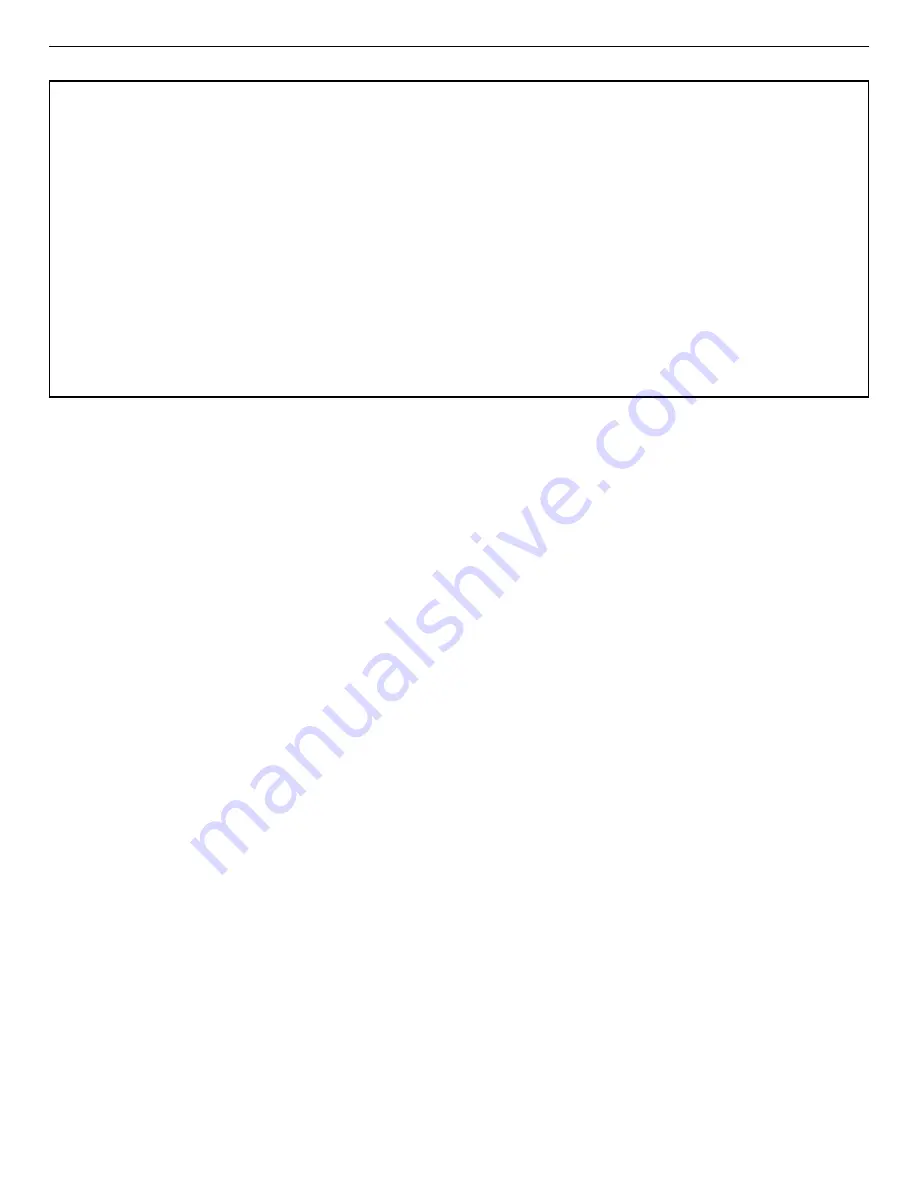
931044C / 1014
2. GETTING STARTED
9
If a modified description has already been applied to a particular instrument, you can restore the
default description by deleting the entry in the Description field and re-running MCB Config-
uration. After MCB Configuration runs, the default description will be displayed.
2.2.5. Attaching More Than One EASY-MCA to the Computer
Once the drivers have been installed for one EASY-MCA, adding subsequent units is simple.
REMINDER
Be sure to run MCB Configuration any time you add new EASY-MCAs (or other
ORTEC MCBs) to your system, or when you move an instrument from one USB
port to another.
2.2.6. Connecting to and Disconnecting from the Computer
The USB connection allows you to connect EASY-MCAs to and disconnect them from a USB
port without shutting down the computer or USB hub. Note that if MAESTRO is running when
you disconnect the EASY-MCA, you will see a “detector not responding” message on the status
line at the bottom of the MAESTRO window. When you reconnect the EASY-MCA to the com-
puter, you will have to reselect it from the detector droplist on the Toolbar.
2.3. EASY-MCA MCB Properties in MAESTRO
This section discusses the hardware setup dialog you will see within MAESTRO and all other
ORTEC C
ONNECTIONS
software (e.g., GammaVision, ISOTOPIC) when you click Acquire/
MCB Properties.... The EASY-MCA is completely software controlled; the MCB Properties
dialog contains all of the instrument controls including ADC setup parameters and acquisition
presets. Just move from tab to tab and set your hardware parameters, then click Close.
NOTE FOR MULTIPLE USERS ON A NETWORK
There are two ways to reduce the chance that other users will renumber your MCBs:
!
Add the
-I
flag to their MCB Configuration command line, as described in the C
ONNECTIONS
Driver Update Kit instructions. This will allow you to assign whatever ID Numbers you wish,
regardless of the numbers assigned by other users on your network. (Ideally, everyone using
ORTEC instruments on your network should make this change.)
!
To prevent others from renumbering your MCBs (or performing any other actions except read-
only viewing), password-lock your MCBs with the MAESTRO Lock/Unlock Detector
command. If you lock a detector that will be controlled by a JOB stream, remember to include
the proper password-unlock commands in your
.JOB
file (see the MAESTRO user manual).






























