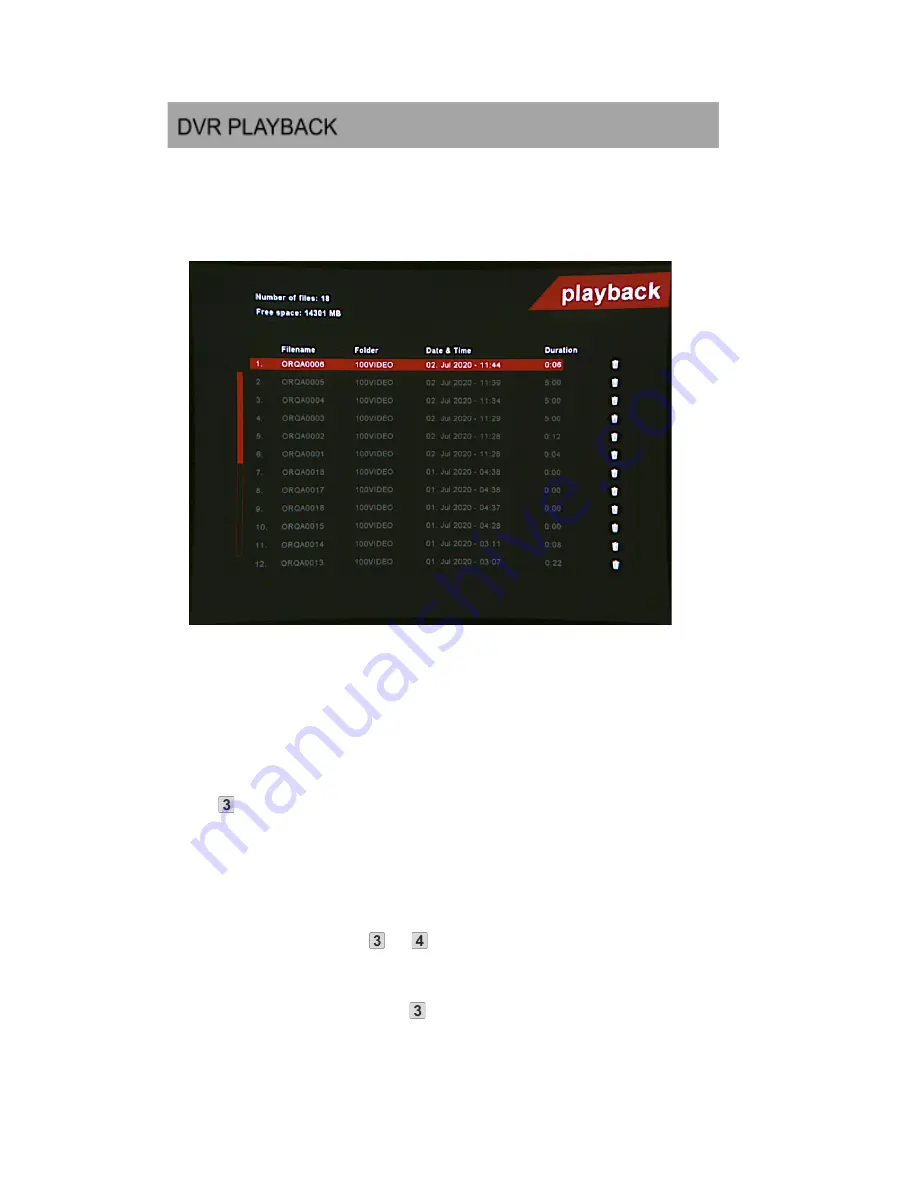
VIDEO PLAYBACK
To view the recorded video files on your goggles, enter the “Playback”
menu.
Here you will find the list of the recorded videos.
The videos are automatically named and sorted by the system based on their
creation time/date.
To play the video, scroll to the desired file in the list and press the main
joystick
. The video starts playing instantly. At the end of the video, the
system will return to the file list.
To delete the video, move with the joystick to the “trash” icon and delete the
file.
Short press the main joystick
or
to pause/resume the video during
playback.
By pressing the right-hand joystick
up or down, the video playback speed
can be adjusted. For example, to play the video in slow motion, press the
23
Orqa FPV.ONE User Manual, Rev.1.6
©2020. Orqa Ltd.
Summary of Contents for FPV.ONE
Page 3: ...PACKAGE CONTENTS 3 Orqa FPV ONE User Manual Rev 1 6 2020 Orqa Ltd...
Page 4: ...GETTING TO KNOW THE GOGGLES 4 Orqa FPV ONE User Manual Rev 1 6 2020 Orqa Ltd...
Page 5: ...5 Orqa FPV ONE User Manual Rev 1 6 2020 Orqa Ltd...
Page 6: ...GETTING TO KNOW THE GOGGLES 6 Orqa FPV ONE User Manual Rev 1 6 2020 Orqa Ltd...
Page 18: ...18 Orqa FPV ONE User Manual Rev 1 6 2020 Orqa Ltd...
Page 26: ...CONNECTIONS PINOUT 26 Orqa FPV ONE User Manual Rev 1 6 2020 Orqa Ltd...






















