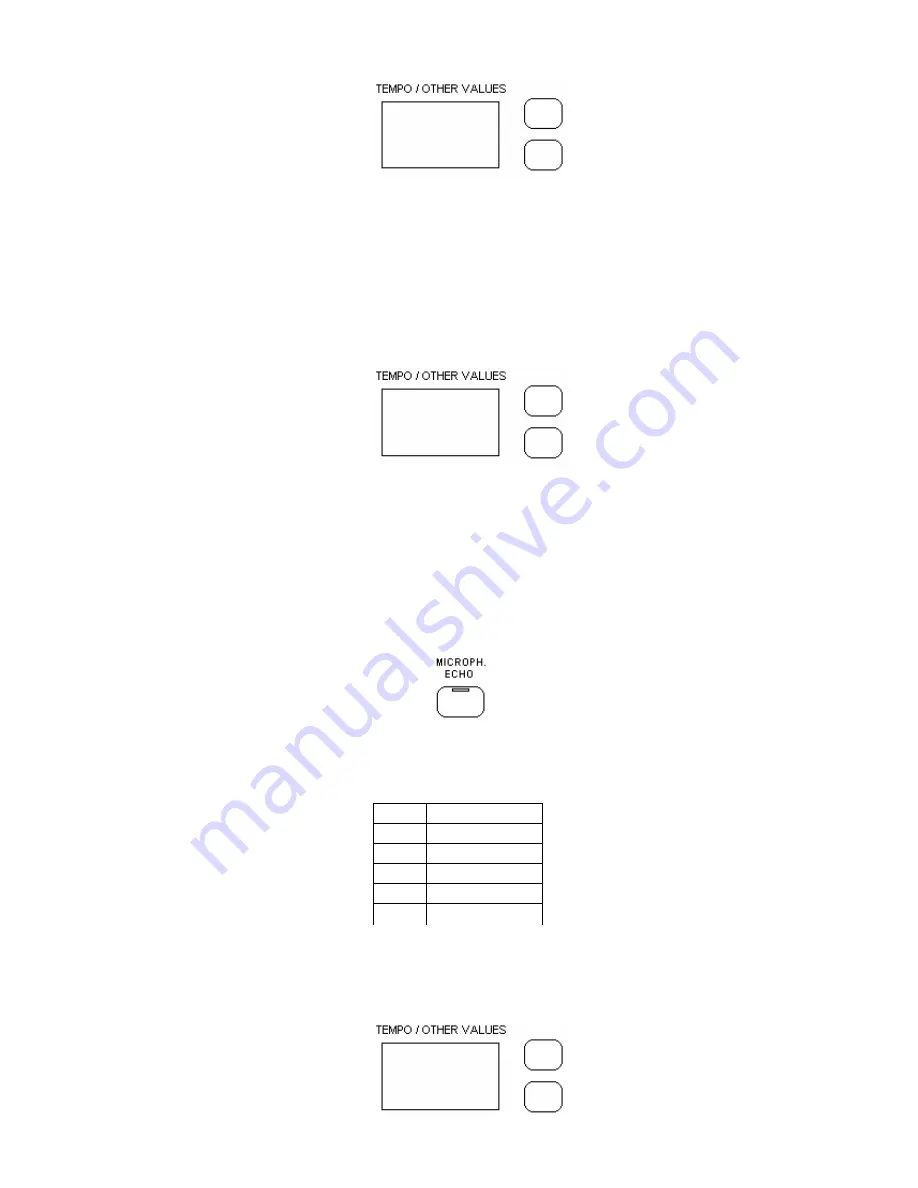
13
-
The display will show:
1
-
The number 1 indicates that the pedal is now assigned to the Sostenuto function.
-
Using the (/\) and (\/) DATA buttons it is possible to select number 2 to assign the pedal to
the Start Stop function.
-
to store the new configuration, simply press the SET button to exit the function
To assign the Fill In feature follow these instructions:
-
press the SET button. All the programmable features of the instrument will start blinking.
-
press the Soft Pedal to assign the Fill In feature.
-
The display will show:
1
-
The number 1 indicates that the pedal is now assigned to the Soft function.
-
Using the (/\) and (\/) DATA buttons it is possible to select number 2 to assign the pedal to
the Fill In function.
-
to store the new configuration, simply press the SET button to exit the function
MICROPHONE
A useful feature is the Microphone input. Plug a standard microphone in the Mike Input in the back
panel ( note that it is possible to control the Mike Volume using the Mike Input Volume control
potentiometer) and switch the ECHO button on.
This will switch the Mike feature On and will also assign the default ECHO effects. There are 6
different Echo settings including a DRY setting that will allow the mike to work without the echo
effect.
The ECHO effect can be selected as follows:
-
press the SET button. All the programmable features of the instrument will start blinking.
-
press the ECHO button in the MIC. section. Its Led will light up.
-
The display will show:
XXX
1
Echo 1
2
Echo 2
3
Echo 3
4
Echo 4
5
Echo 5
6
Dry




























