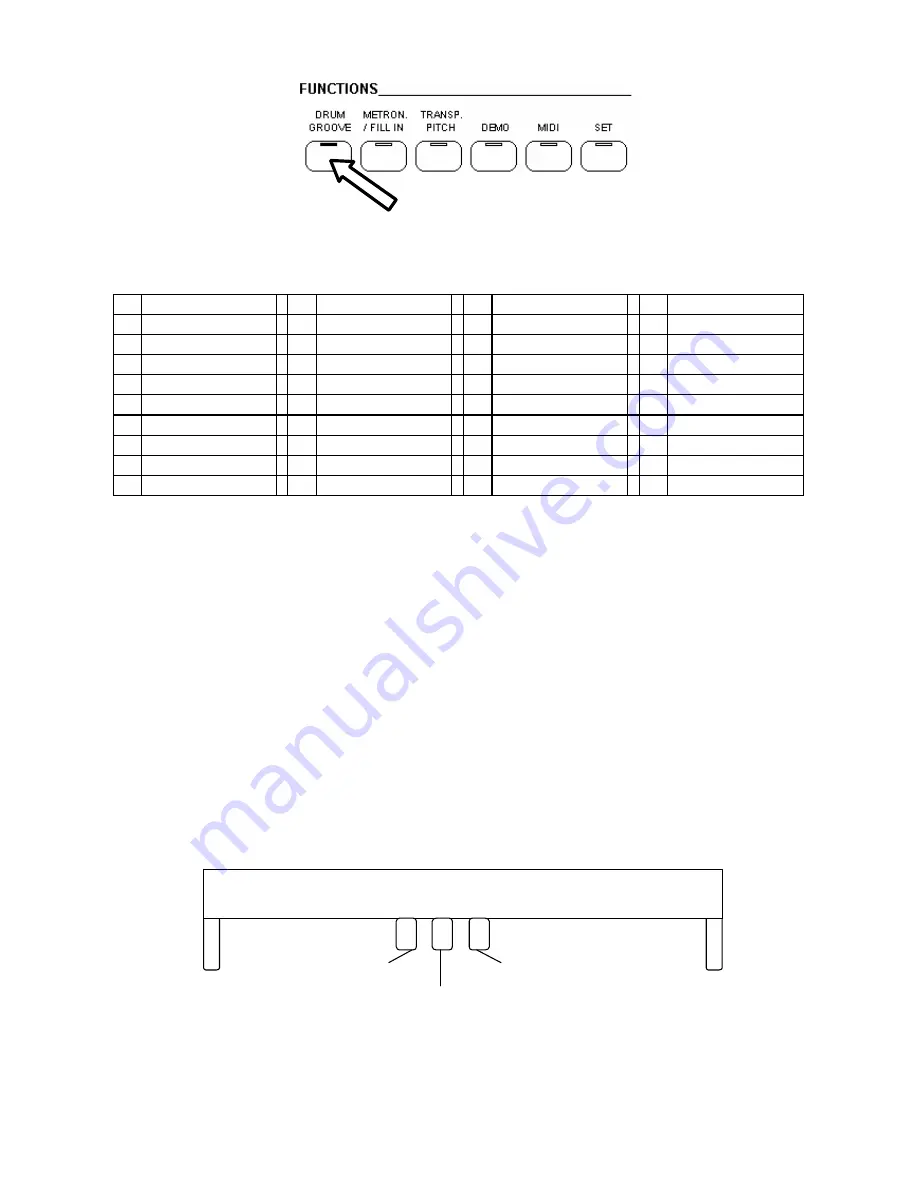
12
DRUM GROOVE
This is a new feature that allows to play the piano with a drum backing. It is possible to select one
of the 40 available Drum Grooves ( see below). Each Drum Groove has its own Fill In / Intro
To start the Drum Groove press the button. To stop it press the button again.
01
8 Beat
11
Honky Tonk
21
Mambo
31
Modern Jazz
02
8 Beat Ballad
12
Boogie
22
Salsa
32
5/4
03
Acid Jazz
13
Rock&Roll
23
Pasodoble
33
Disco
04
16 Beat
14
Twist
24
Tango
34
House
05
Rhythm & Blues
15
Country 2 Beat
25
Argentine
35
Groove 1
06
Blues
16
Bossa
26
March 2/4
36
Groove 2
07
Slow Rock
17
Samba
27
March 6/8
37
16 Beat 2
08
Fox Trot
18
Cha Cha
28
Waltz
38
Funk
09
Jazz Ballad
19
Beguine
29
Slow Waltz
39
Funk 2
10
Quick Step
20
Rhumba
30
Jazz Waltz
40
Fusion
The default Drum Groove is 8 Beat 1 . To select another Groove follow these instruction:
1.
Select the SET button. All the programmable features of the instrument will start blinking.
2. Select the Drum Groove button. Its Led will start blinking.
3. Using the (/\) and (\/) DATA buttons it is possible to scroll all the available Drum Grooves
and select the desired one according to the above list.
4.
To store the new Drum Groove, simply press the SET button to exit the function
FILL IN
When the Drum Groove feature is activated the Metronome button can be used as Fill In button.
This produce a variation between two segments (BARS) of the drum line. This is normally used to
underline the end of a musical phrase. If FILL IN is selected before starting the Drum Groove, it
can be used as a drum introduction.
ASSIGN DRUM GROOVE FEATURES TO PEDALS
The Drum Groove Start Stop and Fill In feature can be assigned to work with the Soft and
Sostenuto pedals.
Soft = 1 Sustain
Fill In = 2
Sostenuto = 1
Start Stop = 2
To assign the Start Stop feature follow these instructions:
-
press the SET button. All the programmable features of the instrument will start blinking.
-
press the Sostenuto Pedal to assign the Start Stop feature.



























