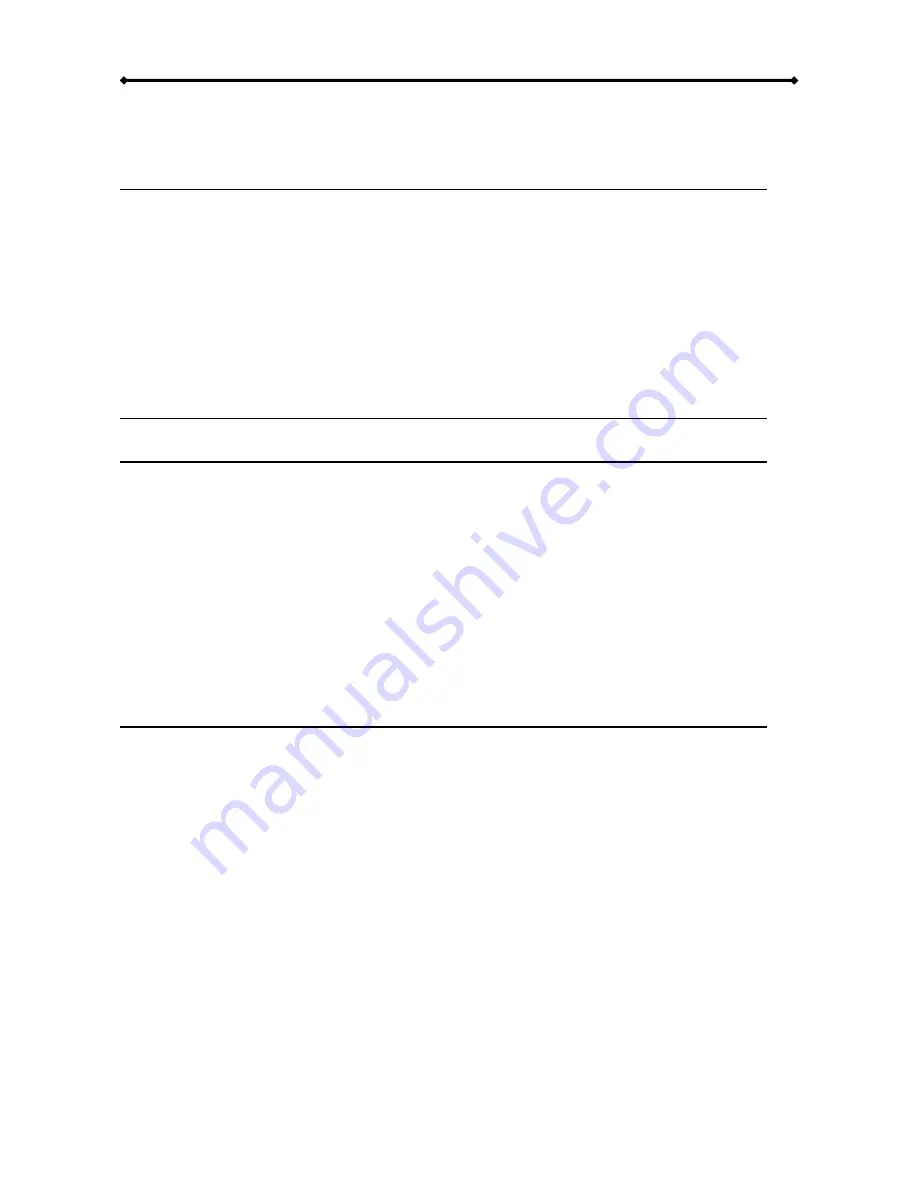
Orion User Guide
Table of Contents
CHAPTER 1 - INTRODUCTION
1
I
CON
K
EY
1
T
HE
O
RION
1
A
VAILABLE
I
NTERFACES
1
P
ACKAGE
C
ONTENTS
1
S
YSTEM
R
EQUIREMENTS
2
PC
R
EQUIREMENTS
2
M
AC
R
EQUIREMENTS
2
LED
I
NDICATOR
2
A
BOUT
D
ATA
B
ACKUP
2
CHAPTER 2 - INSTALLING THE HDD
3
CHAPTER 3 - SYSTEM SET UP
5
C
ONNECTION TO YOUR
C
OMPUTER
5
D
ETAILED
V
IEW
5
R
EAR
V
IEW
5
I
NSTALLATION ON A
PC 6
R
EMOVAL
P
ROCEDURE
6
I
NSTALLATION ON A
M
ACINTOSH
7
R
EMOVAL
P
ROCEDURE
7
P
ARTITIONING
&
F
ORMATTING
8
PC
RUNNING
W
IN
98/SE
OR
W
IN
ME 8
PC
RUNNING
W
IN
2000
OR
W
IN
XP 9
M
AC
OS 10
CHAPTER 4 - APPENDIX
11
T
ECHNICAL
Q
UESTIONS
11
FAQ 11
A
BOUT THIS
M
ANUAL
11































