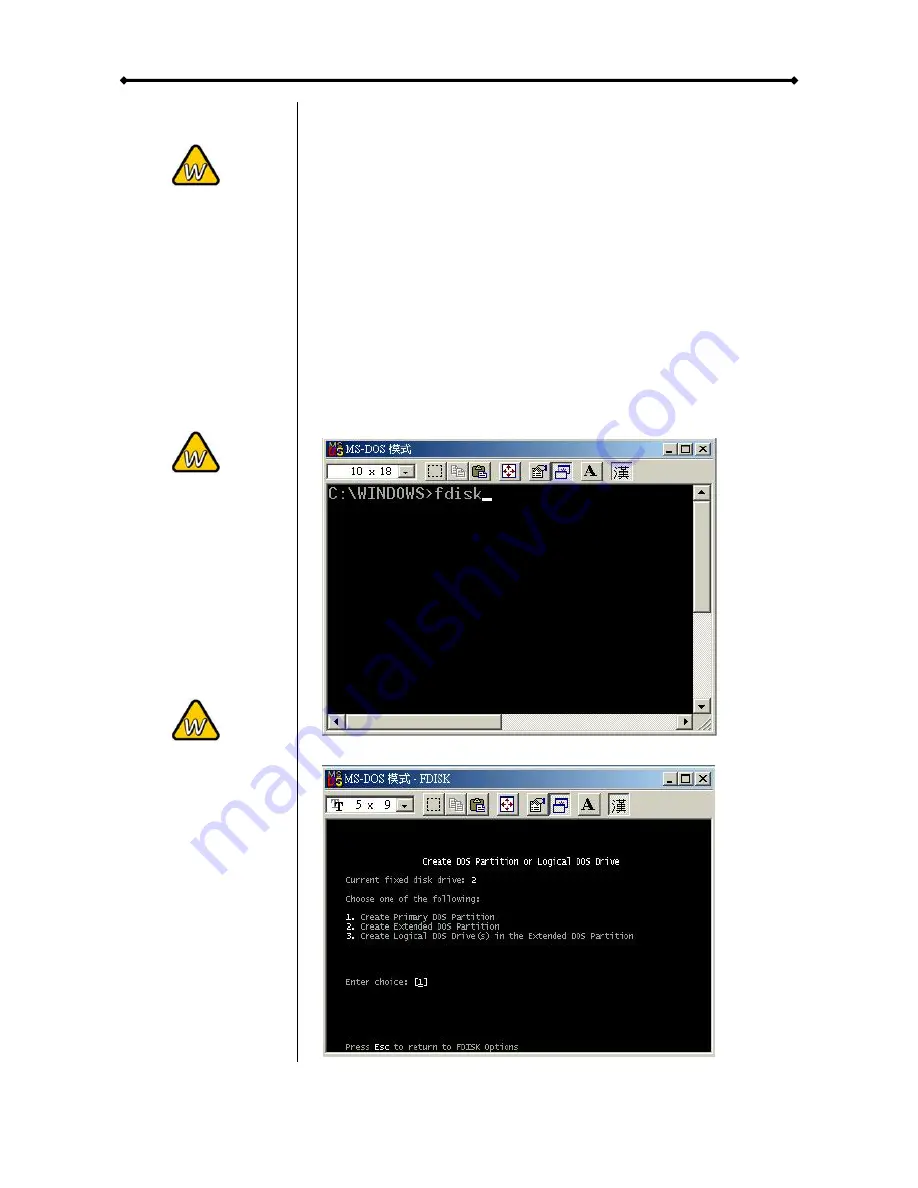
Orion User Guide
You can choose to
create several
partitions but be
aware that if you
want to change this
at a later point, it’s
required to format
the drive again or
use 3
rd
party
software.
Win98/SE and
WinME do not
recognise NTFS
formatted drives, so
if you want to use
your drive on those
platforms, we
recommend you to
use FAT32 instead.
If you use this
device to backup
your data using a
3
rd
party software
running MS-DOS,
we recommend you
to format the drive
using FAT32.
Partitioning & Formatting
Be aware that this will destroy all your existing data on the drive,
so make sure you have a backup! This step is usually only
required the first time you install a factory new hard drive, if you
change the format or want to erase all data on your drive.
PC running Win98/SE or WinME
MS-DOS command “fdisk” (press Enter to confirm)
•
Type “fdisk” and press Enter
•
Select ”Y” and press Enter
•
Enter "5” to change the drive
•
Select the drive you want to format
•
Choose “1” and follow the onscreen instructions
Chapter 3 - System Set Up
Page 8































