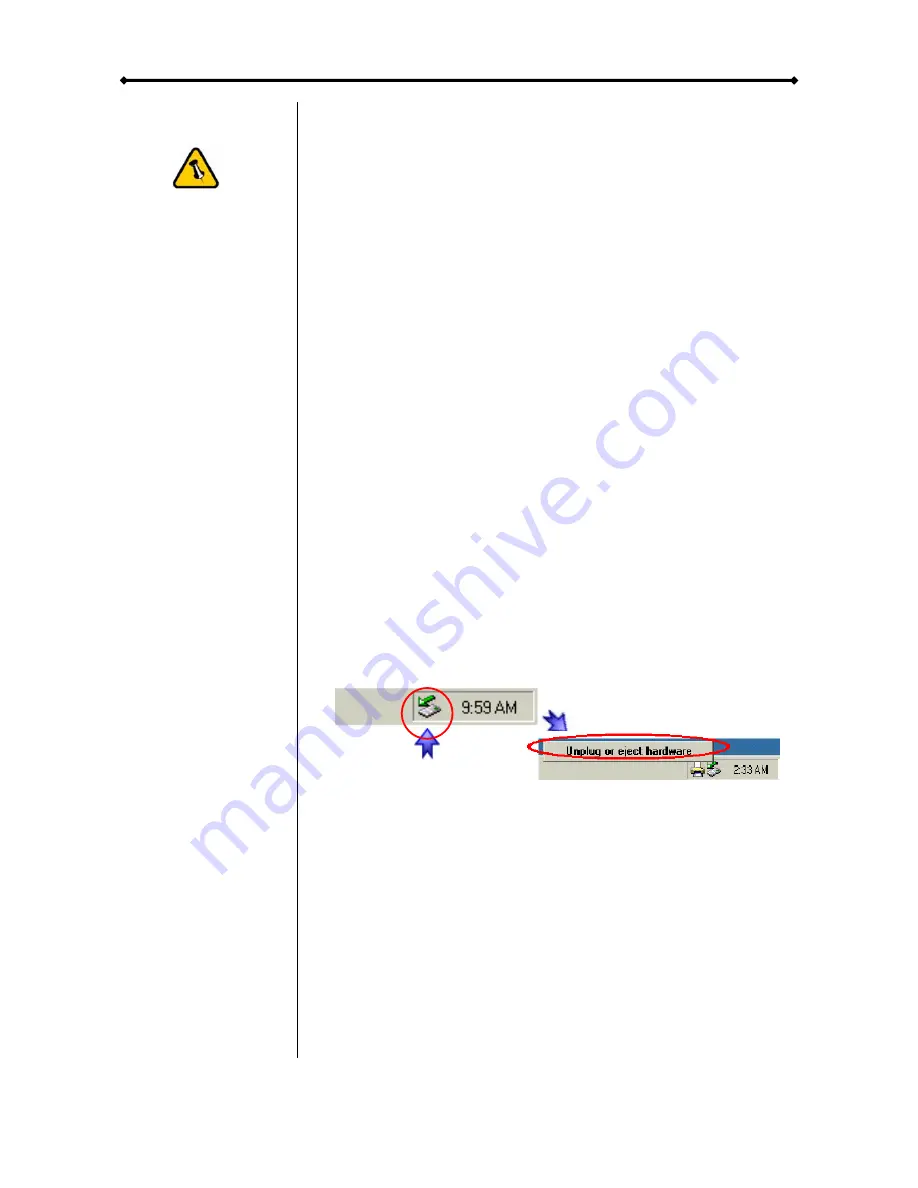
Orion User Guide
If the system
doesn’t recognise
the drive, turn on
the power first,
before connecting
the interface cable.
Installation on a PC
If the drive has been pre-installed and setup already, you do
not need to prepare anything else and can use it straight away.
If you have installed the drive yourself and this is a brand new
HDD, you will have to create a partition first and format the
drive before it can be used.
•
Turn on your Computer and start Windows
•
Connect the Orion and turn it on
•
Let Windows search and install the driver automatically
•
Open “My Computer” to see your external hard drive
For factory new drives and more info about formatting, see
following pages under “Partitioning & Formatting”.
Removal Procedure
For the safe removal of your drive and to assure that no data is
lost, always follow the correct unplug procedure. Otherwise, an
error message will appear.
•
Click on the taskbar icon for external hardware
•
Choose your external hard drive and confirm to remove it
Chapter 3 - System Set Up
Page 6













