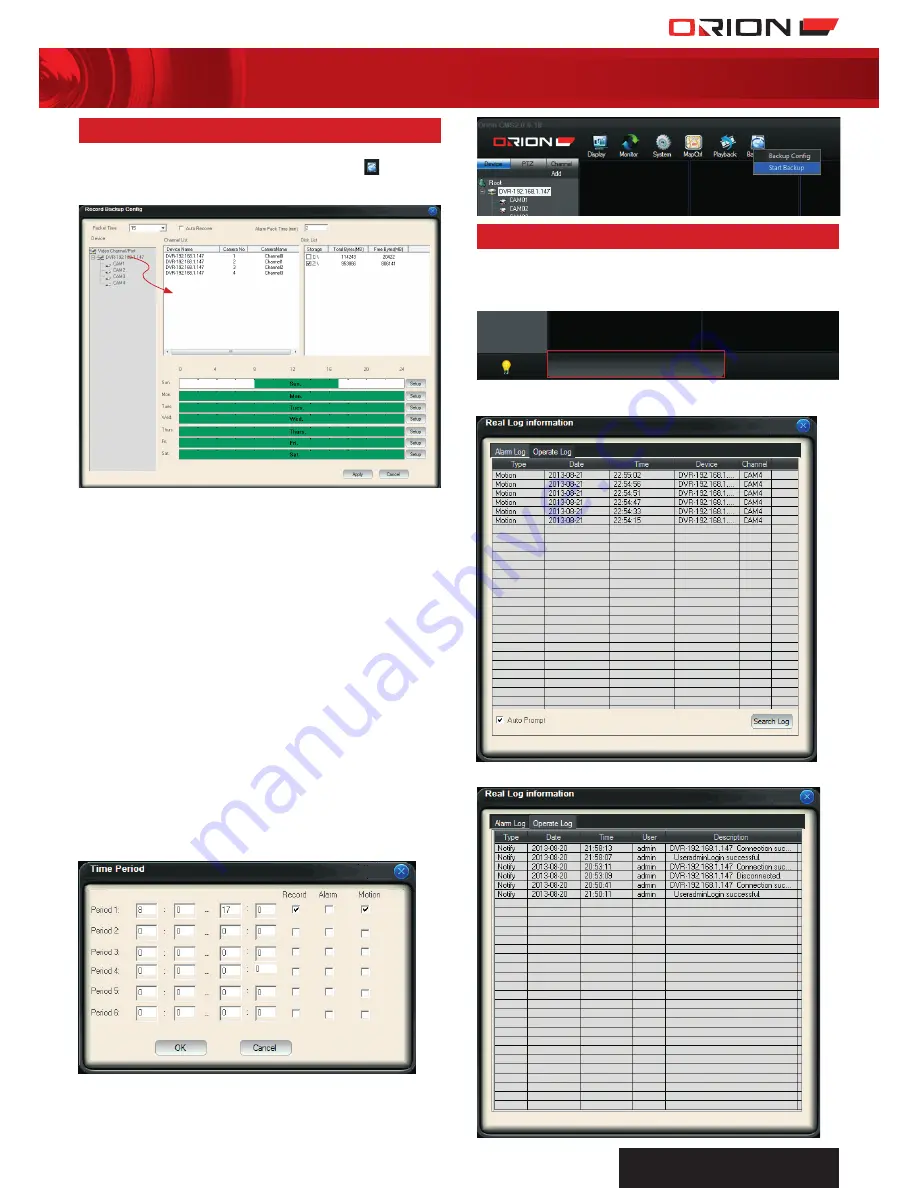
PROFESSIONAL
SuRvEILLANcE SYSTEM
cPIn002660
37
eight channel digital video recorder
SC184
59 cms BackuP conFig
Backup Config allows the scheduling of video recording backup
on local PC. Access Backup Config by clicking on
Backup
and selecting
Backup Config
.
backing up ViDeos FroM DVr on pc
a
packeT TiMe:
Select preferred backup file duration.
b
auTo recoVer:
Select to automatically resume backup.
c
alarM pack TiMe:
Enter preferred duration of recording
triggered by alarm.
d
DeVice lisT:
Displays all the added DVRs and their video
and alarm channels.
e
channel lisT:
Drag and drop video channels from Device
list to Channel List to backup on local PC.
f
Disk lisT:
Displays all the available storage devices linked
to the local PC. Select to designate the location of backup
files.
g
scheDule:
Displays the backup schedule for everyday of
the week. The green bar indicates that backup is scheduled
during those times and white bar indicates that no backup is
scheduled during those times.
h
seTup:
Select
Setup
to configure the backup schedule
for a particular day. There are up to 6 periods for each day
that can vary in time and recording trigger. In the following
example, the CMS is set to backup normal and motion
triggered recording files between 8am to 5pm.
i
After creating a backup schedule, exit Backup Config
menu and select
Start Backup
on the top toolbar to
commence backup.
60 cms log
Log allows monitoring of all events that occur on the DVR and CMS.
searching eVenT log
a
Select
Event Display
tab at the bottom of the main interface.
b
Select
Alarm Log
tab to view alarm events on DVR. Select
Search Log
to search for Alarm Log in more detail.
c
Select
Operate Log
tab to view all operation events on CMS.
DRAG
AnD
DROP




















