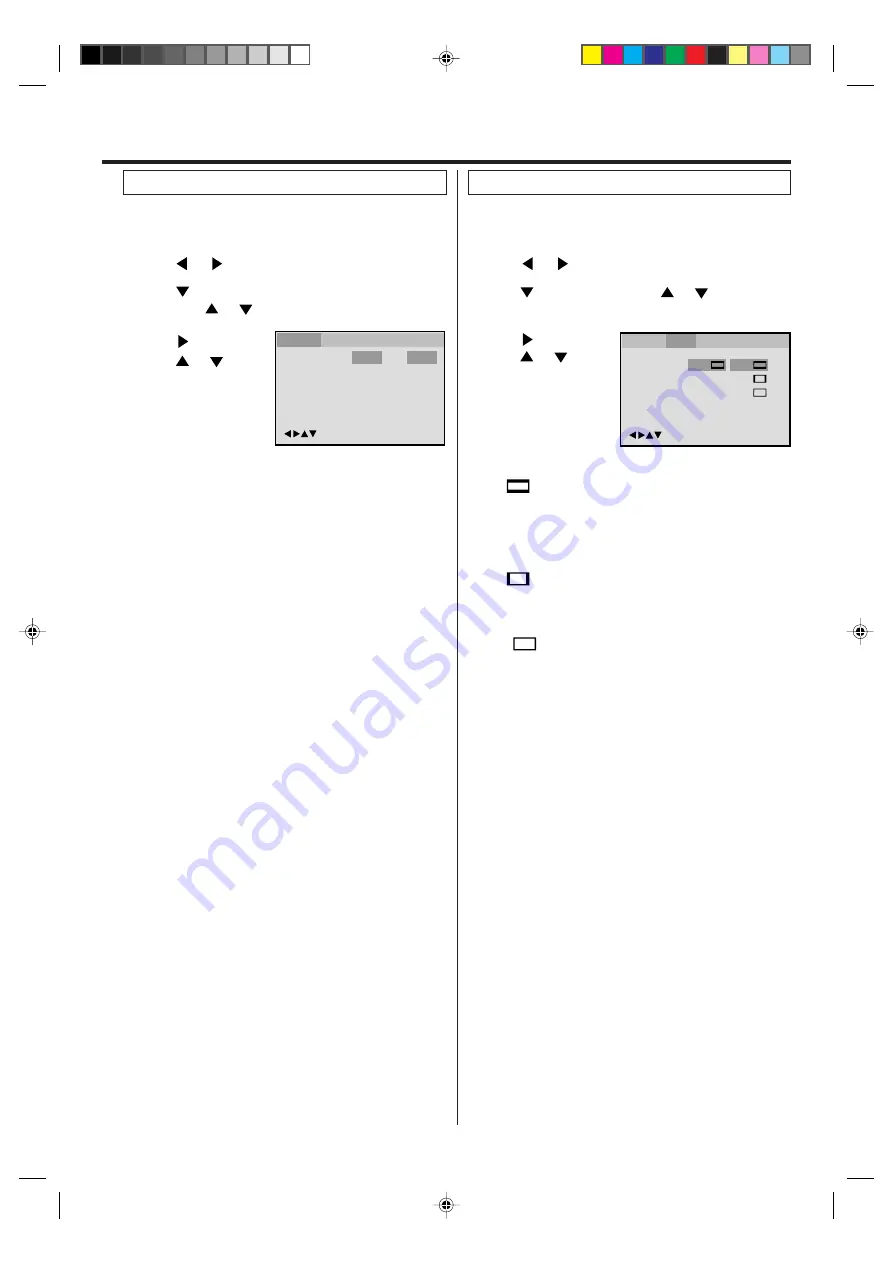
29
Menu
Subtitle
Audio
English
Automatic
English
English
Francais
Espanol
Other
/Enter/Setup/Return
Language Picture
Parental
Sound
Other
Press
or ENTER.
Press
or
to
select your desired
language, then press
ENTER.
1
2
3
To make SETUP screen disappear, press SETUP.
Press
or ENTER.
Then press
or
to select desired option.
4
You can select the language of the disc menu messages
of DVDs.
Press SETUP in the stop mode.
Press
or
to select “Language”.
English, Francais, Espanol:
The selected language will be heard or seen.
Other:
Other language can be selected (see the “Language
code list” on page 31).
Automatic: (Subtitle)
• The unit will automatically select the same language in
the AUDIO setting.
• When the unit selects the same language as the
AUDIO, the subtitles will not appear during playback.
• When you do not use the same language as the
AUDIO, the subtitles will appear during playback.
Off: (Subtitle)
Subtitles do not appear.
Original: (Audio)
The unit will select the first priority language of each disc.
NOTE:
If the selected language is not recorded on the disc, the first
priority language is selected.
Press
or ENTER.
Press
or
to
select your desired
screen type, then press
ENTER.
1
Press SETUP in the stop mode.
Press
or
to select “Picture”.
2
3
To make SETUP screen disappear, press SETUP.
4
NOTE:
If the DVD disc is not formatted in the pan & scan style, it
displays 4:3 style.
You can select the aspect ratio for your TV.
4:3
Letter box
Select this mode when connecting to a conventional TV.
When playing back a wide screen-DVD disc, it displays
the wide picture with black bands at the top and bottom of
screen.
4:3
Pan Scan
It displays the wide picture on the whole screen with left
and right edges automatically cut off.
16:9
Wide
Select this mode when connecting to a wide-screen TV.
A wide screen picture is displayed full size.
Press
or ENTER, then press
or
to select “Tv
Screen”.
You have the following screen sizes to choose from:
Tv Screen
Display
On
4:3
4:3
16:9
4:3
/Enter/Setup/Return
Language Picture
Parental
Sound
Other
Setting language
Setting the aspect ratio of TV screen
Advanced function of DVD section
2E50401A[E](28-BACK)
9/1/04, 10:06
29








































