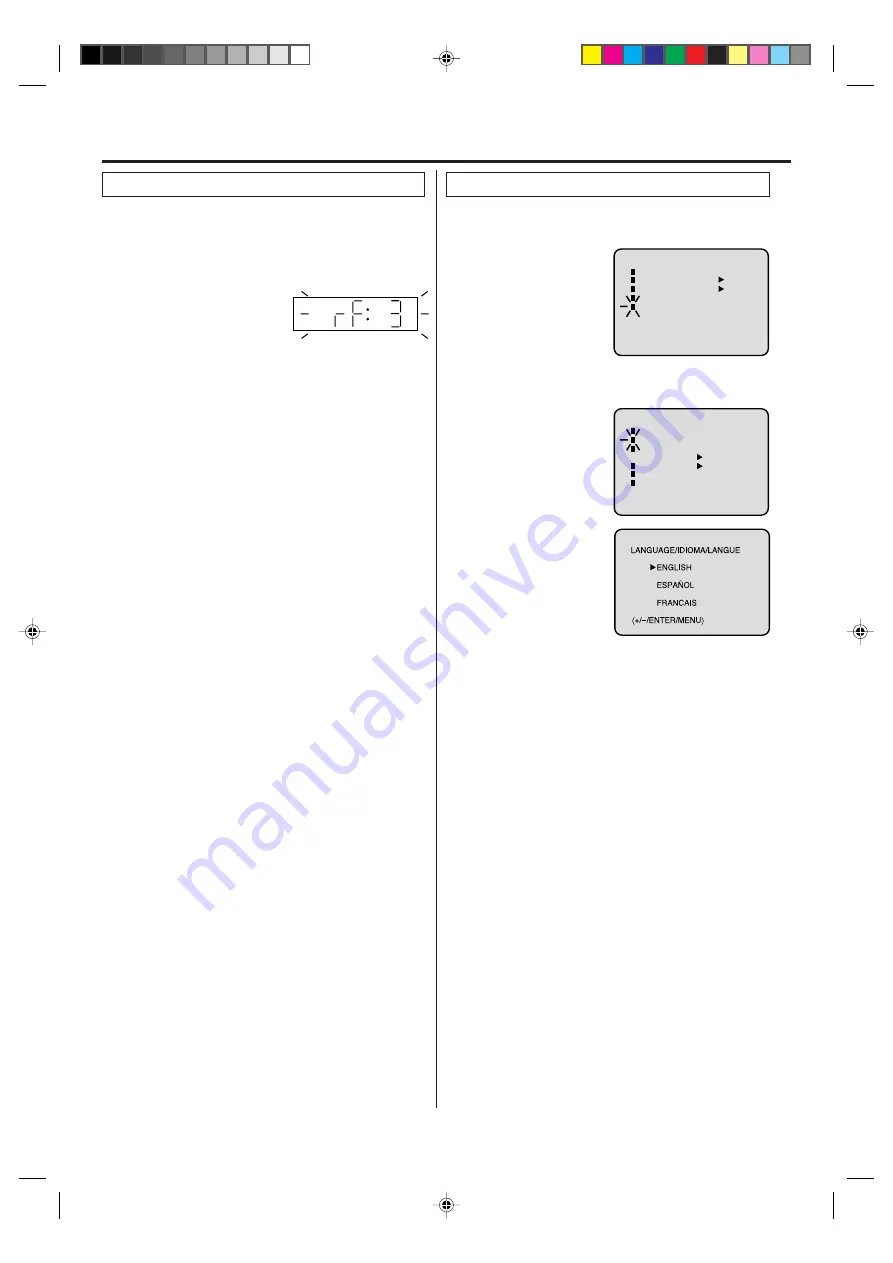
14
To view playback of a recorded tape or DVD disc, or to
watch a program selected by the VCR's channel
selector, the TV must be set to channel 3 or 4 (video
channel).
Setting the video channel
When a TV is connected with the 75 ohm coaxial cable only.
1
Press and hold 3 or 4 on the
remote control for 3 seconds
in the standby mode to select
CH 3 or 4. The selected chan-
nel number will flash on the display for about 4 seconds.
2
Turn ON the TV and set to CH 3 or 4 to correspond with
the channel selected in step 1.
3
Press POWER to turn on the DVD/VCR.
4
Press VCR/DVD to select the VCR mode. The VCR
indicator on the front panel will light.
5
Press TV/VCR to select the VCR position.
The VCR indicator will appear in the display.
6
Select any channel to receive a TV station in your area.
The channel number will appear on the screen for about
4 seconds.
For a push-button TV tuner
If CH 3 or 4 corresponding to the video channel cannot be
tuned on your TV, proceed as follows: set the VCR 3/4
channel selector and the TV to CH 3 or 4, play back a
prerecorded tape and tune the TV to receive a sharp color
picture from the video cassette recorder. Refer to your TV
owner's manual for details.
NOTES:
• When shipped from factory, the video channel is set to
CH 3.
• If the unit does not operate properly, or No key opera-
tion (by the unit and/or the remote control): Static elec-
tricity, etc., may affect the player's operation. Disconnect the
AC power cord once, then connect it again.
NOTES:
• Both the VCR and the DVD have their own menu option
(See page 23).
• If no buttons are pressed for more than 60 seconds, the
MENU screen will return to normal TV-operation automati-
cally.
You can choose from three different languages
(English, French and Spanish) for the on-screen displays.
Setting the language
〈
+/-/ENTER/MENU
〉
MENU
TIMER REC SET
AUTO REPEAT
ON
OFF
ON
OFF
SAP
CH SETUP
SYSTEM SETUP
〈
+/-/ENTER/MENU
〉
SYSTEM SETUP
CLOCK SET
LANGUAGE/IDIOMA/LANGUE
NO NOISE BACKGROUND
AUTO CLOCK
STANDARD TIME
DAYLIGHT SAVING TIME
ON
OFF
ON
OFF
1
Press VCR MENU.
The VCR menu screen
will appear. Press SET +
or – to select the
“SYSTEM SETUP” menu,
then press ENTER.
If you use the unit for the
first time and press VCR
MENU, instead of the main menu screen on the right the
“SYSTEM SETUP” menu screen in step 2 may appear.
2
Press SET + or – to select
the “LANGUAGE” option,
then press ENTER.
3
Press SET + or – to select
the desired language: En-
glish (ENGLISH), Spanish
(ESPAÑOL) or French
(FRANCAIS), then press
ENTER.
4
Press VCR MENU until the MENU screen is cleared.
Setting up the VCR section
2E50401A[E](10-17)
9/1/04, 10:05
14















































