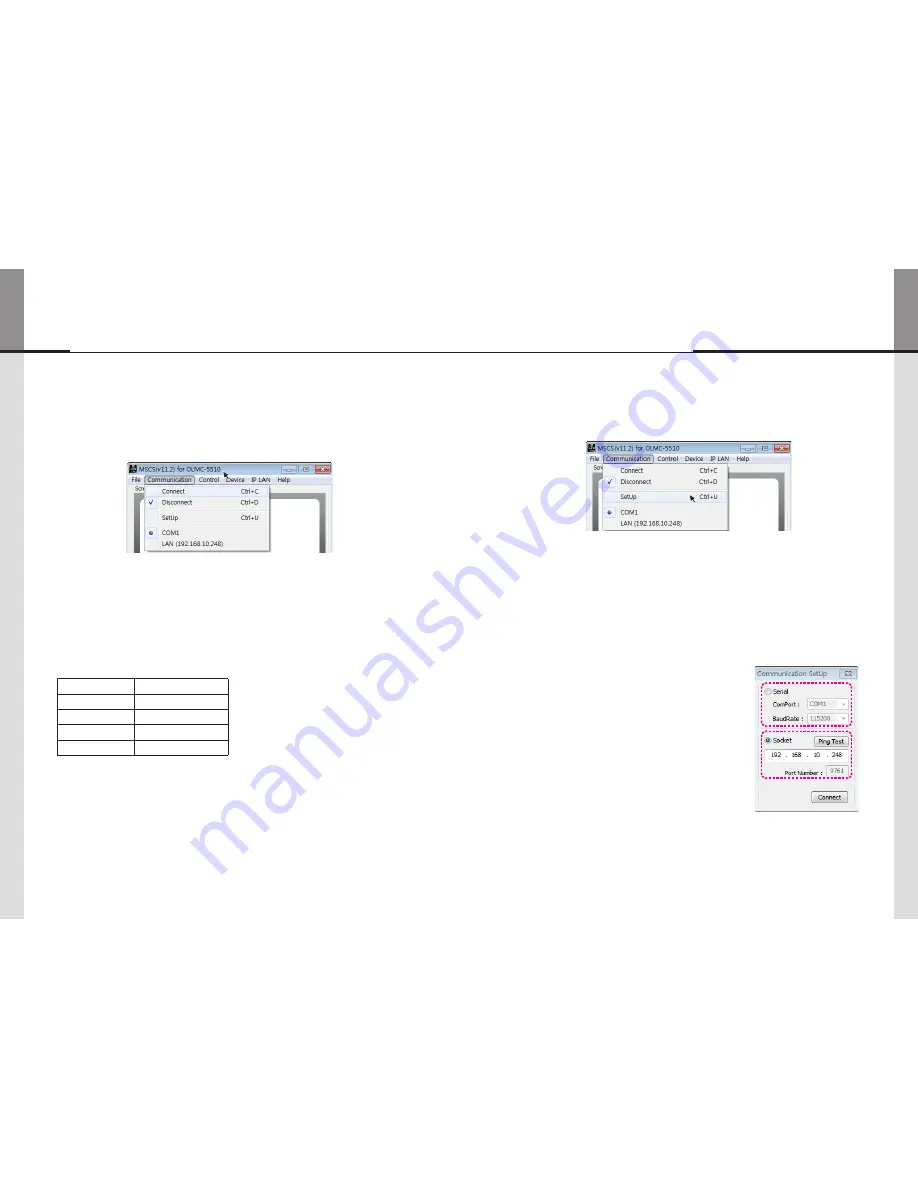
- 28 -
- 29 -
4
.
3
. Communication Configuration
4
.
3
.
1
. COM Port For MSCS
•
Com Port connects or disconnects the communication between PC and MLCD.
•
Connect MLCD to PC Com Port via RS-
232
C cable.
•
Go to MSCS Menu
Communication and set Com Port. Click 'Connect' using mouse or press 'Ctrl+C' using keyboard.
•
In order to disconnect communication, click 'Disconnect' using mouse or press 'Ctrl+D' using keyboard.
•
When you use USB-to-RS-
232
C converters, you need to set Com Port again, because MSCS uses
one of Com Port no.
1
to
30
.
※
Available Com Port on the PC is automatically recognized and displayed.
•
Com Port Configuration
Baud Rate
115200bps(Fixed)
Data Bit
8Bits
Parity
None
Stop Bit
1Bit
Flow Control
None
4
.
3
.
2
. LAN Port for MSCS
1
. Execute the MSCS.
2
. Select "Menu
Communication
Setup" or"Ctrl+U" to start setup.
3
. Select "Socket" radio button.
4
. Type in IP Address of MLCD.
5
. Click "Ping Test" to check status of communication.
6
. Close the Commnication setup window
• Menu Description
•
Serial
: Set the serial communication as a default communication.
•
Com Port
: Set the port of a PC to communicate with MLCD.
•
Baud Rate
: Fixed at
115200
bps.
※
Caution: Users cannot change the Baud rate.
•
Socket
: Set the Ethernet LAN communication.
•
Edit Box
: Set the IP address.
•
Port Number
: Fixed as
9761
.
※
Caution: Users cannot change the port number.
•
Ping Test
: Test the IP address.
•
Connect
: Connect the communication.
Communication Setup
Summary of Contents for OLMU-5520
Page 31: ...58 Memo...






























