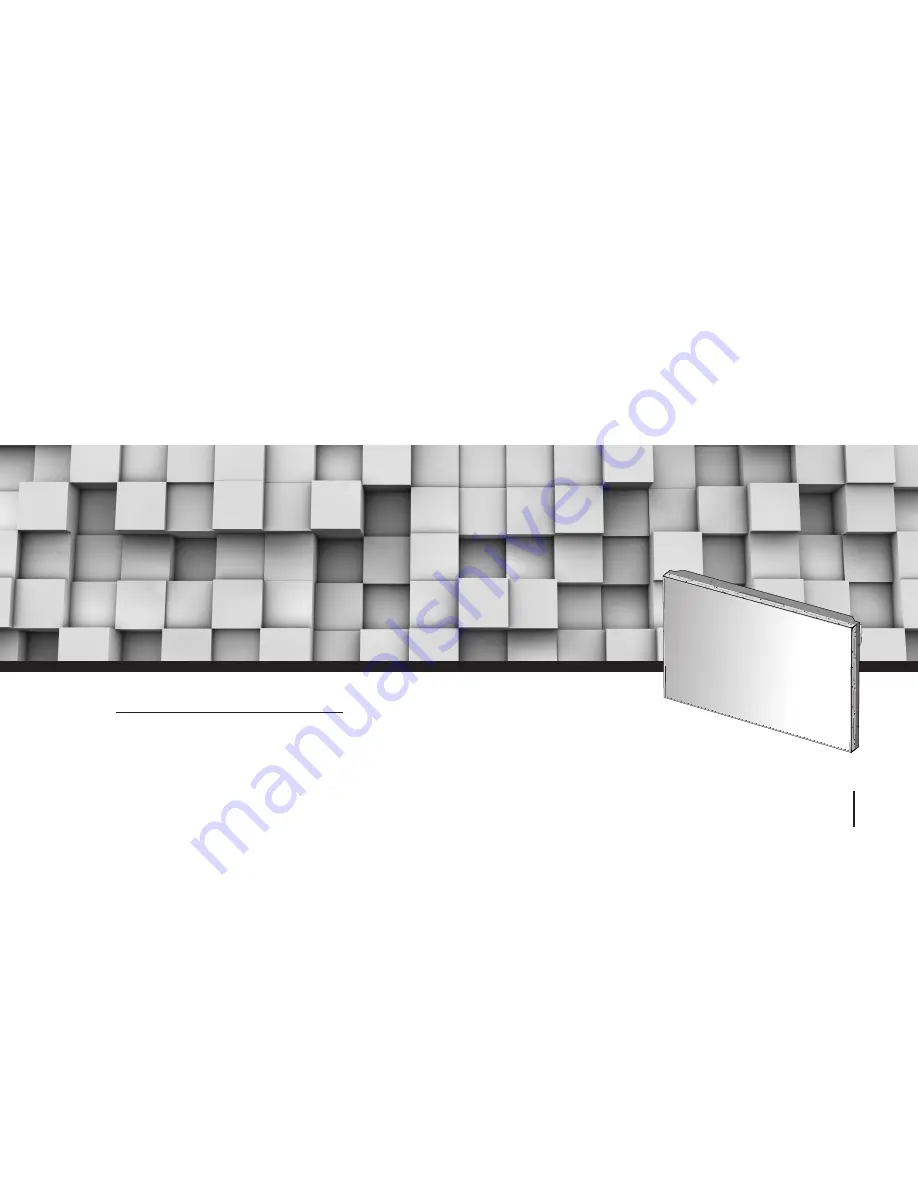
• 2014.04.29
OLMU-5520
Infinitely Expandable
MLCD
A revolutionary MLCD
Address: 257-6, Gongdan-dong, Gumi-si, Gyeongsangbuk-do, Korea
Tel : +82-2-6678-8533, Fax: +82-2-6678-8599
ORION CO.,LTD.
www.oriondisplay.net
User’s Manual
A revolutionary MLCD
Infinitely Expandable MLCD