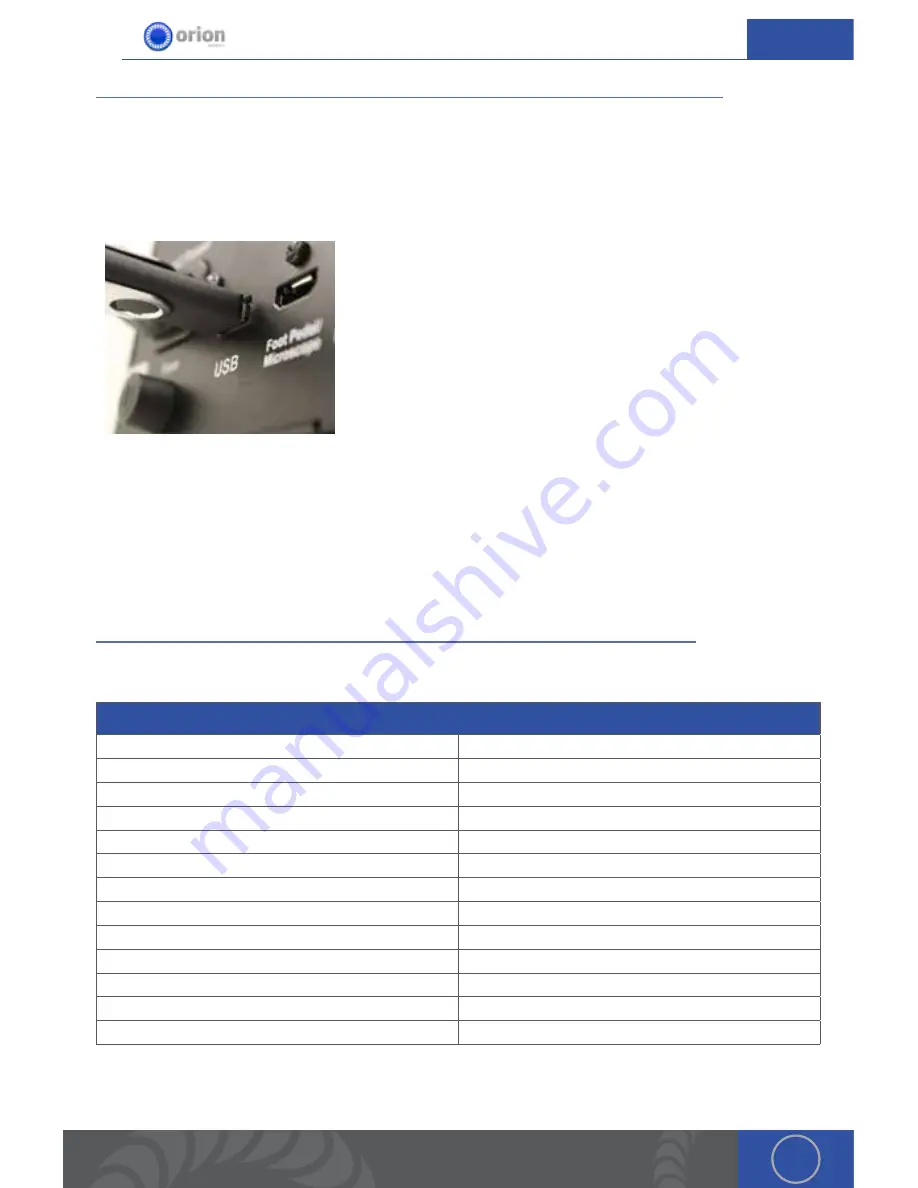
53
OrionWelders.com
ch
.
9/10
CHAPTER 9: UPDATING WELDER SOFTWARE
Orion users are able to receive software and welder setting updates via email or through a
software update download option on our website . As Orion engineers develop new software with
more efficient settings and/or features to help users have the very best welding experience, they
will place the update on the Orion website for user to download .
1 . Download update ZIP file from website or email .
2 . Unzip file, which produces a file called
“Update .bin”
3 . Plug USB into computer then Place the
“Update .bin” file in the root directory of the USB thumb drive .
(Do not place the file into any subdirectory or folder on the USB
drive and do not rename the update file or the welder will not
be able to perform the update .)
4 . Turn welder off then plug the USB thumb drive into the USB
port on the back of the welder .
5 . Turn the welder on . Update will run automatically .
6 . Once the update process is complete and reaches 100%, the system may reboot itself into the
main home screen . Depending on the update, it may also no automatically reboot but wait at the
100% mark for the operator to manually reboot . Either way, it is important that the operator turns
the welder off, removes the USB drive, and turns it back on at least once before using .
CHAPTER 10: TECHNICAL SPECIFICATIONS
Orion 100c Pulse Arc Welder
Welder Type
Pulse-Arc
Weld Modes
2
Pre-Programmed Metal Settings
5
Customizable Save Settings
5
Languages
Multiple
Display
4 .4” Touch Screen
Energy (Ws)
3-100 Ws
Switching Power Supply
110/240VAC (Auto Detected)
Weld Spot Diameter
0 .75 - 2 .5mm
Footprint
9 .25” x 5 .75” x 6 .5” (23 .5 x 14 .6 x 16 .5cm)
Weight
8 .5 lbs (3 .85 kg)
Stereo Microscope Magnification
5x - 10x
Shutter/Auto Darkening
Shutter System






















