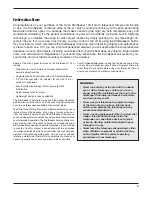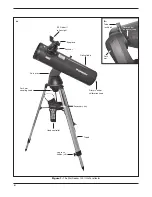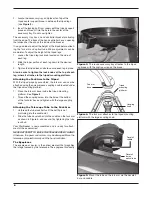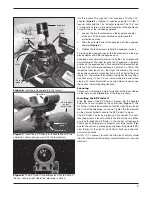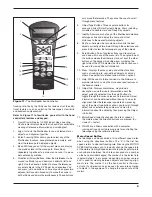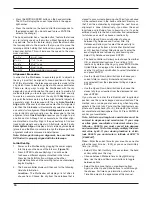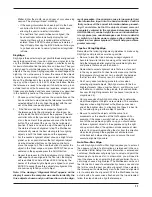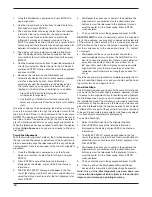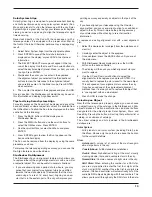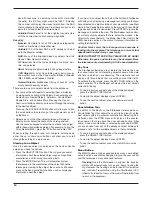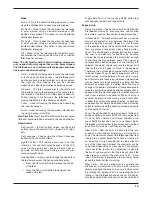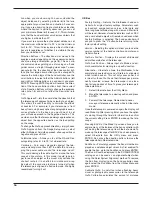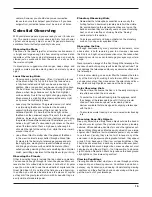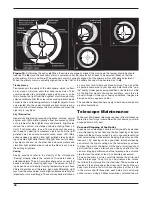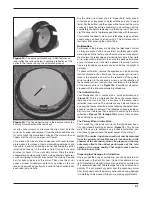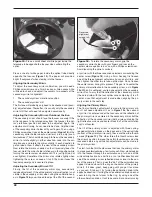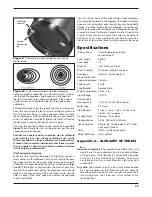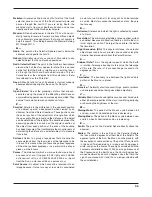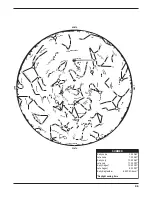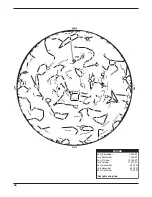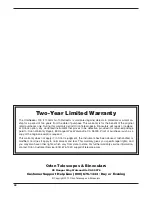17
and time it takes for the mount to complete its final slow
GoTo when slewing to an object. Changing the balance
of the telescope can prolong the time it takes to com-
plete the final slew. GoTo Calibration takes into account
any slight imbalances and changes the final GoTo dis-
tance to compensate.
Set Mount Position: The Set Mount Position menu can
be used to maintain your alignment in cases where you
wish to disengage the clutches or similar situations.
For instance, you might use this feature if you need-
ed to rebalance the mount after having completed an
alignment. To set the mount position simply slew to a
bright star in the named star list then select Set Mount
Position. The hand control will sync on the star by ask-
ing you to center the star in the eyepiece and pressing
the Align button. Once synced on the star, you are free
to manually move the mount in both axes in order to
rebalance. When you are ready to slew the telescope to
your next object, just remember to manually return the
tube to the same bright star and carefully center it in the
eyepiece. Using this tool will invalidate the PEC index.
GPS On/Off: Allows you to turn on\off the GPS module
when using the optional GPS accessory. When align-
ing the telescope, the scope still receives information,
such as current time, from the optional GPS accessory.
If you want to use the hand controller database to find
the coordinates of a celestial object for a future date,
you would need to turn the GPS module off to manually
enter a date and time other than the present.
User Objects – The StarSeeker can store up to 50 differ-
ent user-defined objects in its memory. The objects can
be daytime land objects or an interesting celestial object
that you discover is not included in the regular database.
There are several ways to save an object to memory
depending on what type of object it is:
GoTo Object: To go to any of the user-defined objects
stored in the database, scroll down to either GoTo
Sky Obj or Goto Land Obj and enter the number of
the object you wish to select, then press ENTER.
StarSeeker will automatically retrieve and display the
coordinates before slewing to the object.
Save Sky Object: The StarSeeker stores celestial an
objects in its database by saving its right ascension
and declination coordinates in the sky. This way the
same object can be found each time the telescope is
aligned. Once a desired object is centered in the eye-
piece, simply scroll to the Save Sky Obj command and
press ENTER. The display will ask you to enter a num-
ber between 1-25 to identify the object. Press ENTER
again to save this object to the database.
Save Land Object: Fixed land objects can be stored by
saving their altitude and azimuth relative to the location
of the telescope at the time of observing. Since these
objects are relative to the location of the telescope,
they are only valid for that exact location. To save land
objects, once again center the desired object in the
eyepiece. Scroll down to the Save Land Obj command
and press ENTER. The display will ask you to enter
a number between 1-25 to identify the object. Press
ENTER again to save this object to the database.
Save Database (Db) Object: This feature allows you to
create your own custom tour of database objects by
allowing you to record the current position of the tele-
scope and save the name of the object by selecting it
from any one of the database catalogs. These objects
then can be accessed by selecting GoTo Sky Object.
Enter RA & Dec: You can also store a specific set of
coordinates for an object just by entering the right
ascension and declination for that object. Scroll to the
Enter RA-DEC command and press ENTER. The dis-
play will then ask you to enter first the R.A. and then
the declination of the desired object.
To replace the contents of any of the user-defined
objects, simply save a new object using one of the
existing identification numbers; StarSeeker will replace
the previous user-defined object with the current one.
Get RA-Dec – Displays the right ascension and declina-
tion for the current position of the telescope.
Goto RA-Dec – Allows you to input a specific R.A. and
declination and slew to it.
Identify – Identify Mode will search any of the StarSeeker
database catalogs or lists and display the name and offset
distances to the nearest matching objects. This feature
can serve two purposes. First, it can be used to identify an
unknown object in the field of view of your eyepiece. Addi-
tionally, Identify Mode can be used to find other celestial
objects that are close to the objects you are currently
observing. For example, if your telescope is pointed at the
brightest star in the constellation Lyra, choosing Identify
and then searching the Named Star catalog will no doubt
return the star Vega as the star you are observing. How-
ever, by selecting Identify and searching by the Named
Object or Messier catalogs, the hand controller will let you
know that the Ring Nebula (M57) is approximately 6° from
your current position. Searching the Double Star catalog
will reveal that Epsilon Lyrae is only 1° away from Vega. To
use the Identify feature:
• Press the Menu button and select the Identify option.
• Use the Up/Down scroll buttons to select the catalog
that you would like to search.
• Press ENTER to begin the search.
Note: Some of the databases contain thousands of
objects, and can therefore take a minute or two to return
the closest object.
Precise GoTo – The Precise GoTo function assists in
finding extremely faint objects and centering objects clos-
er to the center of the field of view for astrophotography
and CCD imaging. Precise GoTo automatically searches
out the closest bright star to the desired object and asks
the user to carefully center it in the eyepiece. The hand
control then calculates the small difference between its
GoTo position and its centered position. Using this offset,
Summary of Contents for 8993
Page 27: ...27 Appendix C Time Zones ...