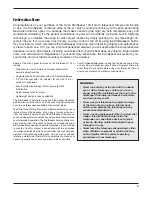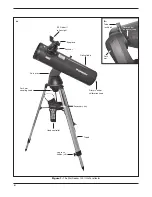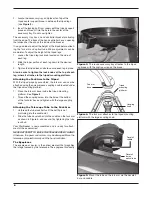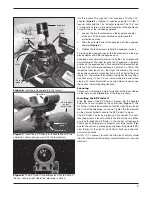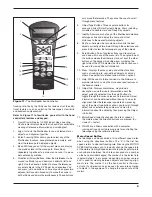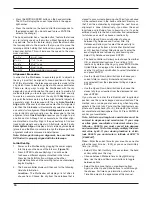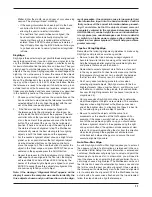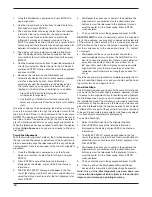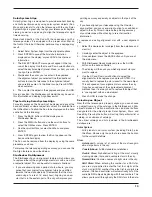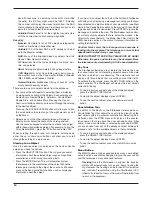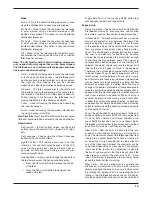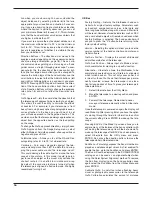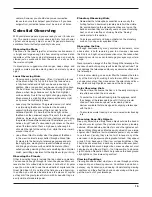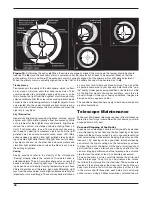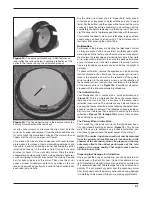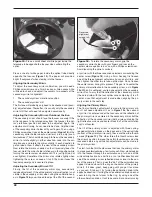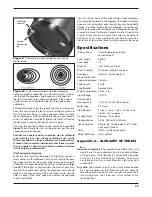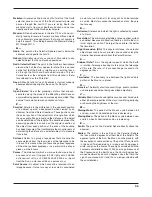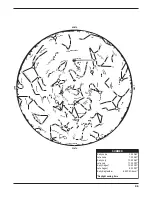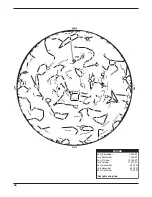15
Mode
Alt-Az – This is the default tracking mode and is used
when the StarSeeker has been properly aligned.
EQ North – Used to track the sky when the telescope
is polar aligned using an equatorial wedge in the
Northern Hemisphere. This option is not used with the
StarSeeker telescope.
EQ South – Used to track the sky when the telescope
is polar aligned using an equatorial wedge in the
Southern Hemisphere. This option is not used with the
StarSeeker telescope.
Off – When using the telescope for terrestrial (land)
observation the tracking can be turned off so that the
telescope never moves.
Note: The EQ North and EQ South tracking modes are
only needed with telescopes that can be polar aligned.
The StarSeeker is an Alt-Az mounted telescope and does
not require equatorial tracking.
Rate – In addition to being able to move the telescope
with the hand controller buttons, the StarSeeker will
continually track a celestial object as it moves across
the night sky. The tracking rate can be changed
depending on what type of object is being observed:
Sidereal – This rate compensates for the rotation of
the Earth by moving the telescope at the same rate as
the rotation of the earth, but in the opposite direction.
When tracking in Alt-Az mode, the telescope must
make corrections in both altitude and azimuth.
Lunar – Used for tracking the Moon when observing
the lunar landscape.
Solar – Used for tracking the Sun when solar observ-
ing using a proper solar filter.
View Time-Site View Time-Site will display the last saved
time and longitude/latitude entered in the hand controller.
Hand Control
Set Contrast – In Set Contrast screen, use the scroll
buttons to vary the contrast from 1 (lowest) to 20 (high-
est).
Set Language – Choose from the different language
options using the scroll buttons.
Lights Control – This feature allows you to set the
intensity of the red-illuminated keypad and the LCD
screen to the desired level. Keeping them as dim as
possible will help conserve battery power and pre-
serve your night vision.
Scrolling Menu – Allows you to change the speed that
the text scrolls across the hand controller display.
• Press the Up scroll button to increase the speed
of the text.
• Press the Down scroll button to decrease the
speed of the text.
Toggle Bold Font – Pressing the ENTER button tog-
gles between the bold and regular fonts.
Scope Setup
Setup Time-Site – Allows the user to customize the
Star Seeker display by changing time and location
parameters (such as time zone and daylight savings).
Anti-backlash – All mechanical gears have a certain
amount of backlash or play between the gears. This
play is evident by how long it takes for a star to move
in the eyepiece when the hand controller arrow but-
tons are pressed (especially when changing direc-
tions). The StarSeeker’s anti-backlash feature allows
the user to compensate for backlash by inputting
a value that quickly rewinds the motors just enough
to eliminate the play between gears. The amount of
compensation needed depends on the slewing rate
selected; the slower the slewing rate the longer it will
take for the star to appear to move in the eyepiece.
Therefore, the anti-backlash compensation will have
to be set higher. You will need to experiment with dif-
ferent values; a value between 20 and 50 is usually
best for most visual observing, whereas a higher value
may be necessary for photographic guiding. Positive
backlash compensation is applied when the mount
changes its direction of movement from backwards to
forwards. Similarly, negative backlash compensation is
applied when the mount changes its direction of move-
ment from forwards to backwards. When tracking is
enabled, the mount will be moving in one or both axes
in either the positive or negative direction, so backlash
compensation will always be applied when a direction
button is released and the direction moved is opposite
to the direction of travel.
To set the anti-backlash value, scroll down to the anti-
backlash option and press ENTER. Enter a value from
0-100 for both azimuth and altitude directions and
press ENTER after each one to save these values.
StarSeeker will remember these values and use them
each time it is turned on until they are changed.
Slew Limits – Sets the limits in altitude that the tele-
scope can slew without displaying a warning mes-
sage. The slew limits prevent the telescope tube from
slewing to an object below the horizon or slewing to
an object that is high enough that the tube might hit
one of the tripod legs. However, the slew limits can be
customized depending on your needs. For example,
if you would like to slew to an object that is close to
the zenith and are certain that the tube will not hit the
tripod legs, you can set the slew limits to 90° in alti-
tude. This will allow the telescope to slew to any object
above the horizon without warning.
Filter Limits – When an alignment is complete, the
StarSeeker automatically knows which celestial
objects are above the horizon. As a result, when scroll-
ing through the database lists (or selecting the Tour
function), the StarSeeker hand controller will display
only those objects that are known to be above the hori-
Summary of Contents for 8993
Page 27: ...27 Appendix C Time Zones ...