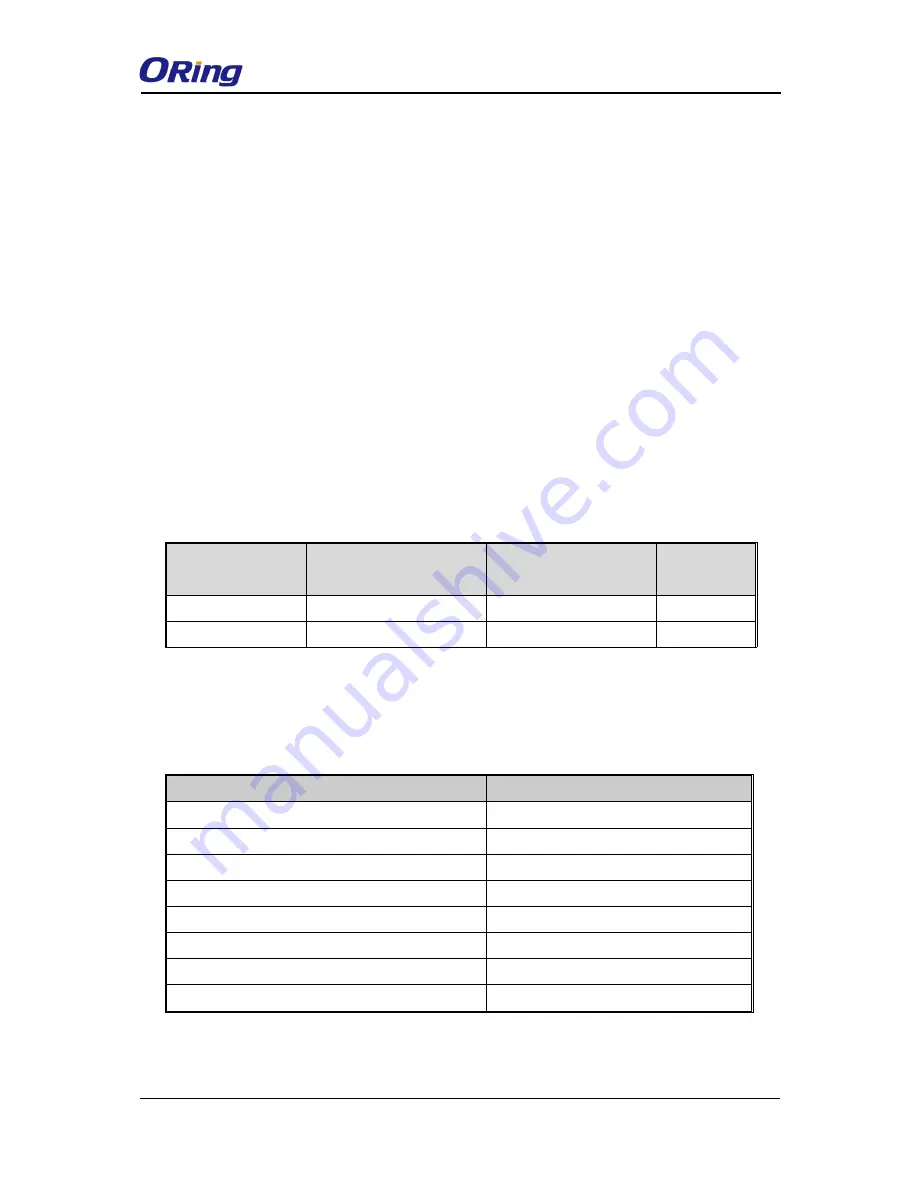
IDS-4312(+) Series User Manual
ORing Industrial Networking Corp
11
3.3.2 Redundant Power Inputs
The device has two sets of DC power inputs on a 6-pin terminal block located on top of the
device. Follow the steps below to wire the power input on the terminal block.
Step 1
: insert the negative/positive wires into the V-/V+ terminals, respectively.
Step 2
: to keep the wires from pulling loose, use a small flat-blade screwdriver to tighten
the wire-clamp screws on the front of the terminal block connector.
3.4
Connection
3.4.1 Cables
10/100BASE-T(X) Pin Assignments
The device has two standard Ethernet ports. According to the link type, the device uses
CAT 3, 4, 5,5e UTP cables to connect to any other network devices (PCs, servers,
switches, routers, or hubs). Please refer to the following table for cable specifications.
Cable Types and Specifications:
Cable
Type
Max. Length
Connect
or
10BASE-T
Cat. 3, 4, 5 100-ohm
UTP 100 m (328 ft)
RJ-45
100BASE-TX
Cat. 5 100-ohm UTP
UTP 100 m (328 ft)
RJ-45
With 10/100Base-T(X) cables, pins 1 and 2 are used for transmitting data, and pins 3 and
6 are used for receiving data.
10/100 Base-T(X) RJ-45 Pin Assignments :
Pin Number
Assignment
1
TD+
2
TD-
3
RD+
4
Not used
5
Not used
6
RD-
7
Not used
8
Not used
The device also supports auto MDI/MDI-X operation. You can use a cable to connect the













































