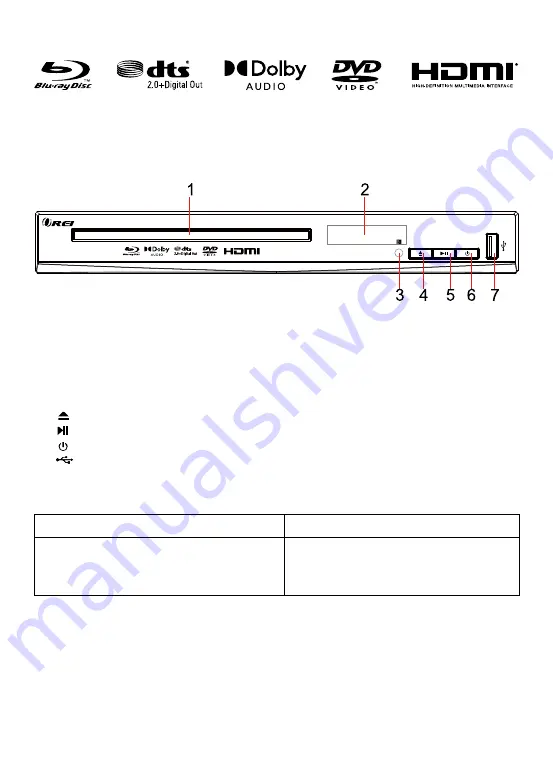
4
Blu-ray Display
1.
Disc Compartment .
2.
Display panel .
3. Power indicator light .
4. Open or close the disc compartment .
5. Start (resume) / pause play.
6. Turn on / Turn off .
7. USB .
Front Panel Display
Description
LOAD
BDMV
SETUP
Loading a disc.
Blu-ray disc is recognized.
Setup menu is displayed
Summary of Contents for BDP-M10
Page 1: ...USER MANUAL BLU RAY DISC PLAYER MODEL BDP M10...
Page 2: ......
Page 19: ......
Page 20: ......






































