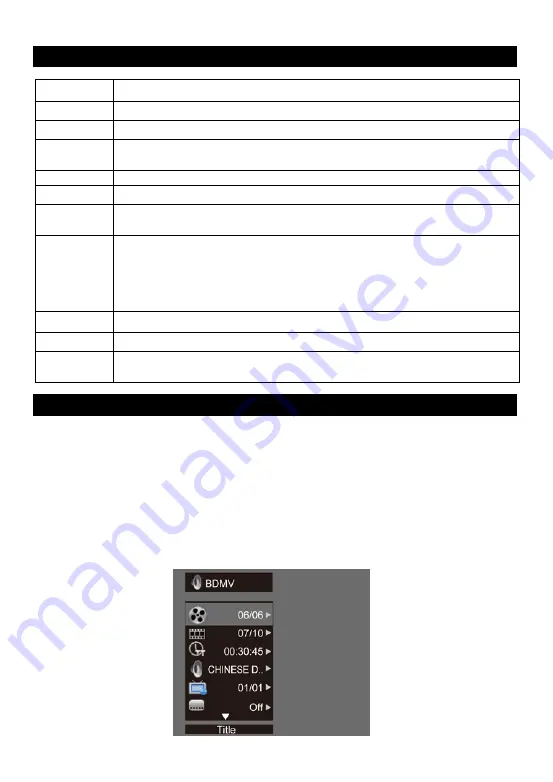
10
Change Video Play
Playing a Blu-ray Video Disc
Blu-ray video discs have larger capacity and support features such as high-definition video,
multichannel surround sound, Interactive menus and so on.
1. Insert a BD-video disc.
2. Playback will automatically start, or select a play option in the menu and press OK.
3. During playback, you can press TOP MENU to display additional information, features or
content store on the disc.
4. During playback, you can press POP UP to display the disc menu without interrupting
disc play.
5. During playback, press the [OSC] button on the RMC - the ON SCREEN MENU will be
displayed.(As shown in the picture bellow)
Button
Action
Audio
Selects an audio language
SUBTITLE
Selects a subtitle language on a disc
REPEAT
Select or turn off repeat mode.
Repeat options may vary from the disc type
DISPLAY
Display the current status or disc information
ZOOM
Zoom in/out of the video image
BOOK
MARK
Bookmark the selected point during playback
A-B
When a disc is playing, pressing this button once will save a "start point"
for repeating playback, Pressing this button again will save an "end point"
for repeated playback. playback will repeat from the start point to the end
point.
The marked section for repeat play should be in one track/title
PROGRAM
Edit the program and play
GOTO
Jump to a user specified time during playback
OSC
Access options relating to the current activity or selection, and control the
video playback
Summary of Contents for BDP-M10
Page 1: ...USER MANUAL BLU RAY DISC PLAYER MODEL BDP M10...
Page 2: ......
Page 19: ......
Page 20: ......




















