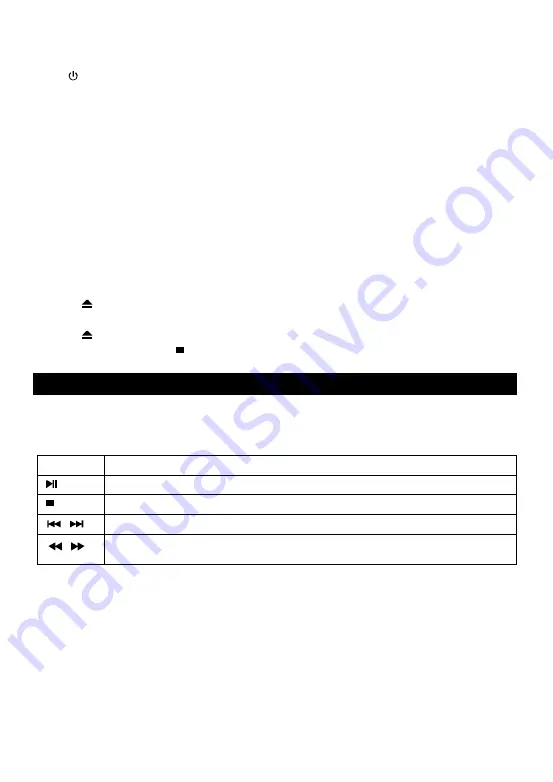
9
Basic Operations
Turn On
Press to turn on the Blu-ray disc player.
Turn on the TV and switch to the correct video input (refer to the TV user manual)
Setup Menu
Press SETUP to display the setup menu on the TV screen.
Navigate the Menu
When a menu is displayed, press the Navigation Keys on the remote control to navigate
through it.
Select Menu Display Language
1. Select General Settings in SETUP Menu.
2. Press Up/Down buttons to select Language.
3. Press Right button to select OSD and press Right button again to enter the select menu,
then you can select the language you want.
4. Press OK to confirm.
Play a Disc
1. Press
to open the disc compartment.
2. Insert a disc with the label facing up.
3. Press
to close the disc compartment and start disc play.
4. To stop disc play, press
PLAY VIDEO
Control Video Play
1. Play a title
2. Use the remote to control the play back
Note:
For BD disc with Java application, the resume function is not available.
Display Menu
BD-video Disc:
TOP MENU:
Stops the video playing and returns to the disc menu. This feature is
disc-dependent.
POPUP:
will access the BD-video disc menu without interrupting disc play.
DVD-video disc:
TOP MENU
will display the root menu of a disc.
DISPLAY
will display disc information and guide you through the available functions on the
disc.
Button
Action
Start or resume play / Pause play.
Stop play.
Skip to a previous/next title or chapter.
Search fast-backward or fast-forward.
Press repeatedly to change the search speed.
Summary of Contents for BDP-M10
Page 1: ...USER MANUAL BLU RAY DISC PLAYER MODEL BDP M10...
Page 2: ......
Page 19: ......
Page 20: ......






































